Nintendo NTRPANDE Instruction Booklet - Page 24
Using DS Download Play
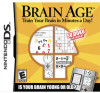 |
View all Nintendo NTRPANDE manuals
Add to My Manuals
Save this manual to your list of manuals |
Page 24 highlights
Using DS Download Play (This section explains how to establish a link for DS Download Play.) Necessary Items Nintendo DS systems Brain Age Game Cards 1 per player 1 What to Do (For the Parent Unit) 1. Make sure that all DS systems are turned off, then insert a Brain Age Game Card into your unit. 2. Turn on the power for all systems. The DS Menu Screen will appear. 3. Touch the "Brain Age" panel. 4. Follow the instructions on page 38. Steps - All systems excluding P1 1. Turn on the power of all the systems. The DS menu screen will appear. 2. Touch the "DS Download Play" panel. The Game List Screen will appear. 3. Touch the "Brain Age" panel. The Download Confirmation Screen will appear. 4. When the correct software appears, touch "Yes." The parent unit will then start the download process. 5. Next, follow the instructions on pages 38-39. 46 DS Menu Screen Game List Screen Precautions Regarding DS Download Play Take note of the following guidelines for DS Download Play. The icon on the DS and game menu screens shows that there is a wireless function associated with an activity. Choose menus with this icon to engage in wireless activities. Please do not choose this option in places where wireless transmission is forbidden, such as airplanes or hospitals. The icon that appears when you are connected to a wireless signal indicates the strength of the signal. The stronger the signal, the smoother your wireless play will be. Within 30 ft. 0 1 Signal Bars Weak 23 Strong The power light will blink when wireless functionality is active. Within 30 ft. To make the most of your wireless experience, remember the following: • Keep all DS consoles within 30 feet of each other, or at least close enough that you see two or more bars of signal strength. • Please arrange the DS consoles so they face each other. Make sure there are no people or other obstructions between the DS consoles. • Play may sometimes be affected by devices that cause interference, such as GBA Wireless Adapters, Wavebirds, WLAN, microwaves, or cordless appliances. If this occurs, move away from the interference-causing device or turn it off. 47












