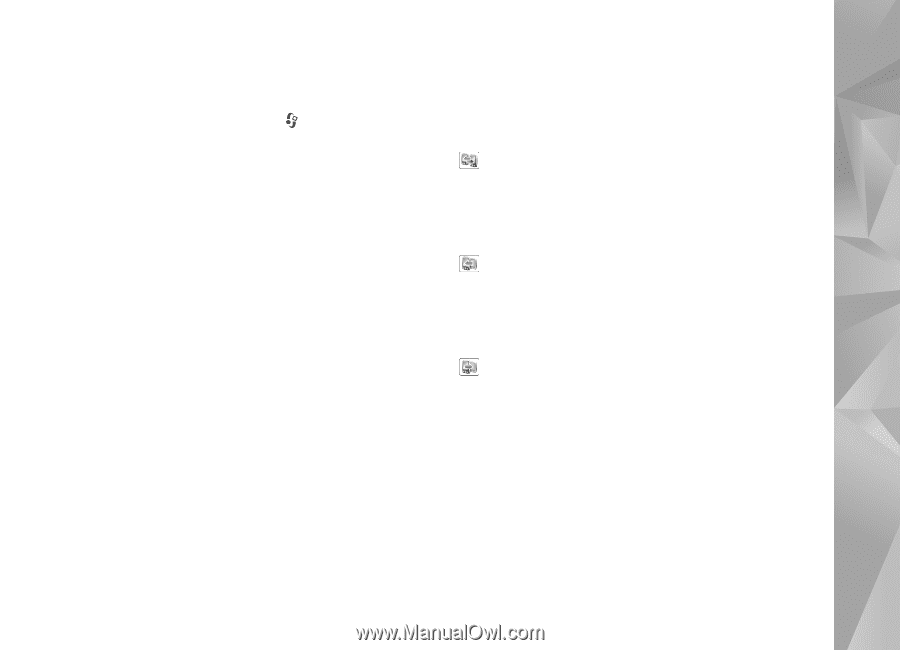Nokia 002B9M3 User Guide - Page 13
Synchronize, retrieve, or send content, Phone switch, Tools, Utilities, Switch, Continue, Nokia
 |
UPC - 758478010891
View all Nokia 002B9M3 manuals
Add to My Manuals
Save this manual to your list of manuals |
Page 13 highlights
Your Nokia N81 Transfer content 1 To retrieve data from your other device for the first time, on your Nokia N81, select Phone switch in the Welcome application, or press , and select Tools > Utilities > Switch. 2 To have the Nokia N81 search for devices with Bluetooth connectivity, select Continue. If you have not already defined a name for your Nokia N81, you are prompted for one. Accept the default name, or define a name of your own. 3 For some device models, the Switch application is sent to the other device as a message. To install Switch on the other device, open the message, and follow the instructions on the display. 4 Select the device from which you want to transfer content from the list. You are asked to enter a code on your Nokia N81. Enter a code of your choosing (1-16 digits), and select OK. Enter the same code on the other device, and select OK. The devices are now paired. See 'Pair devices', p. 74. 5 Select the content you want to transfer. Once the transfer has started, you can cancel it and continue later. Synchronize, retrieve, or send content After the first transfer, you may select from the following to start a new transfer, depending on the model of the other device: to synchronize content between your Nokia N81 and the other device, if the other device supports synchronization. The synchronization is two-way. If an item is deleted in one device, it is deleted in both. You cannot restore deleted items with synchronization. to retrieve data from the other device to your Nokia N81. With retrieval, data is transferred from the other device to your Nokia N81. You may be asked to keep or delete the original data in the other device, depending on the device model. to send data from your Nokia N81 to your other device If Phone switch cannot transfer an item, depending on the type of the other device, you can add the item to the Nokia folder to C:\Data\Nokia or E:\Data\Nokia and transfer it from there. When you select the folder to transfer, the items are synchronized in the corresponding folder in the other device, and vice versa. Use shortcuts to repeat a transfer After a data transfer, you can save a shortcut with the transfer settings to the main view to repeat the same transfer later. 13