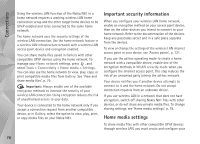Nokia 002B9M3 User Guide - Page 80
Wireless Keyboard, Synchronization, Content sharing, Content, sharing, Tools, Connectivity, Wireless
 |
UPC - 758478010891
View all Nokia 002B9M3 manuals
Add to My Manuals
Save this manual to your list of manuals |
Page 80 highlights
Connections your files, set Content sharing off. Even if Content sharing is off in your device, you can still view and copy the media files stored in another home network device if it is allowed by the other device. For more information, see 'Home network with Gallery', p. 51 and 'Home network with music player', p. 21. Wireless Keyboard To set up a Nokia Wireless Keyboard or other compatible wireless keyboard supporting the Bluetooth Human Interface Devices (HID) profile for use with your device, use the Wireless keybd. application. The keyboard enables you to enter text in comfort, using the full QWERTY layout, for text messages, e-mail, and calendar entries. 1 Activate Bluetooth connectivity on your device. 2 Switch on the keyboard. 3 Press , and select Tools > Connectivity > Wireless keybd.. 4 Select Options > Find keyboard to start searching for devices with Bluetooth connectivity. 5 Select the keyboard from the list, and press to start the connection. 6 To pair the keyboard with your device, enter a passcode of your choice (1 to 9 digits) on the device and the same passcode on your keyboard. To enter the digits of the passcode, you may need to press the Fn key first. 7 If you are asked for a keyboard layout, select it from a list on your device. 8 When the name of the keyboard appears, its status changes to Keyboard connected, and the green indicator of your keyboard blinks slowly; the keyboard is ready for use. For details on the operation and maintenance of your keyboard, see its user guide. Synchronization Sync enables you to synchronize your notes, calendar, text messages, or contacts with various compatible applications on a compatible computer or on the internet. You may receive synchronization settings in a special message. See 'Data and settings', p. 37. In the Sync main view, you can see the different synchronization profiles. A synchronization profile contains the necessary settings to synchronize data in your device with a remote database on a server or compatible device. 1 Press , and select Tools > Sync. 80