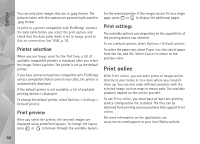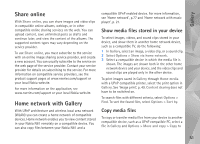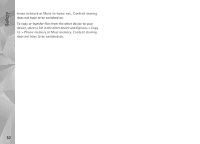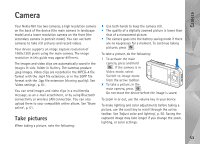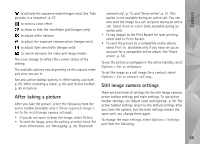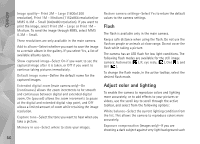Nokia 002B9M3 User Guide - Page 55
After taking a picture, Still image camera settings, Gallery, Show captured image, Delete
 |
UPC - 758478010891
View all Nokia 002B9M3 manuals
Add to My Manuals
Save this manual to your list of manuals |
Page 55 highlights
Camera to activate the sequence mode (images only). See 'Take pictures in a sequence', p. 57. to select a color effect to show or hide the viewfinder grid (images only) to adjust white balance to adjust the exposure compensation (images only) to adjust light sensitivity (images only) to switch between the video and image modes The icons change to reflect the current status of the setting. The available options vary depending on the capture mode and view you are in. See also active toolbar options in 'After taking a picture', p. 55, 'After recording a video', p. 60, and 'Active toolbar', p. 45 in Gallery. After taking a picture After you take the picture, select the following from the active toolbar (available only if Show captured image is set to On in still image camera settings): • If you do not want to keep the image, select Delete. • To send the image, press the call key, or select Send. For more information, see 'Messaging', p. 34, 'Bluetooth connectivity', p. 72, and 'Share online', p. 51. This option is not available during an active call. You can also send the image to a call recipient during an active call. Select Send to caller (only available during an active call). • To tag images to the Print Basket for later printing, select Add to Print Basket. • To send the picture to a compatible online album, select Post to (available only if you have set up an account for a compatible online album. See 'Share online', p. 51). To use the picture as wallpaper in the active standby, select Options > Set as wallpaper. To set the image as a call image for a contact, select Options > Set as contact call img.. Still image camera settings There are two kinds of settings for the still image camera: active toolbar settings and main settings. To use active toolbar settings, see 'Adjust color and lighting', p. 56. The active toolbar settings return to the default settings after you close the camera, but the main settings remain the same until you change them again. To change the main settings, select Options > Settings and from the following: 55