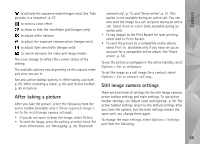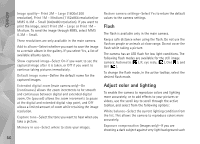Nokia 002B9M3 User Guide - Page 59
Background, Depth, Lighting conditions, Record videos
 |
UPC - 758478010891
View all Nokia 002B9M3 manuals
Add to My Manuals
Save this manual to your list of manuals |
Page 59 highlights
Camera Small setting. You can define the quality in Options > Settings. Background Use a simple background. For portraits and other pictures with people, avoid having your subject in front of a cluttered, complex background that may distract attention from the subject. Move the camera, or the subject, when these conditions cannot be met. Move the camera closer to the object to take clearer portraits. Depth When shooting landscapes and sceneries, add depth to your pictures by placing objects in the foreground. If the foreground object is too close to the camera, it may be blurred. Lighting conditions Changing the source, amount, and direction of light can change photographs dramatically. Here are some typical lighting conditions: • Light source behind the subject. Avoid placing your subject in front of a strong light source. If the light source is behind the subject or visible in the display, the resulting picture may have weak contrast, may be too dark, and may contain unwanted light effects. • Sidelit subject. Strong side light gives a dramatic effect but may be too harsh, resulting in too much contrast. • Light source in front of the subject. Harsh sunlight may cause the subjects to squint their eyes. The contrast may also be too high. • Optimal lighting is found in situations where there is plenty of diffused, soft light available, for example, on a bright, partially cloudy day or on a sunny day in the shadow of trees. Record videos 1 To activate the main camera, press and hold . If the camera is in the Image mode, select Switch to video mode from the active toolbar. 2 Press to start recording. In the portrait mode, use the scroll key for recording. The record icon is shown and a tone sounds, indicating that recording has started. 3 Select Stop to stop recording. The video clip is automatically saved to the Images & vids. folder of Gallery. See 'Gallery', p. 44. The maximum length of the video clip depends on the available memory. To pause recording at any time, select Pause. The pause icon ( ) blinks on the display. Video recording automatically stops if recording is set to pause and there 59