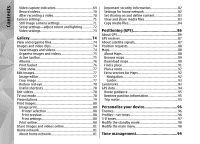Nokia 002B9Q1 N95 User Guide - Page 11
About Your Device, Back-up Copies, Connecting To Other Devices, Emergency Calls
 |
View all Nokia 002B9Q1 manuals
Add to My Manuals
Save this manual to your list of manuals |
Page 11 highlights
For your safety BACK-UP COPIES Copyright protections may prevent some images, Remember to make back-up copies or keep a written record of all important information stored in your device. music (including ringing tones), and other content from being copied, modified, transferred, or forwarded. CONNECTING TO OTHER DEVICES When connecting to any other device, read its user guide for detailed safety instructions. Do not connect incompatible products. Your device supports internet connections and other methods of connectivity. Like computers, your device may be exposed to viruses, malicious messages and applications, and other harmful content. Exercise caution and open messages, accept connectivity requests, download content, and accept installations EMERGENCY CALLS only from trustworthy sources. To increase the security Ensure the phone function of the device is of your devices, consider installing, using, and switched on and in service. Press the end key regularly updating antivirus software, firewall, and as many times as needed to clear the display other related software on your device and any and return to the standby mode. Enter the connected computer. emergency number, then press the call key. Give your location. Do not end the call until Warning: To use any features in this device, given permission to do so. other than the alarm clock, the device must be switched on. Do not switch the device on when About your device wireless device use may cause interference or danger. The office applications support common features of The wireless device described in this guide is approved Microsoft Word, PowerPoint, and Excel (Microsoft Office for use on the (E)GSM 850, 900, 1800, and 1900 and 2000, XP, and 2003). Not all file formats can be viewed UMTS 2100 networks. Contact your service provider for or modified. more information about networks. During extended operation, such as an active video When using the features in this device, obey all laws sharing session or high-speed data connection, the and respect local customs, privacy and legitimate device may feel warm. In most cases, this condition is rights of others, including copyrights. normal. If you suspect the device is not working 11