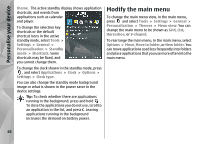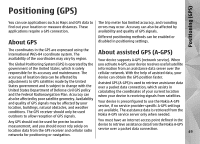Nokia 002F4W8 N79 User Guide - Page 45
Personalise your device, Change the look of your device, Changeable back cover
 |
UPC - 758478013861
View all Nokia 002F4W8 manuals
Add to My Manuals
Save this manual to your list of manuals |
Page 45 highlights
Personalise your device Personalise your device You can personalise your device by changing the To change the layout of the main menu, select Menu standby mode, main menu, tones, themes, or font size. view. Most of the personalisation options, such as changing the font size, can be accessed through the device settings. To open a browser connection and download more themes, in General, select Download themes (network service). Use only services that you trust and that offer adequate security and protection against Change the look of your device harmful software. Press , and select Tools > Settings > General > Personalisation > Themes. Use Themes to change the look of the display, such as the wallpaper and icons. To change the theme that is used for all the To have a wallpaper image or a slide show of changing images as the background in the standby mode, select Wallpaper > Image or Slide show. To change the background of the call bubble shown when a call comes in, select Call image. applications in your device, select General. To preview a theme before activating it, select Options > Preview. To activate the theme, select Options > Set. The active theme is indicated by . Changeable back cover When you change the back cover of the device, the theme on the display changes to match the colour of The themes on a compatible memory card (if inserted) the cover. are indicated by . The themes on the memory card To change the theme automatically, you must have a are not available if the memory card is not inserted in compatible back cover that supports theme change. the device. If you want to use the themes saved in the memory card without the memory card, save the themes in the device memory first. To select, whether you want the theme to change automatically, press , and select Tools > Settings > General > Personalisation > Themes > Theme switch. 45