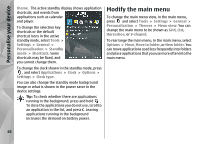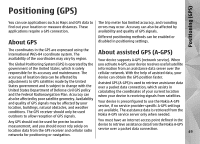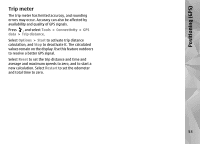Nokia 002F4W8 N79 User Guide - Page 48
Modify the main menu
 |
UPC - 758478013861
View all Nokia 002F4W8 manuals
Add to My Manuals
Save this manual to your list of manuals |
Page 48 highlights
Personalise your device theme. The active standby display shows application shortcuts, and events from applications such as calendar and player. To change the selection key shortcuts or the default shortcut icons in the active standby mode, select Tools > Settings > General > Personalisation > Standby mode > Shortcuts. Some shortcuts may be fixed, and you cannot change them. To change the clock shown in the standby mode, press , and select Applications > Clock > Options > Settings > Clock type. You can also change the standby mode background image or what is shown in the power saver in the device settings. Tip: To check whether there are applications running in the background, press and hold . To close the applications you do not use, scroll to an application in the list, and press C. Leaving applications running in the background increases the demand on battery power. Modify the main menu To change the main menu view, in the main menu, press and select Tools > Settings > General > Personalisation > Themes > Menu view. You can change the main menu to be shown as Grid, List, Horseshoe, or V-shaped. To rearrange the main menu, in the main menu, select Options > Move, Move to folder, or New folder. You can move applications used less frequently into folders and place applications that you use more often into the main menu. 48