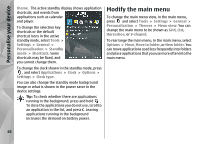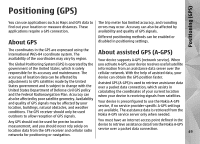Nokia 002F4W8 N79 User Guide - Page 46
Audio themes, Set tones in Profiles, Personalise your device
 |
UPC - 758478013861
View all Nokia 002F4W8 manuals
Add to My Manuals
Save this manual to your list of manuals |
Page 46 highlights
Personalise your device Audio themes Set sounds for events Press , and select Tools > Settings > General > Personalisation > Themes > Audio theme. To set the sound of an individual event to silent, open an event group, select the event, and change it to Silent. In Audio themes, you can select a sound scheme such as 'Space' to cover all device events, such as calling, battery low, and mechanical events. The sounds can be tones, synthesised voice tags, or a combination of both. To set a synthesised voice tag as the sound for an event, open an event group, select the event, and Speech. Enter the desired text, and press OK. Speech is not available if you have set Say caller's name on in Profiles. Select the sound scheme you want to use in Active audio theme. Note that activating an audio theme changes all your previous sound settings. If you want Set tones in Profiles to return to using the default tones, select audio theme 'Nokia'. You can change the sounds for different events individually by selecting one of the sound groups, for example, Menu events. To add 3-D effects to the audio theme, select Options > 3-D ringing tones. See "3-D tones", p. 47. Press , and select Tools > Profiles. You can use profiles to set and customise the ringing tones, message alert tones, and other tones for different events, environments, or caller groups. To change the profile, select a profile, and Options > Activate, or press the power key in the standby mode. Scroll to the profile you want to activate, and select To change the language that is used for the synthesised OK. voice tag, select Options > Set Speech language. Tip: To switch between the general and silent If you have changed the tones of individual events, you profiles in the standby mode, press and hold #. can save the theme by selecting Options > Save theme. To modify a profile, scroll to the profile, and select Options > Personalise. Scroll to the setting you want to change, and press the scroll key to open the choices. Tones stored on a compatible memory card (if 46 inserted) are indicated with .