Nokia 002N0F7 User Manual - Page 103
Maps settings, Internet settings, Navigation settings
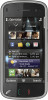 |
View all Nokia 002N0F7 manuals
Add to My Manuals
Save this manual to your list of manuals |
Page 103 highlights
Nokia Maps some extent and is subject to availability. Never rely solely on the aforementioned content and related services. Purchase a licence for the traffic information service - Select Options > Shop & licences > Shop > Traffic & safety %s. View information about traffic events - Select Options > Traffic info. The events are shown on the map as triangles and lines. View the details and possible rerouting options - Select Options > Open. Update the traffic information - Select Update traffic info. Set your device to avoid traffic events - In the main view, select Options > Tools > Settings > Navigation > Reroute due to traffic. ● Synchronisation - Define the settings for synchronising saved items with the Ovi Maps web service. Internet settings Select Menu > Maps. Select Options > Tools > Settings > Internet and from the following: ● Go online at start-up - Set the device to open an internet connection when you open Maps. ● Default access point or Network destination - Select the access point to be used when connecting to the internet. ● Roaming warning - Set the device to notify you when registering to a network other than your home network. Maps settings Select Menu > Maps. Select Options > Tools > Settings and from the following: ● Internet - Define the internet settings. ● Navigation - Define the navigation settings. ● Route - Define the routing settings. ● Map - Define the map settings. Navigation settings Select Menu > Maps. Select Options > Tools > Settings > Navigation and from the following: ● Voice guidance - Select the language of the voice guidance for car navigation. If you select a language with the text "with street names", also the street names are said aloud. You may need 103















