Nokia 002N0F7 User Manual - Page 93
Hold your device correctly, Tips on creating a GPS connection, Positioning GPS
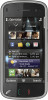 |
View all Nokia 002N0F7 manuals
Add to My Manuals
Save this manual to your list of manuals |
Page 93 highlights
Positioning (GPS) To disable the A-GPS service, select Menu > Applications > Location and Options > Positioning settings > Positioning methods > Assisted GPS > Disable. The GPS receiver draws its power from the device battery. Using the GPS receiver may drain the battery faster. You must have an internet access point defined in the device to retrieve assistance data from the Nokia A-GPS service over a packet data connection. The access point for A-GPS can be defined in positioning settings. A wireless LAN (WLAN) access point cannot be used for this service. Only a packet data internet access point can be used. Your device asks you to select the internet access point when GPS is used for the first time. Tips on creating a GPS connection Check satellite signal status To check how many satellites your device has found, and whether your device is receiving satellite signals, select Menu > Applications > Location and GPS data > Options > Satellite status. Hold your device correctly When using the GPS receiver, ensure you do not cover the antenna with your hand. Establishing a GPS connection may take from a couple of seconds to several minutes. Establishing a GPS connection in a vehicle may take longer. If your device has found satellites, a bar for each satellite is shown in the satellite info view. The longer the bar, the stronger the satellite signal. When your device has received enough data from the satellite signal to calculate your location, the bar colour changes. To view the positions of found satellites, select Chg. view. Initially your device must receive signals from at least four satellites to be able to calculate your location. When the initial calculation has been made, it may be possible to continue calculating 93 your location with three satellites. However, the















