Nokia 002N0F7 User Manual - Page 43
During a video call
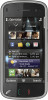 |
View all Nokia 002N0F7 manuals
Add to My Manuals
Save this manual to your list of manuals |
Page 43 highlights
Make calls Icons You are not receiving video (the recipient is not sending video or the network is not transmitting it). You have denied video sending from your device. To send a still image instead, select Menu > Settings and Calling > Call > Image in video call. Even if you denied video sending during a video call, the call is still charged as a video call. Check the pricing with your service provider. During a video call To change between showing video or hearing the voice of the caller only, select or . To mute or unmute the microphone, select or . To activate the loudspeaker, select . If you have attached a compatible headset with Bluetooth connectivity, to route the sound to the headset, select Options > Activate BT handsfree. 1. In the home screen, select to open the dialler, and enter the phone number. 2. Select Options > Call > Video call. The secondary camera on the front is used by default for video calls. Starting a video call may take a while. If the call is not successful (for example, video calls are not supported by the network, or the receiving device is not compatible), you are asked if you want to try a normal call or send a message instead. The video call is active when you see two video images, and hear the sound through the loudspeaker. The call recipient may deny video sending (indicated by ), and you only hear the voice of the caller and may see a still image or a grey screen. To switch back to the handset, select . To use the camera in the back of your device to send video, select Options > Use secondary camera. To switch back to the camera in the front of your device, select Options > Use main camera. To take a snapshot of the video you are sending, select Options > Send snapshot. Video sending is paused and the snapshot is shown to the recipient. The snapshot is not saved. To zoom your image in or out, select Options > Zoom. To change the video quality, select Options > Adjust > Video preference > Normal quality, Clearer detail or Smoother motion. 3. To end the video call, press the end key. 43















