Nokia 002N0F7 User Manual - Page 116
TV-out mode
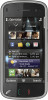 |
View all Nokia 002N0F7 manuals
Add to My Manuals
Save this manual to your list of manuals |
Page 116 highlights
Photos To view only a selection of images as a slide show, 1. Connect a Nokia Video Connectivity Cable to the select Options > Mark/Unmark > Mark to mark video input of a compatible TV. the images. To start the slide show, select Options > Slide show > Play. 2. Connect the other end of the Nokia Video Connectivity Cable to the Nokia AV Connector of To resume a paused slide show, select Continue. your device. To end the slide show, select Back. Before starting the slide show, to adjust the slide show settings, select Options > Slide show > 3. You may need to select the cable mode. 4. Select Menu > Photos, and browse for the file you want to view. Settings and from the following: ● Image order - Display images from older to newer or vice versa. ● Song - Select a music file from the list. All audio, including active calls, stereo video clip audio, ● Transition speed - Adjust the tempo of the keypad tones, slide show. and ringing tone To adjust the volume during the slide show, use the volume keys. is routed to the TV when the Nokia Video Connectivity Cable is connected to the TV-out mode device. You can use the device microphone normally. To view the captured images and recorded video clips on a compatible TV, use a Nokia Video Connectivity Cable. Before viewing the images and video clips on a TV, you may need to configure the TV-out settings and aspect ratio. To view images and video clips on a TV, do the 116 following: For content other than video clips, the TV screen displays what is displayed on the screen of your device. Video clips are only displayed on the TV screen, not on the device screen. You can view images as a slide show on the TV. All items in an album or marked images are displayed on the TV in full screen mode while the selected music plays.















