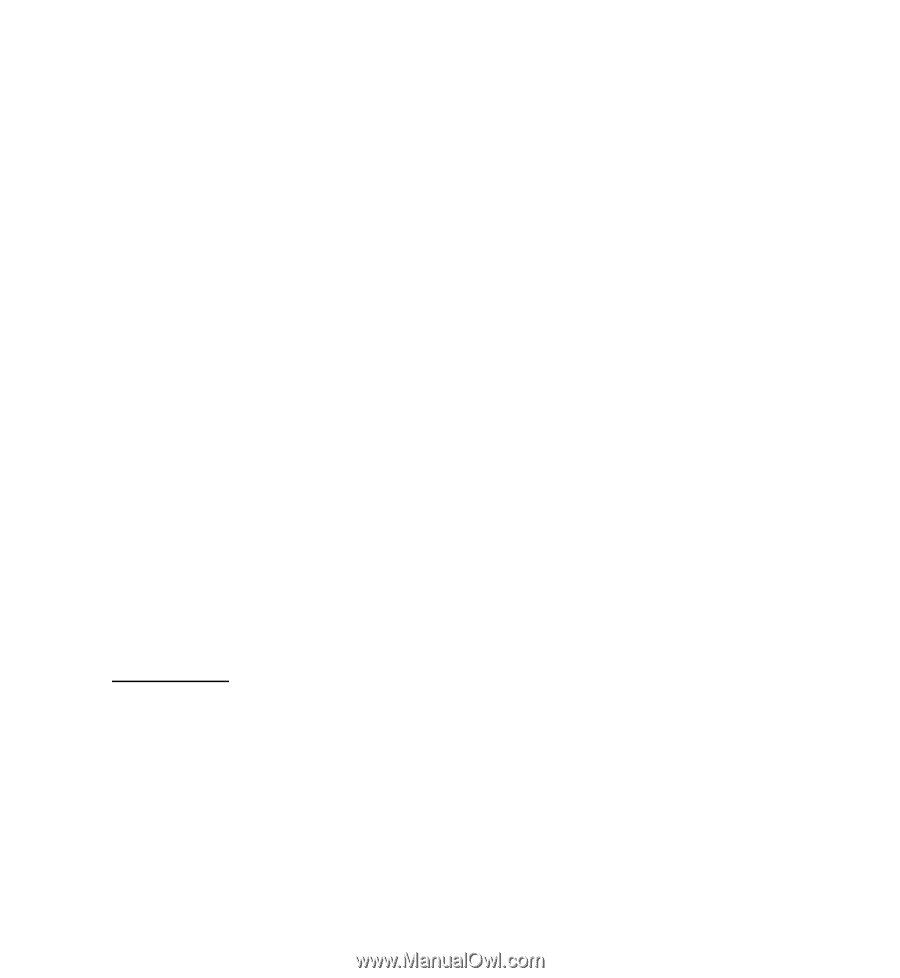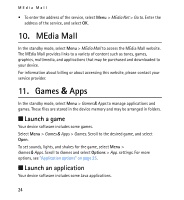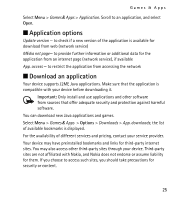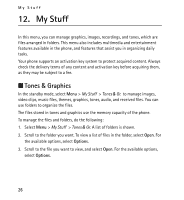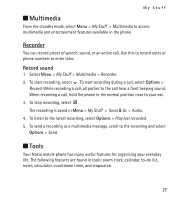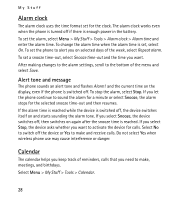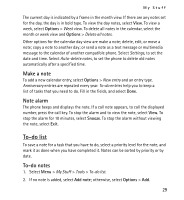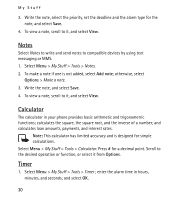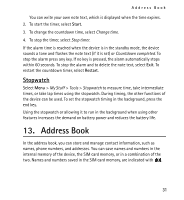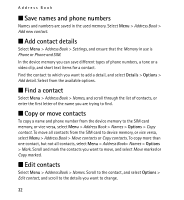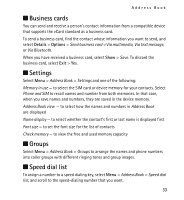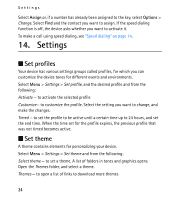Nokia 2320 Nokia 2320 User Guide in US English and in Spanish - Page 29
To-do list, Make a note, Note alarm, To-do notes
 |
View all Nokia 2320 manuals
Add to My Manuals
Save this manual to your list of manuals |
Page 29 highlights
My Stuff The current day is indicated by a frame in the month view. If there are any notes set for the day, the day is in bold type. To view the day notes, select View. To view a week, select Options > Week view. To delete all notes in the calendar, select the month or week view and Options > Delete all notes. Other options for the calendar day view are make a note; delete, edit, or move a note; copy a note to another day; or send a note as a text message or multimedia message to the calendar of another compatible phone. Select Settings, to set the date and time. Select Auto-delete notes, to set the phone to delete old notes automatically after a specified time. Make a note To add a new calendar entry, select Options > New entry and an entry type. Anniversary entries are repeated every year. To-do entries help you to keep a list of tasks that you need to do. Fill in the fields, and select Done. Note alarm The phone beeps and displays the note. If a call note appears, to call the displayed number, press the call key. To stop the alarm and to view the note, select View. To stop the alarm for 10 minutes, select Snooze. To stop the alarm without viewing the note, select Exit. To-do list To save a note for a task that you have to do, select a priority level for the note, and mark it as done when you have completed it. Notes can be sorted by priority or by date. To-do notes 1. Select Menu > My Stuff > Tools > To-do list. 2. If no note is added, select Add note; otherwise, select Options > Add. 29