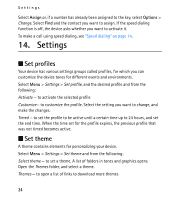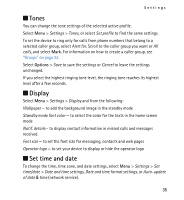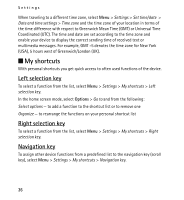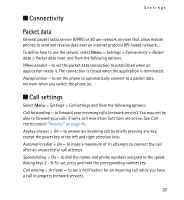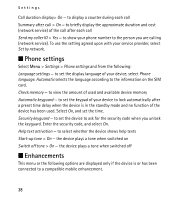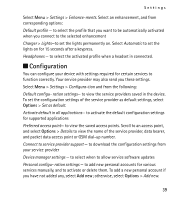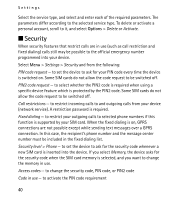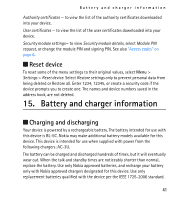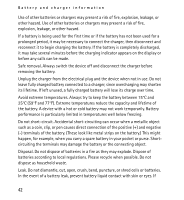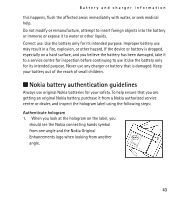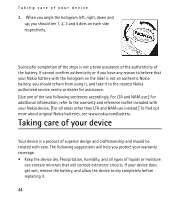Nokia 2320 Nokia 2320 User Guide in US English and in Spanish - Page 39
Configuration - manual
 |
View all Nokia 2320 manuals
Add to My Manuals
Save this manual to your list of manuals |
Page 39 highlights
Settings Select Menu > Settings > Enhance-ments. Select an enhancement, and from corresponding options: Default profile - to select the profile that you want to be automatically activated when you connect to the selected enhancement Charger > Lights-to set the lights permanently on. Select Automatic to set the lights on for 15 seconds after a keypress. Headphones - to select the activated profile when a headset in connected. ■ Configuration You can configure your device with settings required for certain services to function correctly. Your service provider may also send you these settings. Select Menu > Settings > Configura-tion and from the following: Default configu- ration settings- to view the service providers saved in the device. To set the configuration settings of the service provider as default settings, select Options > Set as default. Activate default in all applications- to activate the default configuration settings for supported applications Preferred access point- to view the saved access points. Scroll to an access point, and select Options > Details to view the name of the service provider, data bearer, and packet data access point or GSM dial-up number. Connect to service provider support - to download the configuration settings from your service provider Device manager settings - to select when to allow service software updates Personal configu- ration settings - to add new personal accounts for various services manually, and to activate or delete them. To add a new personal account if you have not added any, select Add new; otherwise, select Options > Add new. 39