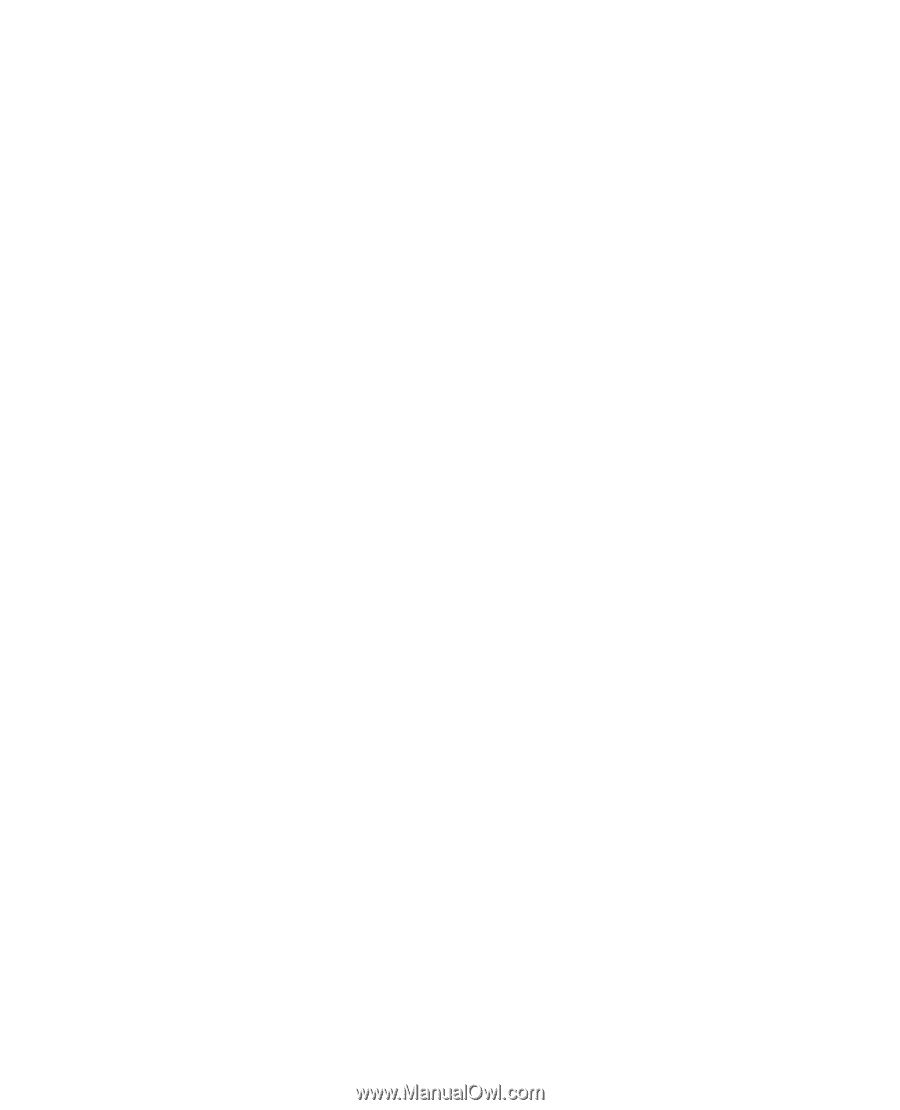Nokia 2630 User Guide - Page 28
Create text or multimedia message, Messaging, Create message, Message, Add recipient, Add subject
 |
UPC - 758478015834
View all Nokia 2630 manuals
Add to My Manuals
Save this manual to your list of manuals |
Page 28 highlights
Create text or multimedia message Select Menu > Messaging > Create message > Message. To add recipients, scroll to the To: field, and enter the recipient's number or e-mail address, or select Add to select recipients from the available options. To add Cc or Bcc recipients, select Options > Add recipient > Cc or Bcc. To enter message text, scroll to the Text: field, and enter the text. To add a subject for the message, select Options > Add subject, and enter the subject. To attach content to the message, select Options > Insert and the desired type of attachment. To send the message, press the call key. The message type is changed automatically depending on the content of the message. Operations that may cause the message type to change from text message to multimedia message include, but are not limited to, the following: Attach a file to the message. Request a delivery report. Set priority for the message to high or low. 28