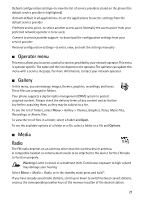Nokia 2660 User Manual - Page 19
Phone settings, Display settings, Time and date settings, Connectivity, PC Suite - specifications
 |
View all Nokia 2660 manuals
Add to My Manuals
Save this manual to your list of manuals |
Page 19 highlights
Phone settings Select Menu > Settings > Phone and from the following: Phone language-to set the display language of your phone Fold close handling > Go to standby-to set the phone to go to standby mode when fold is closed. Applications capable of running in the background are not affected. Display settings To save battery power with the power saver, select Menu > Settings > Main display > Power saver > On. A digital clock is displayed when no function of the phone is used for a certain period of time. To save battery power in the sleep mode, select Menu > Settings > Main display > Sleep mode > On. The display turns off when no function of the phone is used for a certain period of time. To modify the settings of the mini display, select Menu > Settings > Mini display. Time and date settings Select Menu > Settings > Date and time. Select Date and time settings to set the date and time. Select Date and time format settings to set the formats for date and time. Select Auto-update of date & time (network service) to set the phone to update the time and date automatically according to the current time zone. Connectivity PC Suite With PC Suite you can synchronize contacts, calendar and to-do notes and notes between your device and a compatible PC, or a remote internet server (network service). You may find more information about PC Suite and the download link in the support area on the Nokia website, www.nokia.com/support. Bluetooth wireless technology In some countries, there may be restrictions on using Bluetooth devices. Check with your dealer and the local authorities. This device is compliant with Bluetooth Specification 2.0 supporting the following profiles: hands-free, headset, object push, file transfer, dial-up networking, synchronization connection, and serial port. To ensure interoperability between other devices supporting Bluetooth technology, use Nokia approved enhancements for this model. Check with the manufacturers of other devices to determine their compatibility with this device. There may be restrictions on using Bluetooth technology in some locations. Check with your local authorities or service provider. 18