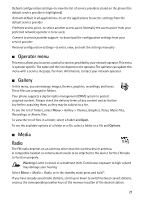Nokia 2660 User Manual - Page 22
Operator menu, Gallery, Media, Radio - themes
 |
View all Nokia 2660 manuals
Add to My Manuals
Save this manual to your list of manuals |
Page 22 highlights
Default configu ration settings-to view the list of service providers stored on the phone (the default service provider is highlighted) Activate default in all applications-to set the applications to use the settings from the default service provider Preferred access point-to select another access point. Normally the access point from your preferred network operator is to be used. Connect to service provider support-to download the configuration settings from your service provider Personal configu ration settings-to enter, view, and edit the settings manually ■ Operator menu This menu allows you to access a portal to services provided by your network operator. This menu is operator specific. The name and the icon depend on the operator. The operator can update this menu with a service message. For more information, contact your network operator. ■ Gallery In this menu, you can manage images, themes, graphics, recordings, and tones. These files are arranged in folders. Your phone supports a digital rights management (DRM) system to protect acquired content. Always check the delivery terms of any content and activation key before acquiring them, as they may be subject to a fee. To see the list of folders, select Menu > Gallery > Themes, Graphics, Tones, Music files, Recordings, or Receiv. files . To view the list of files in a folder, select a folder and Open. To see the available options of a folder or a file, select a folder or a file and Options. ■ Media Radio The FM radio depends on an antenna other than the wireless device antenna. A compatible headset or enhancement needs to be attached to the device for the FM radio to function properly. Warning: Listen to music at a moderate level. Continuous exposure to high volume may damage your hearing. Select Menu > Media > Radio, or in the standby mode press and hold *. If you have already saved radio stations, scroll up or down to switch between saved stations, or press the corresponding number keys of the memory location of the desired station. 21