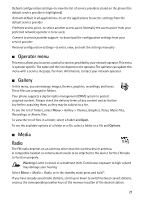Nokia 2660 User Manual - Page 21
Data transfer, Enhancement settings, Configuration settings, Transfer contact list - manual
 |
View all Nokia 2660 manuals
Add to My Manuals
Save this manual to your list of manuals |
Page 21 highlights
Data transfer Your phone allows transfer of data (for example, calendar, contacts data, and notes) with a compatible PC, another compatible device, or a remote internet server (network service). Transfer contact list To copy or synchronize data from your phone, the name of the device and the settings must be in the list of transfer contacts. To add a new transfer contact to the list (for example, a mobile phone), select Menu > Settings > Connectivity > Data transfer > Options > Add contact > Phone sync or Phone copy, and enter the settings according to the transfer type. Data transfer with a compatible device For synchronization use Bluetooth wireless technology connection. The other device must be activated for receiving data. To start data transfer, select Menu > Settings > Connectivity > Data transfer and the transfer contact from the list other than Server sync or PC sync. According to the settings, the selected data is copied or synchronized. Synchronize from a compatible PC To synchronize data from calendar, notes, and contacts, install the Nokia PC Suite software of your phone on the PC. Use Bluetooth wireless technology for the synchronization, and start the synchronization from the PC. Synchronize from a server To use a remote Internet server, subscribe to a synchronization service. For more information and the settings required for this service, contact your service provider. To start the synchronization from your phone, select Menu > Settings > Connectivity > Data transfer > Server sync. Enhancement settings The compatible mobile enhancement item is shown only if the phone is or has been connected to it. Select Menu > Settings > Enhancements and the available enhancement. If available, you may select Automatic answer to set the phone to answer an incoming call automatically. If the Incoming call alert is set to Beep once or Off, automatic answer will not be in use. Configuration settings Some of the network services need configuration settings on your phone. Get the settings from your SIM card or a service provider as a configuration message, or enter your personal settings manually. Select Menu > Settings > Configuration and from the following: 20