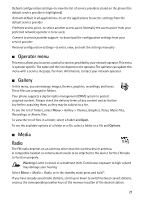Nokia 2660 User Manual - Page 25
Applications, Web, Service connection - games
 |
View all Nokia 2660 manuals
Add to My Manuals
Save this manual to your list of manuals |
Page 25 highlights
• Lap timing-to take lap times • Continue-to view the timing that you have set in the background • Show last time-to view the most recently measured time if the stopwatch is not reset • View times or Delete times-to view or delete the saved times. To set the stopwatch timing in the background, press the end key. ■ Applications Your phone software may include some games and Java applications specially designed for this Nokia phone. To view the amount of memory available for game and application installations, select Menu > Applications > Options > Memory status. To launch a game or an application, select Menu > Applications > Games, or Collection. Scroll to a game or an application, and select Open. To download a game or an application, select Menu > Applications > Options > Downloads > Game downloads or App.downloads. Your phone supports J2METM Java applications. Make sure that the application is compatible with your phone before downloading it. Important: Only install applications from sources that offer adequate protection against harmful software. Note that when downloading an application, it may be saved in the Gallery menu instead of the Applications menu. ■ Web You can access various mobile Internet services with your phone browser. Check the availability of these services, pricing, and tariffs with your network operator or the service provider. Important: Use only services that you trust and that offer adequate security and protection against harmful software. Service connection Make sure that service settings are saved and activated. To make a connection to the service, open the start page (for example, the home page of the service provider), select Menu > Web > Home, or in the standby mode, press and hold 0. To access a bookmark, select Menu > Web > Bookmarks. If the bookmark does not work with the current active service settings, activate another set of service settings and try again. To access the last URL, select Menu > Web > Last web addr.. To enter the address of the service, select Menu > Web > Go to address. To quit browsing and to end the connection, press and hold the end key. After you connect to the service, you can browse its pages. The function of the phone keys may vary in different services. Follow the text guides on the phone display. 24