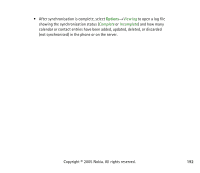Nokia 3230 User Guide - Page 187
Connection manager, Connectivity - panel
 |
UPC - 194528763483
View all Nokia 3230 manuals
Add to My Manuals
Save this manual to your list of manuals |
Page 187 highlights
Tip: Microsoft Windows 2000: To be able to use infrared to transfer files between your phone and a compatible computer, go to Control Panel and select Wireless Link. In the Wireless Link File Transfer tab, check the Allow others to send files to your computer using infrared. After transferring the files, it is advisable to change back the default settings to prevent unauthorized file transfer. Checking the status of the infrared connection • When blinks, your phone is trying to connect to the other device or a connection has been lost. • When is shown continuously, the infrared connection is active and your phone is ready to send and receive data via its infrared port. ■ Connection manager Select Menu→Connectivity→Connection manager. Options in the Connection manager main view when there are one or more connections are: Details, Disconnect, Disconnect all, Help and Exit. In the Connection manager, you can identify the status of multiple data connections, view details on the amount of data sent and received, and end unused connections. You can view details of data connections only. Voice calls are not listed. When you open the Connection manager, you can see a list of: • Open data connections, - Data call, - GPRS. • The status of each connection. Copyright © 2005 Nokia. All rights reserved. 187