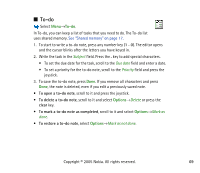Nokia 3230 User Guide - Page 64
Blocked viewers, Updating your Presence information - manual
 |
UPC - 194528763483
View all Nokia 3230 manuals
Add to My Manuals
Save this manual to your list of manuals |
Page 64 highlights
Blocked viewers Select Options→Viewers→Blocked pres. to see the viewers you prevented from seeing your public and private presence messages. To allow a viewer to see your presence information, scroll to a viewer and press the clear key. You can scroll to a viewer, press Options, and select: • Add to private list - Allows the viewer to also see your private presence. • Add new - Add a new viewer manually or from your Contacts directory. You can only select a contact who has a user ID in the contact card. • Add to contacts - Adds the viewer to your Contacts directory. • View details - Shows the user ID information of the viewer. • Reload lists - Connect to the presence server to update the viewer lists. This option is only available when you are offline. Updating your Presence information Select Menu→Presence. Once the connection has been established: 1. Enter your user ID and password and press the joystick to login. You obtain the user ID and password from your service provider. 2. Select Options→Update presence. The option is available when you are logged into the server and have changed your presence information in either the Private pres. or Public pres. view and not updated it. 3. To log out, select Options→Logout. Copyright © 2005 Nokia. All rights reserved. 64