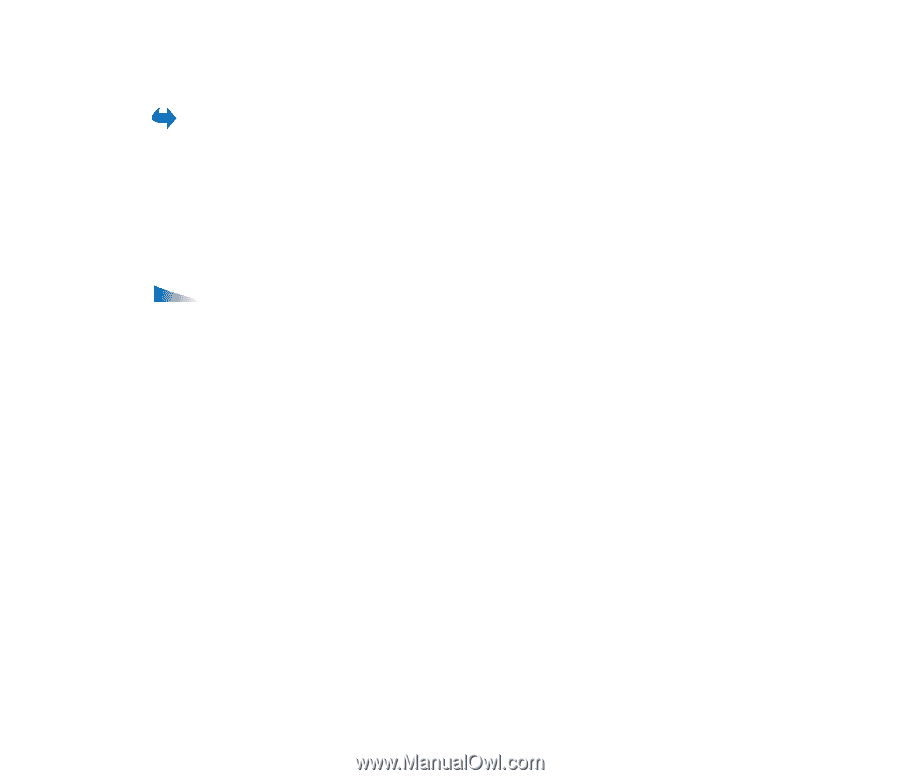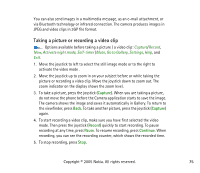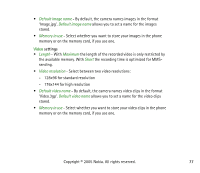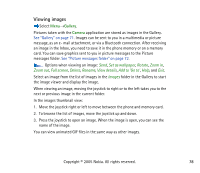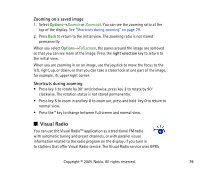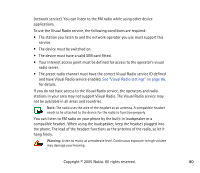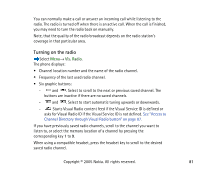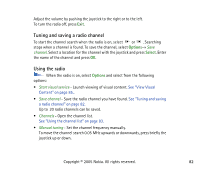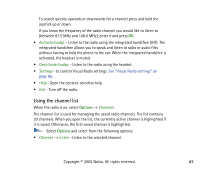Nokia 3230 User Guide - Page 78
Viewing images, Gallery, Camera
 |
UPC - 194528763483
View all Nokia 3230 manuals
Add to My Manuals
Save this manual to your list of manuals |
Page 78 highlights
Viewing images Select Menu→Gallery. Pictures taken with the Camera application are stored as images in the Gallery. See "Gallery" on page 71. Images can be sent to you in a multimedia or picture message, as an e- mail attachment, or via a Bluetooth connection. After receiving an image in the Inbox, you need to save it in the phone memory or on a memory card. You can save graphics sent to you in picture messages to the Picture messages folder. See "Picture messages folder" on page 72. Options when viewing an image: Send, Set as wallpaper, Rotate, Zoom in, Zoom out, Full screen, Delete, Rename, View details, Add to 'Go to', Help, and Exit. Select an image from the list of images in the Images folder in the Gallery to start the image viewer and display the image. When viewing an image, moving the joystick to right or to the left takes you to the next or previous image in the current folder. In the images thumbnail view: 1. Move the joystick right or left to move between the phone and memory card. 2. To browse the list of images, move the joystick up and down. 3. Press the joystick to open an image. When the image is open, you can see the name of the image. You can view animated GIF files in the same way as other images. Copyright © 2005 Nokia. All rights reserved. 78