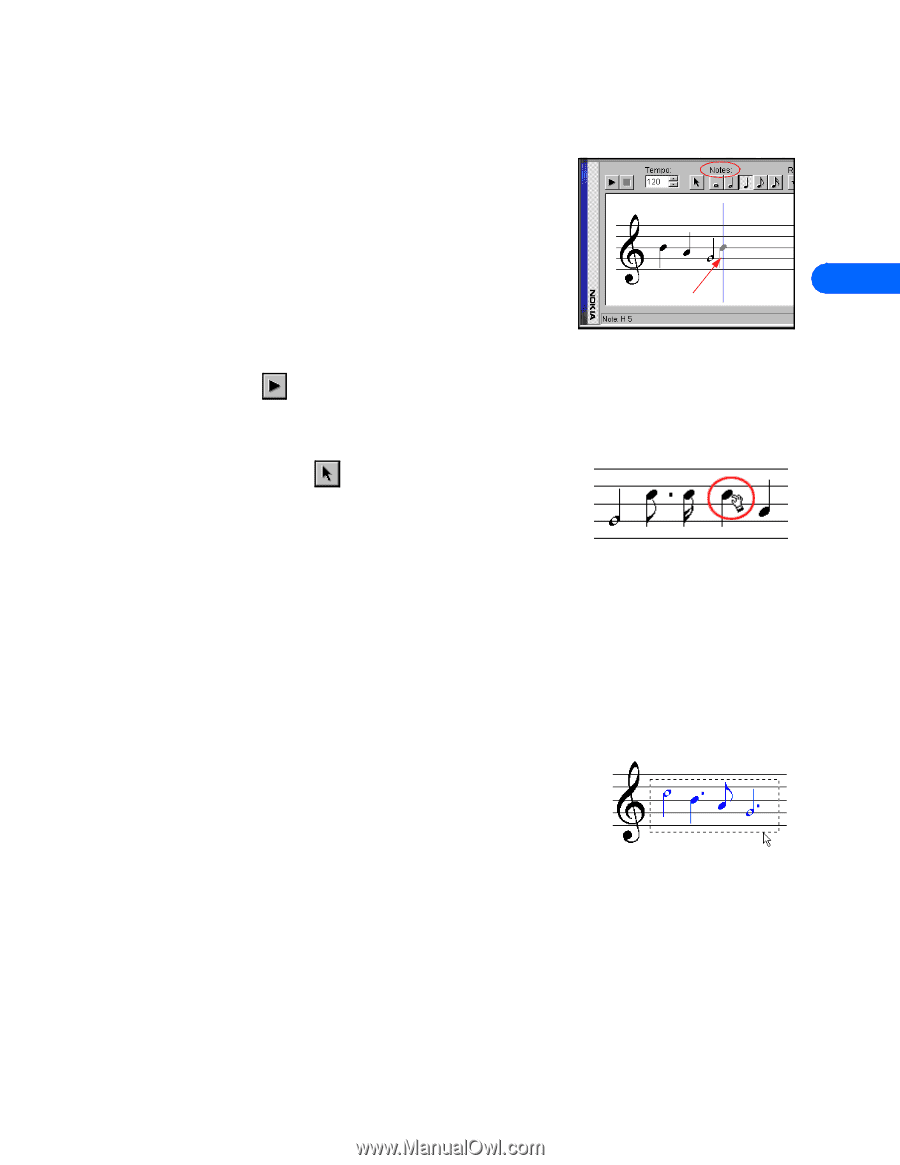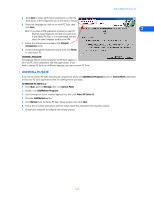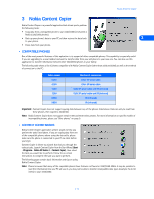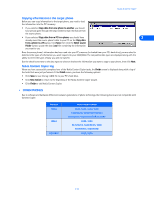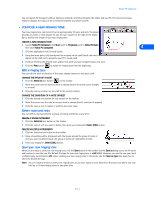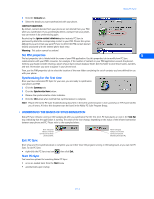Nokia 3360 User Guide - Page 13
• Compose a new ringing tone, Edit a ringing tone, Delete notes and rests
 |
UPC - 844602105455
View all Nokia 3360 manuals
Add to My Manuals
Save this manual to your list of manuals |
Page 13 highlights
Nokia PC Composer You can launch PC Composer without having an infrared connection between the phone and your PC. The connection status indicator displays the status of the connection between your phone and PC. • COMPOSE A NEW RINGING TONE Your new ringing tone can consist of up to approximately 70 notes and rests. The phone discards any notes or rests beyond 70. Use the note counter to the right of the Status Bar to monitor the length of your new ringing tone. CREATE A NEW RINGING TONE 1 Launch Nokia PC Composer (click Start, point to Programs, point to Nokia PC Suite, then click Nokia PC Composer). 4 Insert point 2 Click the appropriate note (or rest) button. 3 Using the insert point, click the desired line or space on the staff (result: the note is placed on the staff, and is played by your PC's sound card). 4 Continue entering the desired notes and/or rests until you have completed your new tune. 5 Click the Play button to replay the ringing tone from the beginning. Edit a ringing tone You can edit the pitch or duration of the notes already entered on the music staff. CHANGE THE PITCH OF A NOTE 1 Click the Selection tool button on the toolbar. 2 Move the cursor over the note you wish to change (result: the arrow cursor changes to a hand) 3 Drag the note up or down on the staff to the correct location. CHANGE THE DURATION OF A NOTE OR REST 1 Click the desired note button (or rest button) on the toolbar. 2 Move the cursor over the note or rest you wish to change (result: insert point appears) 3 Click the note or rest to replace it with the new note value. Delete notes and rests You can delete a wrong note/rest or group of wrong notes/rests at any time. DELETE A SINGLE NOTE/REST 1 Click the Selection tool button on the toolbar. 2 Click the note or rest you want to delete, then press your keyboard's Delete (DEL) button. DELETE MULTIPLE NOTES/RESTS 1 Click the Selection tool button on the toolbar. 2 Draw a bounding outline (marquee) with the mouse around the group of notes or rests you want to delete (result: the group of notes are highlighted in blue). 3 Press your keyboard's Delete (DEL) button. Save your new ringing tone When you are ready to save your new ringing tone, click the Save button on the toolbar. Use the Save as dialog box to set file name and location to save the new file. Default file type for your new ringing tone is .mid (MIDI). However, you need to save your work as OTA (ringing tone) format (.ott) before sending your new ringing tone to the phone. Use the Save as type drop down box to select the desired file type. Note: You can create and save as many new ringing tones as you have space on your hard drive. However, your phone can only hold up to 10 new ringing tones at any given time. [ 11 ]