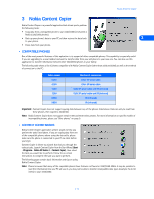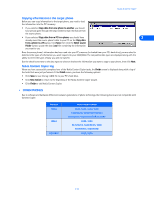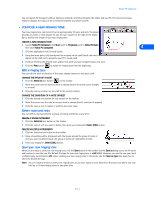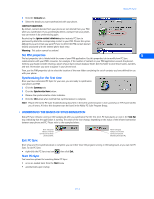Nokia 3360 User Guide - Page 14
• Transfer ringing tone to your phone, Transfer via infrared, • Ringing tones from MIDI files
 |
UPC - 844602105455
View all Nokia 3360 manuals
Add to My Manuals
Save this manual to your list of manuals |
Page 14 highlights
Nokia PC Composer • TRANSFER RINGING TONE TO YOUR PHONE Once you have created a new ringing tone and have saved it to your PC, you can transfer the tone to your phone using infrared. When your phone receives the new ringing tone, it will display the message New ringing tone received. Press the Options key and scroll to the following options: • Play - plays the new ringing tone • Save - saves the ringing tone to your phone • Discard - discards the new tone and returns you to the Start screen. Transfer via infrared 4 Before transferring the ringing tone to your phone, make sure you have established an infrared connection between your phone and PC. Check the status indicator in the lower right corner of the PC Composer window to verify the status of your connection. Important: Make sure the Set Name option from the Tools menu is checked/enabled. This feature automatically prompts you to name your new ringing tone before transferring it to your phone. If this feature is disabled, all new ringing tones are stored as Nokiatune. To transfer your ringing tone, click the Update to Phone button on the toolbar menu). (or select Update to Phone from the Tools • RINGING TONES FROM MIDI FILES Nokia PC Composer allows you to open Standard MIDI files, then convert the data to ringing tone format. Now you can carry your favorite PC MIDI file as a ringing tone in your phone. About Standard MIDI files Standard MIDI files of popular music frequently consist of multiple instruments (bass, drums, organ, etc.). Typically, there is also a track dedicated to the song's melody. There are two types of Standard MIDI files: • Type 0 files - 1 track of MIDI data containing all the various instruments; each instrument assigned to different MIDI "channel." • Type 1 files - each instrument has its own dedicated track and MIDI channel. Track/instrument names are embedded in the file as text information. PC Composer's interface interprets the multiple track information and allows you to choose the correct track or instrument. Before you begin If the MIDI sequence you want to use contains too many notes, the following error message is displayed when trying to open the file: Nokia PC Composer processes MIDI notes in octave 5 and 6 of the MIDI keyboard. If your MIDI sequence contains notes outside this range, the following error message is displayed when opening the file: OPEN A STANDARD MIDI FILE To open a MIDI file: 1 Click the Open button (or select Open from the File menu). 2 Locate the MIDI file you want to use as a ringing tone, then click Open. [ 12 ]