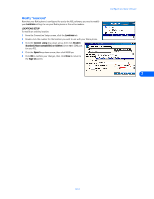Nokia 3360 User Guide - Page 28
Connect to devices using Microsoft PocketPCTM OS (operating system), • Con a modem
 |
UPC - 844602105455
View all Nokia 3360 manuals
Add to My Manuals
Save this manual to your list of manuals |
Page 28 highlights
Connect to devices using Microsoft PocketPCTM OS (operating system) 9 Connect to devices using Microsoft PocketPCTM OS (operating system) You can use your Nokia phone as a wireless modem with Pocket PC devices, then use these devices to check e-mail or browse the Web. You may also be able to send and receive faxes from your Pocket PC device. However, this may require additional software from another manufacturer. Check your device's user guide, Web site, or the Microsoft Pocket PC Web site for more information on available software: http://www.microsoft.com/mobile Note: To access the Internet, you must have an existing dial-up account with a full-service Internet provider or dial-up access to a corporate network. Connection to online services such as CompuServe and Prodigy is not available at this time. Note: America Online offers a software program that allows you to check your AOL E-mail from your handheld device. For more information, type keyword: PDA. • CONFIGURE A MODEM CONNECTION The procedure for creating a new modem connection for use with your Nokia phone is similar to that found in the various Windows desktop operating systems. Important: You may need to first disable your Pocket PC's option that automatically begins synchronization when a serial cable or infrared connection is detected. For more information on this task, please consult your device's user guide. CREATING A MODEM CONNECTION To create a new modem connection to your Internet service provider or corporate network: 1 Tap the Start icon , then tap Settings. 9 2 Tap the Connections tab, then tap Modem. 3 Tap New Connection, then enter a name for the connection (example: Internet-Nokia phone). 4 Click the modem selection drop-down arrow, then select the IrCOMM or Generic IrDA option. 5 Tap Advanced to access additional configuration properties for Port Settings, TCP/IP, and Name Servers (if required by your corporate network or ISP). 6 Tap OK to close the Advanced properties window, then tap Next. [ 26 ]