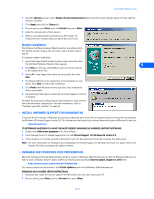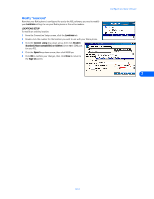Nokia 3360 User Guide - Page 25
Notes about data calls, • Other data applications, REMINDERS!, • For America Online (AOL) users - reviews
 |
UPC - 844602105455
View all Nokia 3360 manuals
Add to My Manuals
Save this manual to your list of manuals |
Page 25 highlights
Configure your data software Note: Your Windows operating system displays its normal series of messages while the connection is being established and verified. Note: Your wireless service provider must support digital data for this feature to work. Contact your service provider to verify that this service is available in your area. Notes about data calls • Avoid terminating a call by pressing your phone's temporarily and could cause loss of data. key. This action may cause your data application to lock up • Data calls cannot be initiated using your phone's keypad. All data calls must be initiated using the data software. • Any touch tones (DTMF tones) needed for calling cards, special long-distance access numbers, etc. must be programmed into the dialing string. • OTHER DATA APPLICATIONS There are several other types of telecommunications applications that can be used with your Nokia phone and your computer. Some of these include: • Terminal Programs - used to connect to BBS services (bulletin board system) and mainframe or mini-mainframe computers. Quarterdeck's Procomm Plus, Microsoft HyperTerminal, Microsoft Works (Communications Module), R-Link, and P-Term are just a few examples of this type of program. 7 • Remote Administration - used to remotely access your home or office computer for file sharing or remote control. Symantec's PCAnywhere, McAfee's Remote Desktop and Reach Out, Farallon's Timbuktu, Claris' Apple Remote Access, and Attachmate's EXTRA! are a few examples of this type of program. • On-line Services - used to access the Internet, or discussion and information forums within the service. On-line services provide their own proprietary software interface for accessing their service. America Online, CompuServe, MSN (Microsoft Network), and Prodigy are just a few on-line service providers that use their own proprietary software. Note: These examples are provided for your information only. Nokia does not endorse or provide support for any of the above applications or services. REMINDERS! Before you can use your Nokia phone with ANY data program, you must first do the following: • Establish an infrared connection between your phone and PC. • Use the data program's setup menu to set your Nokia phone as the active modem. Consult the program's User Guide or Help menu for more information. • Review the information, "Requirements for digital data calls" on page 3. • FOR AMERICA ONLINE (AOL) USERS Your America Online software can be configured to use your Nokia phone as a wireless modem. MODEM SETUP To add your Nokia phone as a new modem to AOL's connection setup: 1 From the Sign On screen, click SETUP. 2 Click Expert Setup, then click the Modems tab. 3 Click the Expert Add button. 4 Verify that Modem (telephone line connection) is selected as the type of connection device you want to add, then click Next. 5 Select Standard (Hayes Compatible) from the list of modems. 6 Select the COM port assigned to your PC's infrared COM port. 7 Set the port speed to 9600 bps, then click OK. [ 23 ]