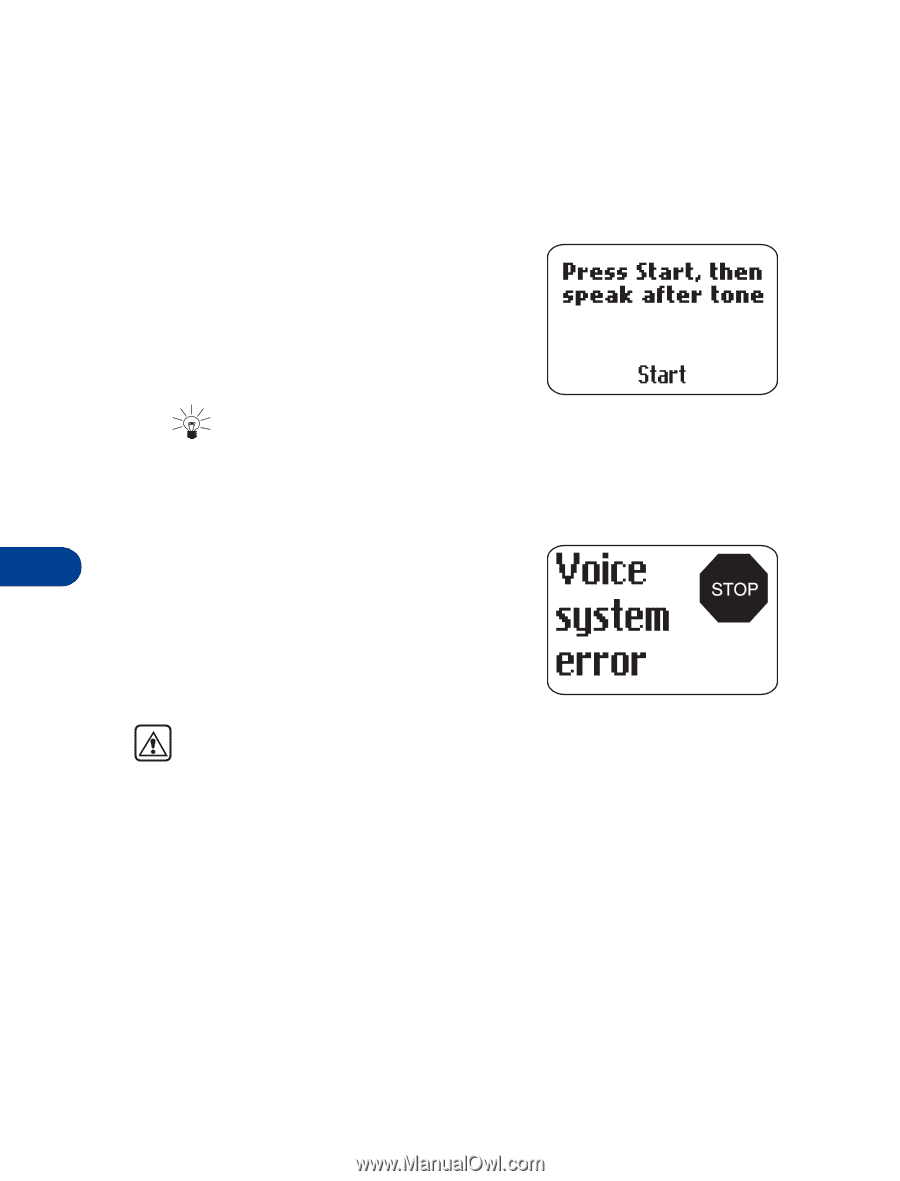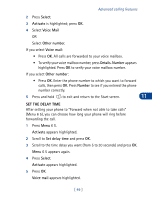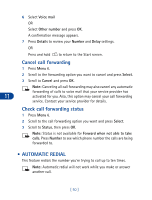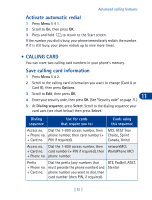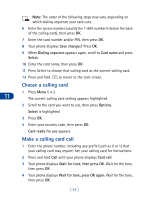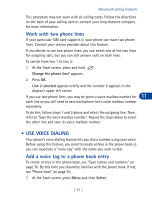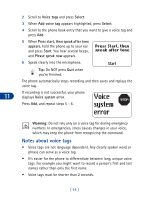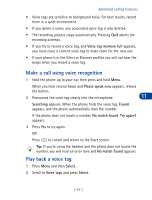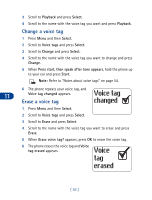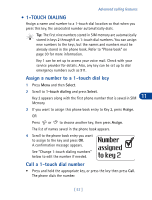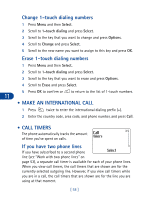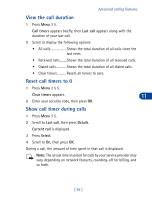Nokia 3395 Nokia 3395 User Guide in English - Page 67
Notes about voice tags, Voice tags, Select, Add voice tag, Press start, then speak after tone, appears
 |
UPC - 844602105455
View all Nokia 3395 manuals
Add to My Manuals
Save this manual to your list of manuals |
Page 67 highlights
2 Scroll to Voice tags and press Select. 3 When Add voice tag appears highlighted, press Select. 4 Scroll to the phone book entry that you want to give a voice tag and press Add. 5 When Press start, then speak after tone appears, hold the phone up to your ear and press Start. You hear several beeps, and Please speak now appears. 6 Speak clearly into the microphone. Tip: Do NOT press Quit when you're finished. The phone automatically stops recording and then saves and replays the voice tag. If recording is not successful, your phone 11 displays Voice system error. Press Add, and repeat steps 5 - 6. Warning: Do not rely only on a voice tag for dialing emergency numbers. In emergencies, stress causes changes in your voice, which may keep the phone from recognizing the command. Notes about voice tags • Voice tags are not language dependent. Any clearly spoken word or phrase can serve as a voice tag. • It's easier for the phone to differentiate between long, unique voice tags. For example you might want to record a person's first and last names rather than only the first name. • Voice tags must be shorter than 2 seconds. [ 54 ]