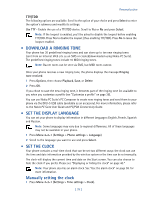Nokia 3585 Nokia 3585 User Guide in English - Page 46
DOWNLOAD A RINGING TONE, SET THE DISPLAY LANGUAGE, SET THE CLOCK, Manually setting the clock, TTY/TDD
 |
UPC - 844602105455
View all Nokia 3585 manuals
Add to My Manuals
Save this manual to your list of manuals |
Page 46 highlights
Personalization TTY/TDD The following options are available. Scroll to the option of your choice and press Select to enter the option's submenu and modify its settings. Use TTY - Enable the use of a TTY/TDD device. Scroll to Yes or No and press Select. Note: If the loopset is enabled, you'll be asked to disable the loopset before enabling TTY/TDD. Press Yes to disable the loopset (thus enabling TTY/TDD). Press No to leave the loopset enabled. • DOWNLOAD A RINGING TONE Your phone has 30 predefined ringing tones and can store up to ten new ringing tones (sent from an Internet Web site as an SMS or created/downloaded using Nokia PC Suite). The predefined ringing tones include 10 MIDI ringing tones. Note: Buzzer tones can be sent via SMS, but MIDI tones cannot. Once your phone receives a new ringing tone, the phone displays the message Ringing tone received. 1 Press Options, then choose Playback, Save, or Delete. 2 Press OK. If you chose to save the new ringing tone, it becomes part of the ringing tone list available to you when you customize a profile (see "Customize a profile" on page 36). You can use Nokia PC Suite's PC Composer to create new ringing tones and send them to your phone via the DKU-5 USB cable (available as an accessory). For more information, please refer to the Nokia PC Suite User Guide and PC/PDA Connectivity Guide. • SET THE DISPLAY LANGUAGE You can set your phone to display information in different languages: English, French, Spanish and Russian. Note: Some languages may vary due to regional differences. All of these languages may not be available in your phone. 1 Press Menu 4-2-1 (Settings > Phone settings > Language). 2 Scroll to the language you want to use and press Select. • SET THE CLOCK Your phone contains a real-time clock that can be set two different ways: the clock can use the time and date information provided by the wireless system or the time can be set manually. The clock will display the current time and date on the Start screen. You can also choose to hide the clock if you prefer. Please see "Displaying or hiding the clock" on page 40." Note: Your phone also has an alarm clock. See "Use the alarm clock" on page 59. for more information. Manually setting the clock 1 Press Menu 4-3-1 (Settings > Time settings > Clock). [ 39 ]