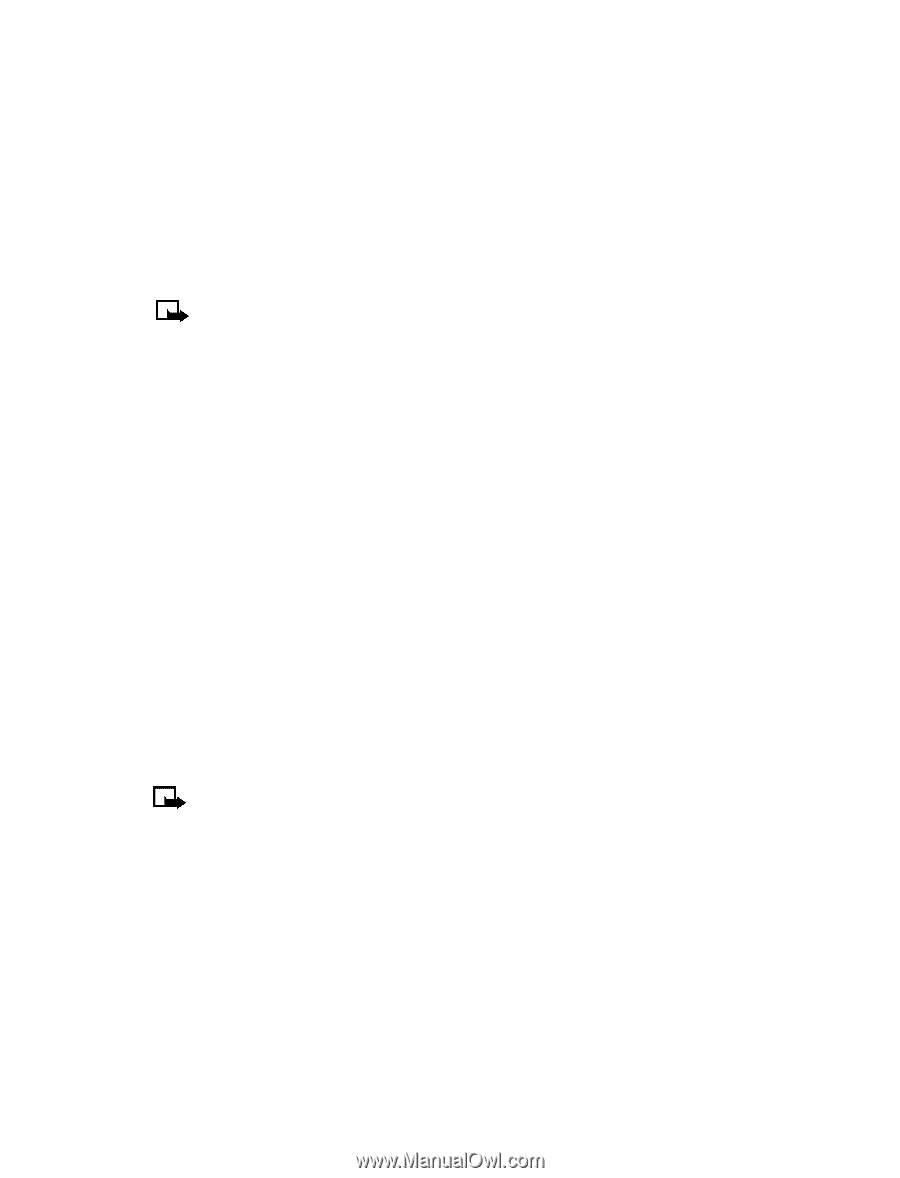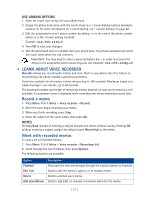Nokia 3585 Nokia 3585 User Guide in English - Page 64
Select call restrictions, Restrict outgoing calls, Select, Menu 4-5-1, Settings, Security settings
 |
UPC - 844602105455
View all Nokia 3585 manuals
Add to My Manuals
Save this manual to your list of manuals |
Page 64 highlights
Security and System settings 3 Select either Restrict outgoing calls or Restrict incoming calls. 4 Scroll to Add restriction and press Select. 5 Enter the number string you wish to restrict and press OK. For example: • If you wish to restrict all calls that begin with 1, enter 1. • If you wish to restrict all calls that begin with 1972, enter 1972. • If you wish to restrict all calls that begin with 214, enter 214. 6 Enter a name to identify this restriction, or just press OK. Note: When you create a new restriction, it is automatically selected (enabled) when it is saved. Select call restrictions 1 Press Menu 4-5-1 (Settings > Security settings > Call restrictions). 2 Enter your security code and press OK. 3 Scroll to Restrict outgoing calls or Restrict incoming calls and press Select. Then, scroll to Select and press Select. 4 Scroll to each restriction you wish to use and press Mark; press Unmark to deactivate existing restrictions. 5 Press Done, then press Yes to save the changes you've made. Edit call restrictions You can edit the name or number of an entry in the call restrictions list. 1 Press Menu 4-5-1 (Settings > Security settings > Call restrictions). 2 Enter your security code and press OK. 3 Scroll to Restrict outgoing calls or Restrict incoming calls and press Select. 4 Scroll to Edit and press Select. 5 Scroll to the restriction you wish to edit, then press Select. Note: If no name has been entered for a restriction, the restricted number will be displayed. 6 Edit the number (as needed), then press OK. 7 Edit name (as needed), then press OK. Erase call restrictions You may want to delete a restriction that is no longer needed. 1 Press Menu 4-5-1 (Settings > Security settings > Call restrictions). 2 Enter your security code and press OK. 3 Scroll to Restrict outgoing calls or Restrict incoming calls and press Select. 4 Scroll to Delete and press Select. [ 57 ]