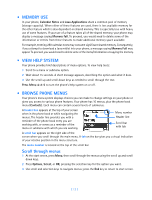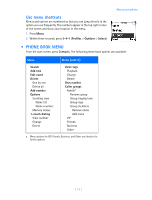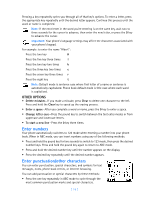Nokia 3586i Nokia 3586i User Guide in English - Page 17
MEMORY USE, VIEW HELP SYSTEM, BROWSE PHONE MENUS, Scroll through menus
 |
UPC - 844602105455
View all Nokia 3586i manuals
Add to My Manuals
Save this manual to your list of manuals |
Page 17 highlights
• MEMORY USE In your phone, Calendar Notes and Java Applications share a common pool of memory (storage capacity). When either of these features are used, there is less available memory for the other feature which is also dependent on shared memory. This is especially true with heavy use of some features. If your use of a feature takes all of the shared memory, your phone may display a message saying Memory full. To proceed, you would need to delete some of the information or entries from these features to make additional memory space available. For example, entering 250 calendar notes may consume significant shared memory. Consequently, if you attempt to download a Java midlet into your phone, a message saying Memory Full may appear. To proceed, you would need to delete some of the items/information occupying the memory. • VIEW HELP SYSTEM Your phone provides brief descriptions of menu options. To view help texts: 1 Scroll to a menu or submenu option. 2 Wait about 15 seconds. A short message appears, describing the option and what it does. 3 Use the scroll up and scroll down keys as needed to scroll through the text. Press Menu 4-2-5 to turn the phone's help system on or off. • BROWSE PHONE MENUS Your phone's menu system displays choices you can make to change settings on your phone or gives you access to various phone features. Your phone has 10 menus, plus the phone book menu (Contacts). Each menu can contain several levels of submenus. A header line appears at the top of your screen when in the phone book or while navigating the menus. The header line provides you with a reminder of the phone book entry you are working with, or serves as a reminder of the menu or submenu with which you are working. Menu number Header line Scroll bar with tab A scroll bar appears on the right side of the screen when you scroll through the main menu. A tab on the bar gives you a visual indication of your relative position in the menu structure. The menu number is located at the top of the scroll bar. Scroll through menus 1 At the start screen, press Menu, then scroll through the menus using the scroll up and scroll down keys. 2 Press Options, Select, or OK, pressing the selection key for the option you want. 3 Use scroll and selection keys to navigate menus; press the End key to return to start screen. [ 12 ]