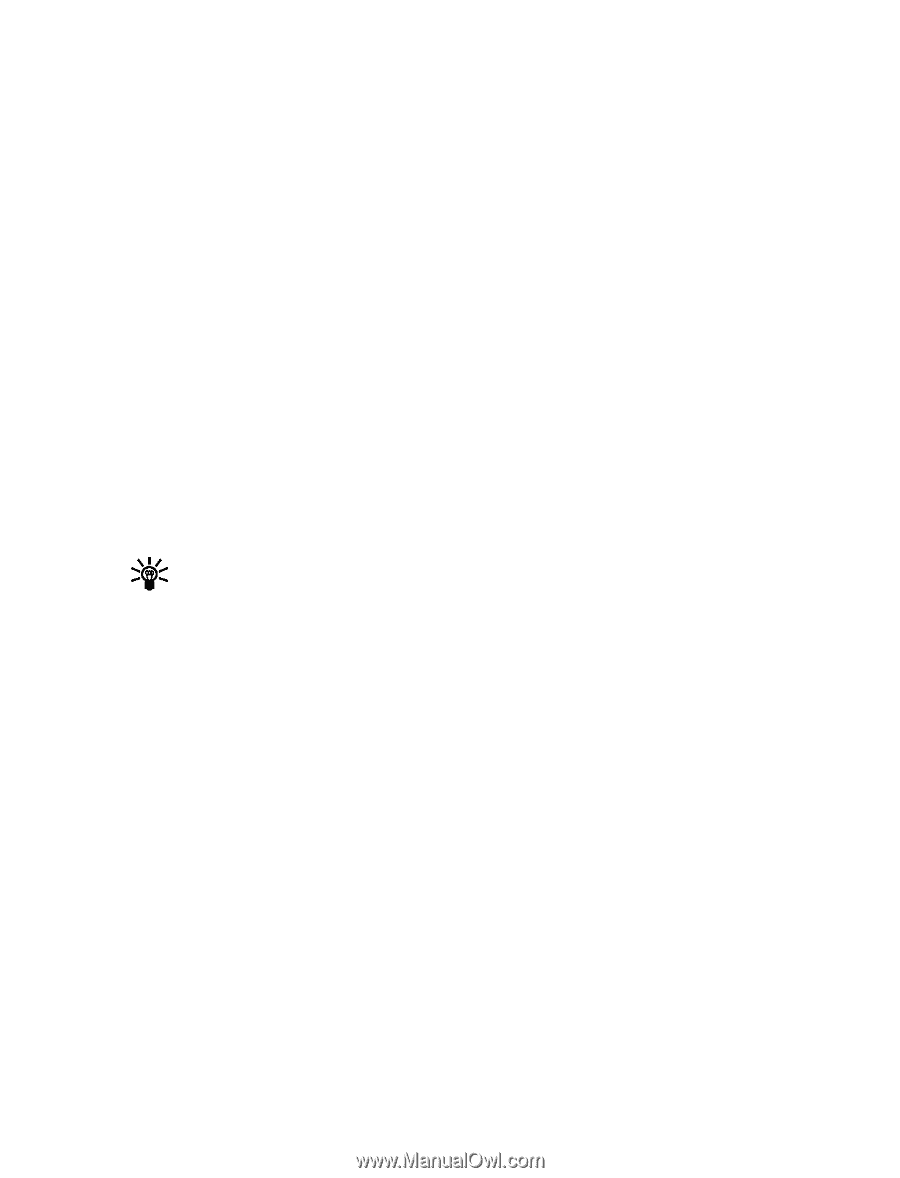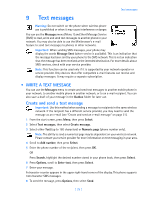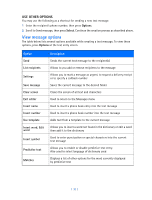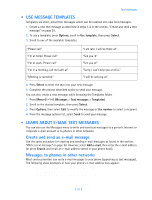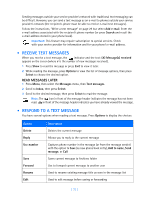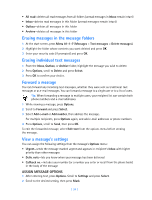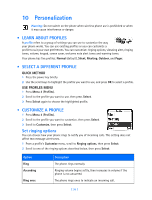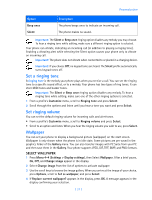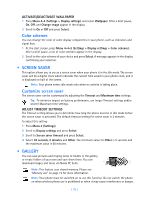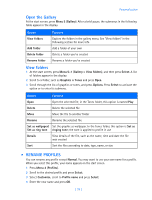Nokia 3586i Nokia 3586i User Guide in English - Page 39
Erasing messages in the message folders, Erasing individual text messages, Forward a message, View
 |
UPC - 844602105455
View all Nokia 3586i manuals
Add to My Manuals
Save this manual to your list of manuals |
Page 39 highlights
• All read-deletes all read messages from all folders (unread messages in Inbox remain intact) • Inbox-deletes read messages in this folder (unread messages remain intact) • Outbox-deletes all messages in this folder • Archive-deletes all messages in this folder Erasing messages in the message folders 1 At the start screen, press Menu 01-1-7 (Messages > Text messages > Delete messages). 2 Highlight the folder whose contents you want deleted and press OK. 3 Enter your security code (if prompted) and press OK. Erasing individual text messages 1 From the Inbox, Outbox, or Archive folder, highlight the message you wish to delete. 2 Press Options, scroll to Delete and press Select. 3 Press OK to confirm your choice. Forward a message You can forward any incoming text messages, whether they were sent as traditional text messages or as e-mail messages. You can forward a message to a single user or to a list of users. Tip: When forwarding a message to multiple users, your recipient list can contain both phone numbers and e-mail addresses. 1 While viewing a message, press Options. 2 Scroll to Forward and press Select. 3 Select Add e-mail or Add number, then address the message. For multiple recipients, press Options again, and add e-mail addresses or phone numbers. 4 Press Options, scroll to Send, then press OK. To edit the forwarded message, select Edit text from the options menu before sending the message. View a message's settings You can assign the following settings from the message's Options menu: • Urgent-sends the message marked urgent and appears in recipient's Inbox with higher priority than other messages • Deliv. note-lets you know when your message has been delivered • Callback no.-includes your number (or a number you enter or recall from the phone book) in the body of the message ASSIGN MESSAGE OPTIONS 1 After entering text, press Options. Scroll to Settings and press Select. 2 Scroll to the desired setting, then press Mark. [ 34 ]