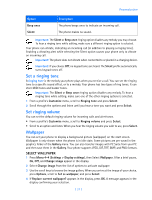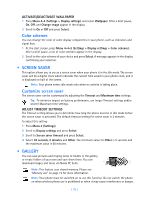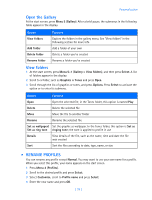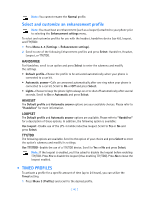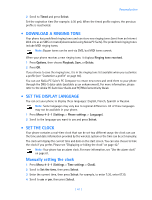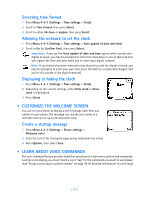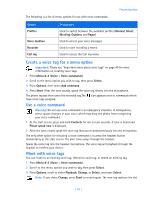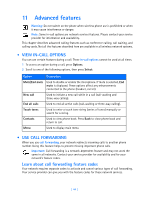Nokia 3586i Nokia 3586i User Guide in English - Page 47
Customize The Welcome Screen
 |
UPC - 844602105455
View all Nokia 3586i manuals
Add to My Manuals
Save this manual to your list of manuals |
Page 47 highlights
Selecting time format 1 Press Menu 4-3-1 (Settings > Time settings > Clock). 2 Scroll to Time format, then press Select. 3 Scroll to either 24-hour or am/pm, then press Select. Allowing the network to set the clock 1 Press Menu 4-3-3 (Settings > Time settings > Auto update of date and time). 2 Scroll to On (or Confirm first), then press Select. Important: If you use the Auto update of date and time option while outside your digital network, you may be prompted to enter time manually (see above). Network time will replace the time and date when you re-enter your digital network. Note: If your battery has been removed or has drained outside the digital network, you may be prompted to enter your own time (once the battery is replaced/recharged, and you're still outside of the digital network). Displaying or hiding the clock 1 Press Menu 4-3-1 (Settings > Time settings > Clock). 2 Depending on the current settings, either Hide clock or Show clock is highlighted. 3 Press Select. • CUSTOMIZE THE WELCOME SCREEN You can set your phone to display a brief message each time you switch on your phone. The message can include your name or a reminder and can be up to 44 characters long. Create a startup message 1 Press Menu 4-2-3 (Settings > Phone settings > Welcome note). 2 Enter the text of the startup message (using traditional text entry). 3 Press Options, then select Save. • LEARN ABOUT VOICE COMMANDS The voice command feature provides handsfree operation of certain menu options and commands. Just like voice dialing, you must create a voice "tag" for the commands you want to use (please read "Assign a voice tag to a phone number" on page 49 for detailed information on voice tags). [ 42 ]