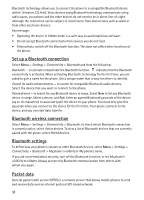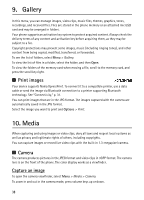Nokia 3610 fold Nokia 3610 fold User Guide in English - Page 35
Call - application for
 |
View all Nokia 3610 fold manuals
Add to My Manuals
Save this manual to your list of manuals |
Page 35 highlights
Synchronize from a server To use a remote internet server, subscribe to a synchronization service. For more information and the settings required for this service, contact your service provider. You may receive the settings as a configuration message. See "Configuration settings service," p. 10 and "Configuration," p. 36. To start the synchronization from your phone, select Menu > Settings > Connectivity > Data transfer > Server sync. Depending on the settings, select Initializing sync or Initializing copy. Synchronizing for the first time or after an interrupted synchronization may take up to 30 minutes to complete. USB data cable You can use the USB data cable to transfer data between the phone and a compatible PC. You can also use the USB data cable with Nokia PC Suite. To activate the phone for data transfer or image printing, connect the data cable. Confirm USB data cable connected. Select mode. and select from the following: Nokia mode - to use the phone to interact with applications on a PC that has Nokia PC Suite Printing & Media - to connect the phone to a PC to synchronize it with Windows Media Player (music, video) Data storage - to connect to a PC that does not have Nokia software and use the phone as a data storage To change the USB mode, select Menu > Settings > Connectivity > USB data cable > Nokia mode, Printing & Media, or Data storage. ■ Call Select Menu > Settings > Call and from the following: Call forwarding - to forward your incoming calls (network service). You may not be able to forward your calls if some call restriction functions are active. See Call restriction in "Security," p. 36. Anykey answer - to answer an incoming call by briefly pressing any key, except the power key, the camera key, the left and right selection keys, or end key Automatic redial - to make a maximum of 10 attempts to connect the call after an unsuccessful call attempt Voice clarity - to enhance speech intelligibility especially in noisy environments, select Active. 1-touch dialing - to dial the names and phone numbers assigned to the speed-dialing keys 2-9 by pressing and holding the corresponding number key 34