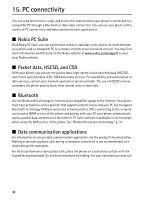Nokia 3610 fold Nokia 3610 fold User Guide in English - Page 49
PC connectivity, Nokia PC Suite, Packet data, HSCSD, and CSD, Bluetooth
 |
View all Nokia 3610 fold manuals
Add to My Manuals
Save this manual to your list of manuals |
Page 49 highlights
15. PC connectivity You can send and receive e-mail, and access the internet when your phone is connected to a compatible PC through a Bluetooth or data cable connection. You can use your phone with a variety of PC connectivity and data communications applications. ■ Nokia PC Suite With Nokia PC Suite, you can synchronize contacts, calendar, notes, and to-do notes between your phone and a compatible PC or a remote internet server (network service). You may find more information and PC Suite on the Nokia website at www.nokia.com/support or your local Nokia website. ■ Packet data, HSCSD, and CSD With your phone, you can use the packet data, high-speed circuit switched data (HSCSD), and circuit switched data (CSD, GSM data) data services. For availability and subscription to data services, contact your network operator or service provider. The use of HSCSD services consumes the phone battery faster than normal voice or data calls. ■ Bluetooth Use the Bluetooth technology to connect your compatible laptop to the internet. Your phone must have activated a service provider that supports internet access and your PC has to support Bluetooth technology PAN (personal area network profile). After connecting to the network access point (NAP) service of the phone and pairing with your PC your phone automatically opens a packet data connection to the internet. PC Suite software installation is not necessary when using the NAP service of the phone. See "Bluetooth wireless technology," p. 31. ■ Data communication applications For information on using a data communication application, see the product's documentation. Making or answering phone calls during a computer connection is not recommended, as it might disrupt the operation. For better performance during data calls, place the phone on a stationary surface with the keypad facing downward. Do not move the phone by holding it in your hand during a data call. 48