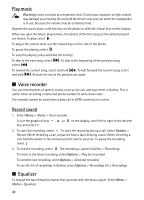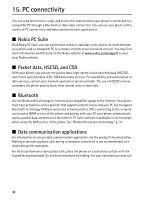Nokia 3610 fold Nokia 3610 fold User Guide in English - Page 45
SIM services, 14. Web, Connect to a service - mobile price
 |
View all Nokia 3610 fold manuals
Add to My Manuals
Save this manual to your list of manuals |
Page 45 highlights
Important: Only install and use applications and other software from trusted sources, such as applications that are Symbian Signed or have passed the Java VerifiedTM testing. You can download new Java applications and games in different ways. Use the Nokia Application Installer from PC Suite to download the applications to your phone, or select Menu > Apps. > Options > Downloads > App. downloads; the list of available bookmarks is shown. See "Bookmarks," p. 45. For availability and pricing, contact your service provider. 13. SIM services Your SIM card may provide additional services. You can access this menu only if it is supported by your SIM card. The name and contents of the menu depend on the available services. Accessing these services may involve sending messages or making a phone call for which you may be charged. 14. Web You can access various mobile internet services with your phone browser. Important: Use only services that you trust and that offer adequate security and protection against harmful software. For availability, pricing, tariffs, and instructions, contact your service provider. You can view the services that use wireless markup language (WML) or extensible hypertext markup language (XHTML) on their pages with the phone browser. Appearance may vary due to screen size. You may not be able to view all details of the web pages. ■ Connect to a service Ensure that the correct configuration settings of the service are activated. To select the settings for connecting to the service: 1. Select Menu > Web > Settings > Configuration sett. 2. Select Configuration. Only the configurations that support browsing service are shown. Select a service provider, Default, or Personal config. for browsing. You may receive the configuration settings required for browsing as a configuration message from the service provider that offers the service. 44