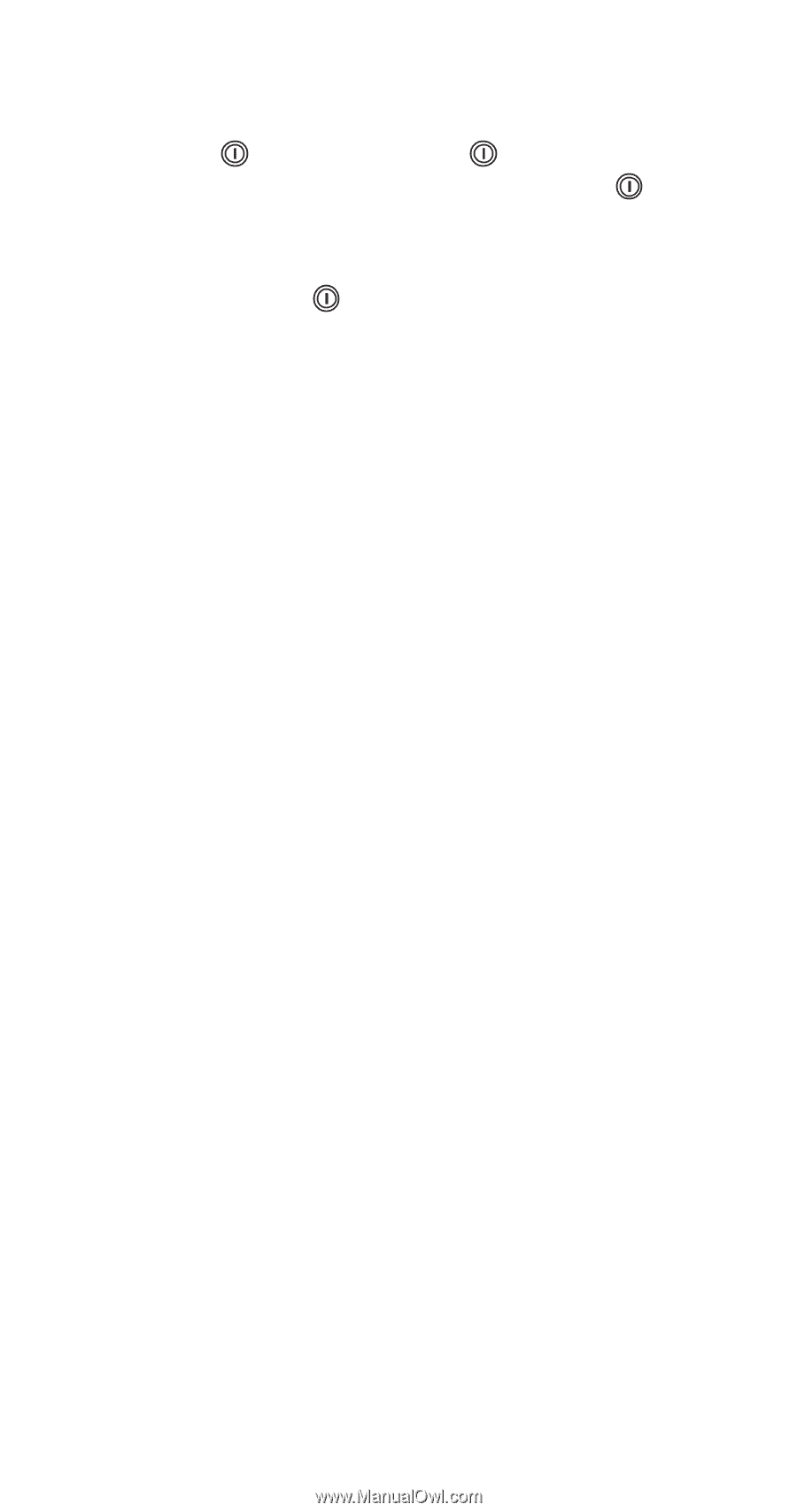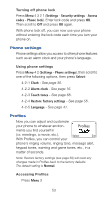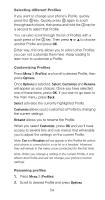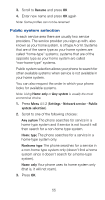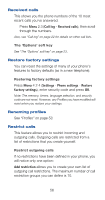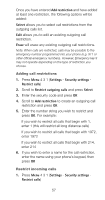Nokia 6120 Nokia 6120 User Guide in English - Page 61
Customizing Profiles, Selecting different Profiles, Renaming profiles
 |
View all Nokia 6120 manuals
Add to My Manuals
Save this manual to your list of manuals |
Page 61 highlights
Selecting different Profiles If you want to change your phone's Profile, quickly press the key. Quickly press again to scroll through each choice, then press and hold the key for a second to select that Profile. You can also scroll through the list of Profiles with a quick press of the key. Then press W or V to choose another Profile and press OK. Either way, this only allows you to select other Profiles; you can not customize them here. Keep reading to learn how to customize a Profile. Customizing Profiles Press Menu 3 (Profiles) and scroll to desired Profile, then press Options. Once Options is selected, Select, Customize and Rename will appear as your choices. Once you have selected one of these items, press OK. If you wish to go back to the main menu, press Back. Select activates the currently highlighted Profile. Customize allows you to customize a Profile by changing the current settings. Rename allows you to rename the Profile. When you select Customize, press OK and you'll have access to several lists and sub-menus that will enable you to adjust the settings on the current Profile. Note: Car and Headset will not appear in the Profiles list unless your phone is connected to a car kit or a headset. However, they will remain in the menu once connected for the first time. Note: When you change a setting in the current Profile, it only affects that Profile and will not change your phone's normal settings. Renaming profiles 1. Press Menu 3 (Profiles) 2. Scroll to desired Profile and press Options 54