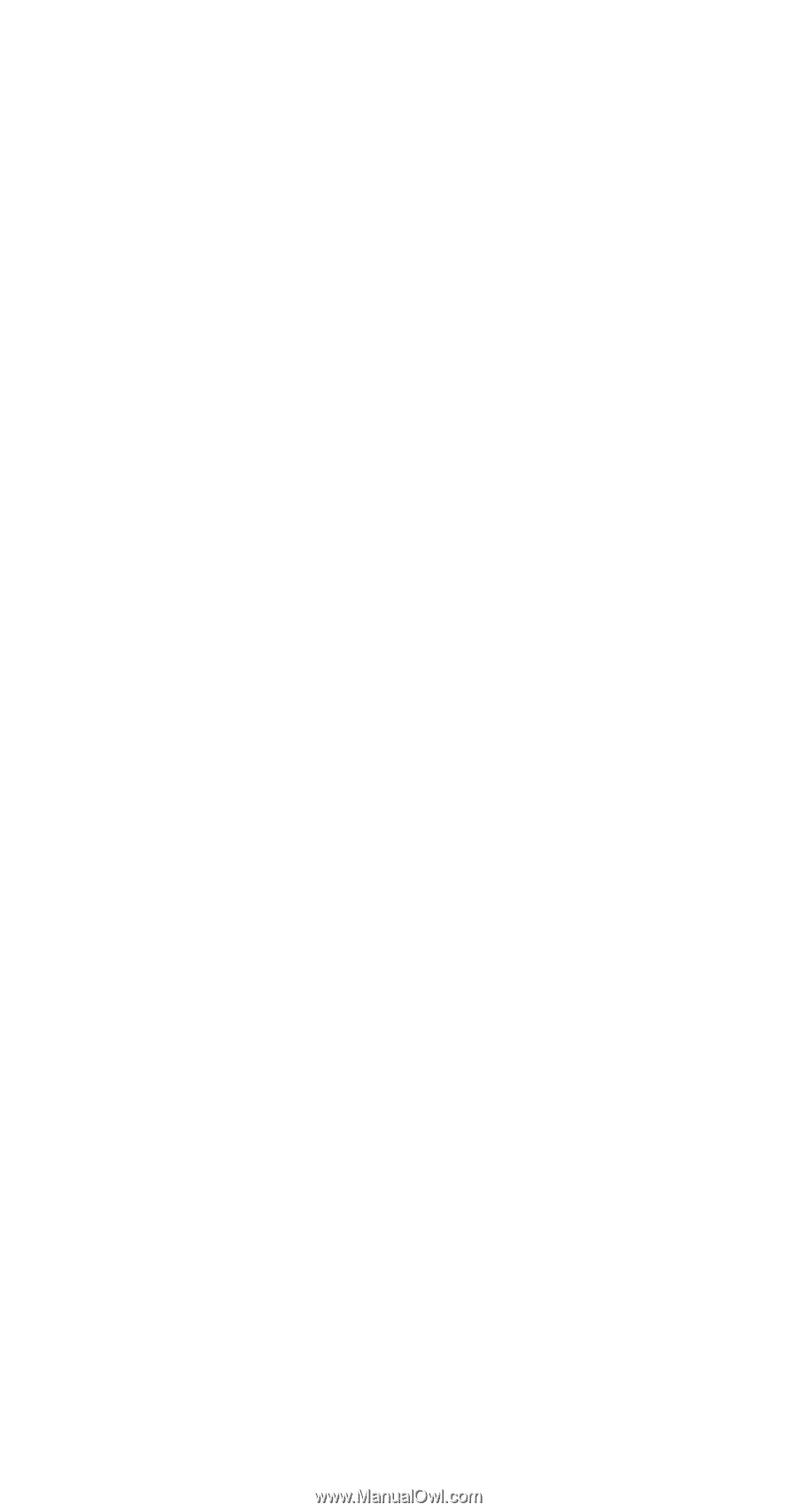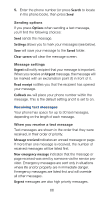Nokia 6120 Nokia 6120 User Guide in English - Page 71
Quick save, System, To switch from private to public, and Public Systems such as your Home System.
 |
View all Nokia 6120 manuals
Add to My Manuals
Save this manual to your list of manuals |
Page 71 highlights
Quick save Enter the phone number and press Save. Enter a name at Name: if you wish (optional), then press OK. Also, see "Entering letters and numbers" on page 36. System Your phone is capable of working in Residential, Private, and Public Systems (such as your Home System). You can choose how your phone selects a network to use. This feature is Menu 5 in your phone. The default is Automatic, which means your phone automatically searches for networks available to you and chooses the appropriate one. Every time you switch on your phone, it resets this to Automatic. If you choose Manual, your phone searches for networks, then begins displaying them. Your phone displays AVAILABLE: or NOT AVAILABLE: for the systems it finds (You can not use NOT AVAILABLE: systems). Use the W key to scroll through the choices, and press OK when you see the one you want. If you choose New Search, your phone begins a new search for new Private and Residential systems. When it finds the best new system, it displays it. You can then Select it, or start another search by pressing Next. Note: If you have two phone numbers (two NAMs), the Manual and New search features are only used with your primary phone number (NAM 1). See "NAM selection" on page 46 for more information concerning NAMs. To switch from private to public If you are in a private system and want access to a public system, press and hold Menu when you are not in a call. Your phone will display Search public systems?, press OK and your phone will use the public system for the next (only once) outgoing call. After that it goes back to Automatic system selection. 64