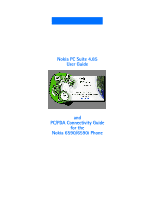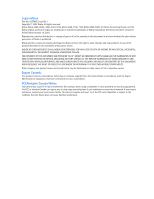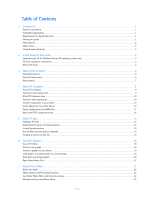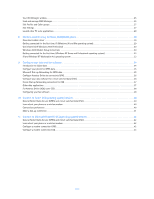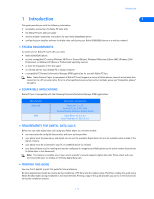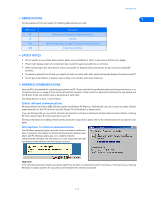Nokia 6190 User Guide
Nokia 6190 - Cell Phone - GSM Manual
 |
View all Nokia 6190 manuals
Add to My Manuals
Save this manual to your list of manuals |
Nokia 6190 manual content summary:
- Nokia 6190 | User Guide - Page 1
Nokia PC Suite 4.85 User Guide and PC/PDA Connectivity Guide for the Nokia 6590/6590i Phone - Nokia 6190 | User Guide - Page 2
No. 1 Copyright © 2003 Nokia. All rights reserved. Nokia, Nokia 6590, 6590i, 3360, 5190, 6190, 6340, 6360, 7160, 7190, 8290, 8890, 8390, the Nokia Connecting People, and the Nokia original accessories logos are trademarks or registered trademarks of Nokia Corporation. Electronic document created in - Nokia 6190 | User Guide - Page 3
data calls 1 Printing this guide 1 Abbreviations 2 Safety notes 2 Infrared communications 2 2 Install Nokia PC Suite 4.85 3 Important note: IR for Windows Me and XP operating system users 3 PC Suite installation instructions 3 Remove PC Suite 4 3 Nokia Content Copier 5 Compatible phones - Nokia 6190 | User Guide - Page 4
other PC suite applications 28 8 Wireless modem setup for Nokia 6590/6590i phone 29 Download modem driver 29 Getting connected for the software 39 10 Connect to Palm® OS (operating system) devices 40 General Packet Radio Service (GPRS) and circuit switched data (CSD 40 Learn about your phone - Nokia 6190 | User Guide - Page 5
device via infrared • your data software must be running and must be configured to recognize your Nokia phone as the active modem (instructions to follow later in this document) Note: This feature is available only if your service provider's network supports digital data calls. Please check with - Nokia 6190 | User Guide - Page 6
guide for detailed safety instructions. Do not connect incompatible products. • To avoid any potential loss of data, you should not make or receive calls while synchronizing data between the phone devices have to be pointing at each other. Your Nokia phone is a Class 1 Laser Product. Enable infrared - Nokia 6190 | User Guide - Page 7
Suite consists of the following components: 2 • Nokia Content Copier allows you to copy data between two Nokia phones, to back up your phone's data to your PC (then restore the data back to your phone), and erase data from your phone. • Nokia Connection Manager allows you to monitor the serial - Nokia 6190 | User Guide - Page 8
Programs. 3 Scroll through the list of installed applications, then click Nokia PC Suite 4.85. 4 Click the Add/Remove button. 5 Click Remove from the Nokia PC Suite Setup window, then click Next. 6 Follow the on-screen instructions until the setup wizard has completed removing the program. 7 Restart - Nokia 6190 | User Guide - Page 9
any of the phones listed above. Data can only be read from these phones, then copied to your Nokia 8390, 6340, 6360, or 6590 phone. Note: Nokia Content Copier does not support certain Nokia 5100 and 6100 series phones. For more information on specific models of incompatible phones, please see "Other - Nokia 6190 | User Guide - Page 10
must first be saved to your PC. Once you have connected your Nokia 6590/6590i phone ("target" phone) via IR, follow the instructions found below: "Copy information to the target phone". Save the source phone data Once the source phone's data has been read, you must save the information to your PC - Nokia 6190 | User Guide - Page 11
Copier wizard. • Click Finish to exit Nokia Content Copier. • OTHER PHONES Due to software and hardware differences between generations of phone technology, the following phones are not compatible with Content Copier: Protocol TDMA CDMA GSM1900 Nokia model number 3320 5120, 5125, 5160, 5165 - Nokia 6190 | User Guide - Page 12
Composer allows you to create new ringing tones for your Nokia phone. Once you create a new ringing tone, you can transfer it to your phone via IR. You can also send a ringing tone you create with PC Composer via SMS to another compatible phone in your network. PC Composer also allows you to open - Nokia 6190 | User Guide - Page 13
of up to approximately 70 notes and rests. The phone discards any notes or rests beyond 70. Use the note counter to the right of the Status Bar to monitor the length of your new ringing tone. Create a new ringing tone 1 Launch Nokia PC Composer (click Start, point to Programs, point to - Nokia 6190 | User Guide - Page 14
). (or select Update to Phone from the Tools • SEND RINGING TONE TO ANOTHER PHONE You can also send the ringing tone from your PC to another phone supporting downloadable ringing tones. PC Composer converts the ringing tone to SMS text message format, then instructs your phone to send the text - Nokia 6190 | User Guide - Page 15
book entries), then press Send. The ringing tone is transferred to your phone, then sent as an SMS to the recipient. 4 • CREATE RINGING TONES FROM MIDI FILES Nokia PC Composer allows you to open Standard MIDI files, then convert the data to ringing tone format. Now you can carry your favorite PC - Nokia 6190 | User Guide - Page 16
Nokia PC your work in ringing tone (.ott) format, then send the new tone to your phone. For more information on saving, please refer to "Save your new ringing tone" #,g#,a#,c6,2g#,g#6,2d#6 song title scale and tempo data note data Use RTTTL data from the Internet The Internet has become a popular - Nokia 6190 | User Guide - Page 17
) software and your Nokia mobile phone. You can use Nokia PC Sync to keep information up-to-date in both locations. PC Sync supports a about the capacity of your phone's phone book and reminder list, please refer to the technical specifications section of your phone's user guide. 1 Click the Calendar - Nokia 6190 | User Guide - Page 18
phone, you can restore it by synchronizing again. Deselecting the Ignore contact deletions option instructs if it cannot find your PIM's data. Use the PIM properties tab to refer to the PC Suite Troubleshooting document in the event synchronization be found in the Nokia PC Suite 4 Program Group - Nokia 6190 | User Guide - Page 19
synchronization between your phone and PC when you start the program from the Start menu. To resynchronize your data while the program the new application. Select New Synchronization from the Nokia PC Suite program group, then follow the instructions on page 13. Important: New Synchronization is - Nokia 6190 | User Guide - Page 20
custom folder, make sure to hold the CTRL key while dragging, then release the mouse button first. Failure to use the CTRL key during drag- to synchronize with your custom list: 1 Establish a connection between your phone and PC. 2 Launch Nokia PC Sync from your PC's Start menu. If you have PC Sync - Nokia 6190 | User Guide - Page 21
press CTRL + V) to paste copies of the selected contacts into the new list. UPDATE PC SYNC'S LOTUS ORGANIZER SETTINGS 1 Establish a connection between your phone and PC. 2 Launch Nokia PC Sync from your PC's Start menu. If you have PC Sync enabled on startup, right-click the PC Sync tray icon, then - Nokia 6190 | User Guide - Page 22
also use a compatible version of PC Suite. You can also send the picture messages and caller group logos via SMS to other compatible Nokia phones that support these features. • TOUR OF PC EDITOR The illustration below introduces you to PC Composer's tools and commands: Read logo or picture message - Nokia 6190 | User Guide - Page 23
Nokia your phone. Tip: PC Graphics automatically selects the correct file type based on the picture type you selected. File types supported: Picture information on saving pictures in your phone, please refer to your phone's user guide. • SEND GRAPHIC TO ANOTHER PHONE AS A TEXT MESSAGE Once you create - Nokia 6190 | User Guide - Page 24
phone number (or select it from the list of phone book entries), then click Send. The Send dialog box also keeps track of the last ten numbers you entered manually picture size required by Nokia PC Graphics. 4 Click the Read from phone button (or select the Read from phone command from the Tools - Nokia 6190 | User Guide - Page 25
-coded bitmap images for use with picture messaging and caller group logos. Capture area Nokia PC Editor provides tools to select or "capture" the portion of the image you want to use, as well as for adjusting the image and converting it to black and white for use in your phone. NON-SUPPORTED - Nokia 6190 | User Guide - Page 26
, and accessories settings. PHONE MEMORY AND PC STORAGE LOCATIONS Phone Editor uses three different storage locations for your data and settings: phone phone's information is stored on your PC. The next time you use Phone Editor, the information stored on your PC is updated. • TOUR NOKIA PHONE - Nokia 6190 | User Guide - Page 27
to an existing contact card. Note: The contact card must be in phone memory before adding information. 1 Select the contact to edit from the list. 2 Click the Add entry button, then follow the instructions above to add new information to the selected contact card. Edit contact information - Nokia 6190 | User Guide - Page 28
Nokia Phone Editor Note: Your SIM card does not support multiple numbers per name (or other information such as e-mail addresses). For more information on how your phone processes the copying of phone book entries with multiple numbers per name to your SIM card, please see your phone's user guide. - Nokia 6190 | User Guide - Page 29
where messages are stored) List of text messages for the selected folder 7 (read and unread) Memory status (SIM card and phone message memory) • SEND AND MANAGE SMS MESSAGES You can use Nokia Phone Editor's Messages application to send and manage SMS messages from your PC. When you launch the - Nokia 6190 | User Guide - Page 30
Nokia Phone Editor Write , you can act on the message in a variety of ways: Action Instructions Read Double-click the message header in the Inbox to view the message. messages. You can copy messages to the Phone Editor's PC folder to back up your data. Or you can move messages to the PC - Nokia 6190 | User Guide - Page 31
to enable/disable saving a copy of your sent messages • Accessories - used to modify how the various accessories work in conjunction with your phone's profiles Tip: Attach the accessory to the phone first so that your settings are stored in the phone's memory. • User - used to edit and store your - Nokia 6190 | User Guide - Page 32
Nokia Phone Editor • LAUNCH OTHER PC SUITE APPLICATIONS The PC Editor navigation bar contains buttons that can be used to launch the other PC Suite applications. Use these buttons while in Phone Editor to launch PC Composer, PC Graphics, PC Sync, or Content Copier. 7 [ 28 ] - Nokia 6190 | User Guide - Page 33
phone works in conjunction with your existing data software, allowing you to connect to a corporate network, the Internet, or check e-mail wherever you are. Important: This feature is available only if your service provider's network supports circuit-switched data (CSD) digital data and fax services - Nokia 6190 | User Guide - Page 34
refer to "Configure your data and fax software" on page 34. • USE INFRARED WITH WINDOWS 2000 PROFESSIONAL Microsoft redesigned its implementation of infrared services with the release of Windows 2000 Professional. To make an IR serial connection between IR-equipped Nokia phones and IR-equipped PCs - Nokia 6190 | User Guide - Page 35
, the infrared monitor indicates your phone has been found. Windows 2000 installs your Nokia phone as Standard Modem over IR link. Confirm successful installation of your phone via the Phone and Modem Options Control Panel. Use this new device with your data application (example: Dial-up Networking - Nokia 6190 | User Guide - Page 36
it will search for the best drivers. 8 Insert the Nokia floppy disk into your floppy drive. Verify that ONLY the Floppy disk drives option is checked (clear all other check boxes). Click Next. 8 9 When Windows 2000 finds the correct software for your phone, click Next. 10 Click Yes to continue - Nokia 6190 | User Guide - Page 37
Wireless modem setup for Nokia 6590/6590i phone 12 The Device Manager should now display the correct name and model number of your phone. • GETTING CONNECTED FOR THE FIRST TIME: (WINDOWS XP HOME AND PROFESSIONAL OPERATING SYSTEM) 8 Wireless modem support using IR with Windows XP is similar to - Nokia 6190 | User Guide - Page 38
available is 14.4k bps. General Packet Radio Service (GPRS) Your Nokia phone is the first in a new generation of phones to take advantage of a new higher-speed data protocol called GPRS (General Packet Radio Service). The benefits to you include: • Higher data transfer rates - up to 40.2k bps over - Nokia 6190 | User Guide - Page 39
phone. • Your data software must be running and configured to recognize your Nokia phone as the active modem. • CONFIGURE YOUR PHONE FOR GPRS DATA Before you can use your phone as a wireless modem on your service provider's GPRS data network, your phone must be configured for GPRS data services - Nokia 6190 | User Guide - Page 40
Configure your data and fax software 4 Click the drop-down arrow and select your Nokia phone as the modem to use, then click Next. 5 Enter the GPRS network access code: *99#, then click Finish. You may need to remove area code information so only the access code appears. Connect to the GPRS network - Nokia 6190 | User Guide - Page 41
terminating a call by pressing your phone's and could cause loss of data. key. This action may cause your data application to lock up temporarily • Data calls cannot be initiated using your phone's keypad. All data calls must be initiated using the data software. • Any touch tones (DTMF tones - Nokia 6190 | User Guide - Page 42
providers that use their own proprietary software. Important: These examples are provided for your information only. Nokia does not endorse or provide support for any of the above applications or services. REMINDERS! Before you can use your Nokia phone with ANY data program, you must first do the - Nokia 6190 | User Guide - Page 43
or laptop computer, including Symantec WinFax Pro, Smith Micro Software HotFax (version 3.02 or newer), Castelle FaxPress, etc. Note: Data or fax calls using your Nokia phone are possible only if your service provider supports digital data and fax service. You may be required to subscribe to these - Nokia 6190 | User Guide - Page 44
following instructions are based on Palm OS (operating system) software data or fax software for the right type of service. Please read "Introduction to digital data" on page 34 for more information about digital data services before trying to configure your PalmOS device. • LEARN ABOUT YOUR PHONE - Nokia 6190 | User Guide - Page 45
party E-mail, Web browser, or fax programs. GPRS data connection Now that your Nokia phone is configured as a wireless modem for use with your PalmOS device, you need to create a dial-up network service configuration to connect you to the GPRS data network. 1 Tap the Applications icon, then tap - Nokia 6190 | User Guide - Page 46
can configure your data or fax software for the right type of service. Please read "Introduction to digital data" on page 34 for more information about digital data services before trying to configure your PalmOS device. • LEARN ABOUT YOUR PHONE AS A WIRELESS MODEM You can use your Nokia phone as - Nokia 6190 | User Guide - Page 47
network access code: *99# in the Phone number field, modem connection To connect to your Internet service provider or corporate network: 1 Tap the data calls" on page 1. • CONFIGURE A MODEM CONNECTION-CSD The procedure for creating a new modem connection for use with your Nokia phone guide. [ 43 ] - Nokia 6190 | User Guide - Page 48
service provider or corporate network: 1 Tap the Start icon , then tap Settings. 2 Tap the Connections tab, then tap Modem. 3 Tap New Connection, then enter a name for the connection (example: Internet-Nokia phone tap Next. 7 Enter the area code (if necessary) and phone number, then click Next. 8 Tap - Nokia 6190 | User Guide - Page 49
to configure the Pocket PC Web browser or e-mail software, please consult your device's documentation. Before you make a digital data call Before initiating the data call from your Pocket PC device, make sure you enable infrared communications on your phone, then align the infrared ports of the two - Nokia 6190 | User Guide - Page 50
phone 20 Edit Profiles 27 Edit ringing tone change duration 9 change note duration 9 change pitch 9 Edit settings 27 F Fax configuring software 39 modem selection 39 File formats not supported 21 supported 21 G General Packet Radio Service (GPRS) 34 GPRS dial-up connection for PalmOS 41 make a data - Nokia 6190 | User Guide - Page 51
4 Internet access wireless service provider 34 Introduction 1 30 Modem setup 29 configure data software 34 Dial-up Networking 35 phone 19 New modem connection 35, 37 New Synchronization 15 Nokia Modem Setup (Windows 2000) 30 Note capacity 9 ringing tone 9 Notes on data application 15 supported PIMs 13 - Nokia 6190 | User Guide - Page 52
tone 10 Save SMS message as text file 26 Saving phone data 6 Send ringing tone options 10 Send SMS message 26 Send tone 11 Send/manage SMS messages 25 Sending ringing tone to phone 10 Settings edit 27 GPRS data 35 SMS messages copying/moving 26 delete 26 read 26 reply
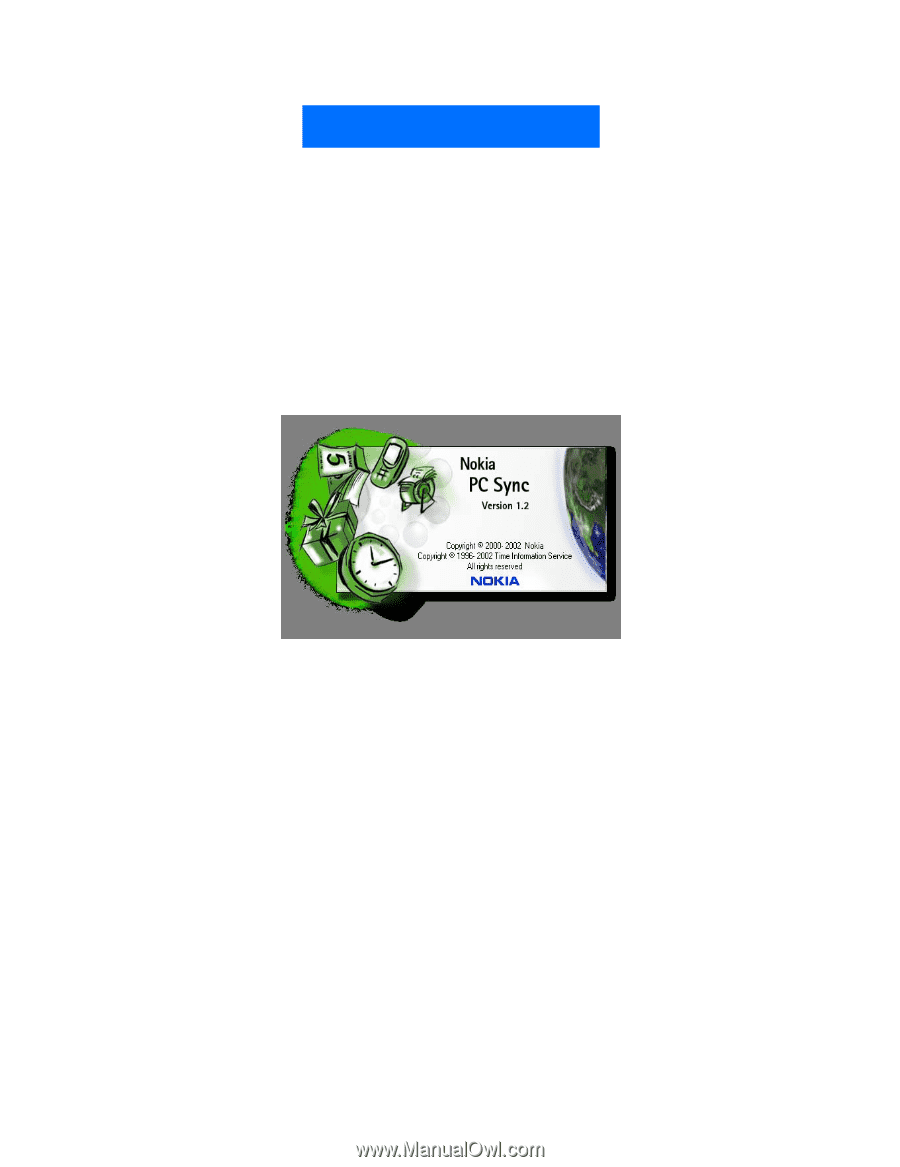
Nokia PC Suite 4.85
User Guide
and
PC/PDA Connectivity Guide
for the
Nokia 6590/6590i Phone