Nokia 6190 User Guide - Page 11
Nokia Content Copier log - model
 |
View all Nokia 6190 manuals
Add to My Manuals
Save this manual to your list of manuals |
Page 11 highlights
Nokia Content Copier To switch connection type while using Content Copier: 1 Establish the appropriate connection between your phone and PC, then click the Connection button. 2 Click the desired connection type, then click Select. 3 Allow Nokia Connection Manager to detect your phone. 4 Click OK to return to Nokia Content Copier. 3 If your phone is not detected right away, switch to one of the other connection types, then back to the desired connection type. This forces Connection Manager to redetect your phone. Note: If you are copying data from one phone to another and the source phone uses an infrared connection, stop the infrared connection between source phone and PC. Allow the Windows warning message regarding interrupted infrared communications to completely time-out before aligning the target phone with your PC's infrared port. By doing so, you allow Connection Manager to detect your phone more quickly. Nokia Content Copier log When you have successfully completed one of the Nokia Content Copier tasks, the Finish screen is displayed along with a log of the tasks that were just performed. At the Finish screen, you have the following options: • Click Save to save the log (.LOG) file to your PC's hard drive. • Click New Action to return to the beginning of the Nokia Content Copier wizard. • Click Finish to exit Nokia Content Copier. • OTHER PHONES Due to software and hardware differences between generations of phone technology, the following phones are not compatible with Content Copier: Protocol TDMA CDMA GSM1900 Nokia model number 3320 5120, 5125, 5160, 5165 6120/6120i, 6160/6160i/6160m 6161/6161i, 6162/6162i/6162m, 8260, 8265 3280, 3285 5170/5170i, 5180/5180i, 5185 6180/6180i, 6185/6185i 3390, 3395, 3590 [ 7 ]
-
 1
1 -
 2
2 -
 3
3 -
 4
4 -
 5
5 -
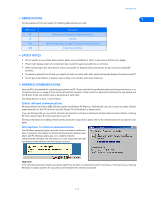 6
6 -
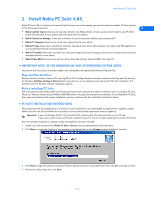 7
7 -
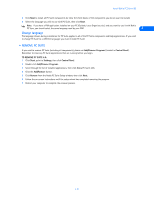 8
8 -
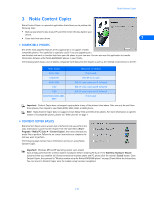 9
9 -
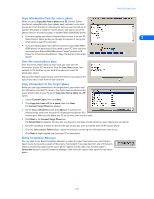 10
10 -
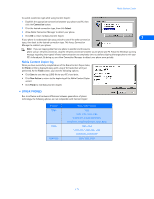 11
11 -
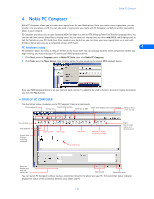 12
12 -
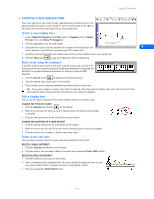 13
13 -
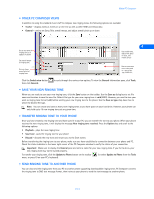 14
14 -
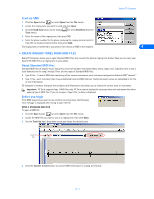 15
15 -
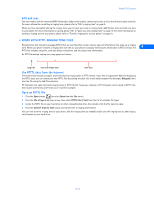 16
16 -
 17
17 -
 18
18 -
 19
19 -
 20
20 -
 21
21 -
 22
22 -
 23
23 -
 24
24 -
 25
25 -
 26
26 -
 27
27 -
 28
28 -
 29
29 -
 30
30 -
 31
31 -
 32
32 -
 33
33 -
 34
34 -
 35
35 -
 36
36 -
 37
37 -
 38
38 -
 39
39 -
 40
40 -
 41
41 -
 42
42 -
 43
43 -
 44
44 -
 45
45 -
 46
46 -
 47
47 -
 48
48 -
 49
49 -
 50
50 -
 51
51 -
 52
52
 |
 |

