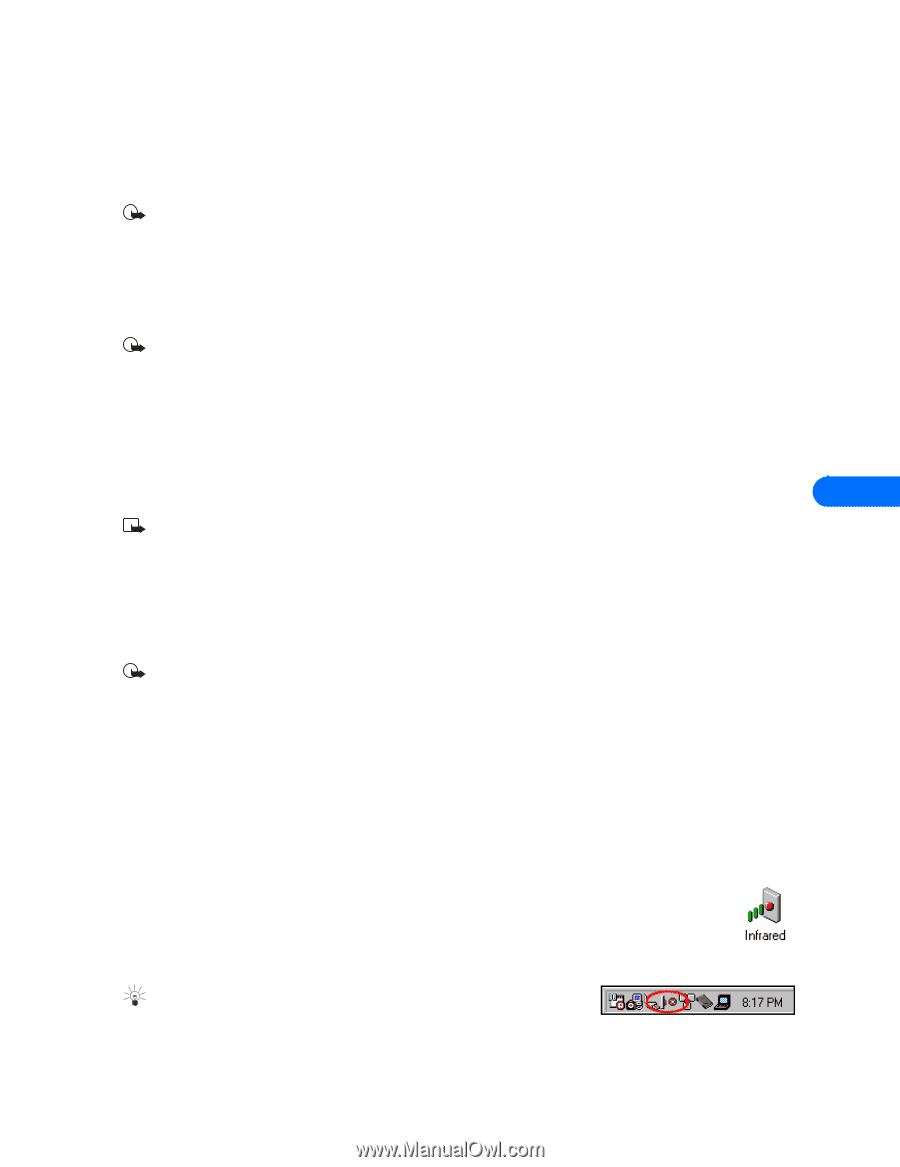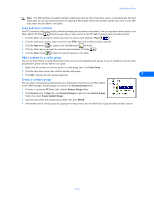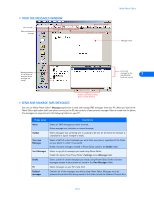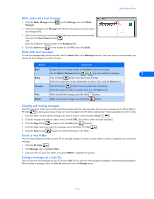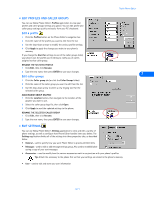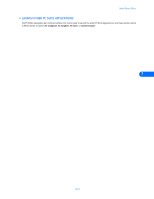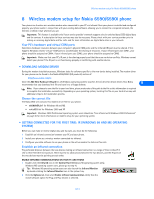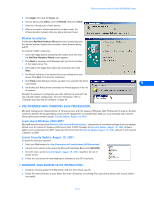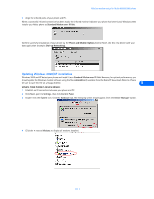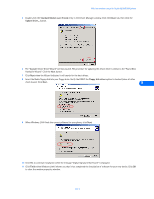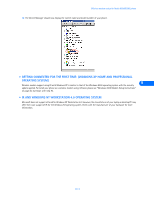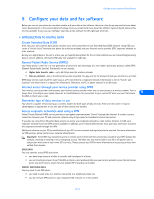Nokia 6190 User Guide - Page 33
Wireless modem setup for Nokia 6590/6590i phone
 |
View all Nokia 6190 manuals
Add to My Manuals
Save this manual to your list of manuals |
Page 33 highlights
Wireless modem setup for Nokia 6590/6590i phone 8 Wireless modem setup for Nokia 6590/6590i phone Your phone can function as a wireless modem when connected to your PC via Infrared. Once your phone is installed and configured properly, your phone works in conjunction with your existing data software, allowing you to connect to a corporate network, the Internet, or check e-mail wherever you are. Important: This feature is available only if your service provider's network supports circuit-switched data (CSD) digital data and fax services. A subscription to these services may also be necessary. Please check with your service provider prior to making or receiving digital data and fax calls, and for more information on digital data rates in your network. Your PC's hardware and virtual COM ports Sometimes hardware resources between your computer's physical COM ports and the infrared (IR) port must be shared. If this happens Windows creates "virtual" COM ports to accommodate the sharing of resources. If your infrared port uses COM1, your phone should be assigned to COM4; if your infrared port uses COM2, your phone should be assigned to COM5. Important: Make sure that your PC's IR port is functioning properly and that there are no device conflicts. Windows cannot detect your phone if the IR port is not functioning properly or conflicting with another device. • DOWNLOAD MODEM DRIVER During the modem installation process, Windows looks for software specific to the new device being installed. The modem driver for your phone can be found in the Nokia 6590/6590i (US products) section of: http://www.nokia.com/us Since the Add New Hardware Wizard for all Windows operating systems searches the A:\ drive for device drivers first, Nokia recommends that you download this file and save it to a floppy diskette. 8 Note: If you choose to save the file to your hard drive, please make note of the path to the file as this information is required to complete the installation successfully. Depending on your operating system, locating this file on your hard drive may add additional steps to the installation process. Choose the correct file The Nokia Web site contains this modem driver file for your phone: • n6590IrDA.inf for Windows 98 and ME • nokia6590.inf for WIndows 2000 and XP Important: Windows 2000 Professional operating system users should see "Use infrared with Windows 2000 Professional" on page 30 for more information on modem setup for your operating system. • GETTING CONNECTED FOR THE FIRST TIME: IR (WINDOWS 98 AND ME OPERATING SYSTEM) Before you can make or receive digital data and fax calls, you must do the following: 1 Establish an infrared connection between your PC and your phone. 2 Install your phone as a wireless modem connected via infrared. 3 Configure your data software to use your phone as the active modem for data and fax calls. Establish an infrared connection The preferable distance between the two devices making an infrared connection is a range of three inches (7.5 cm) to three feet (0.9 m) maximum. There must be no obstructions between the two devices, and the IR ports of the two devices must be pointing at each other. ENABLE INFRARED COMMUNICATIONS ON YOUR PC AND PHONE 1 Double-click the Infrared icon in the Control Panel (Windows 98 operating system only). Windows ME operating system users, please go to step 4). Tip: Windows 98 operating system users can also launch the Infrared Monitor by double-clicking the Infrared Monitor icon in the system tray. 2 Click the Options tab, then select Enable infrared communication. Verify that the install software option for Plug and Play devices is selected. [ 29 ]