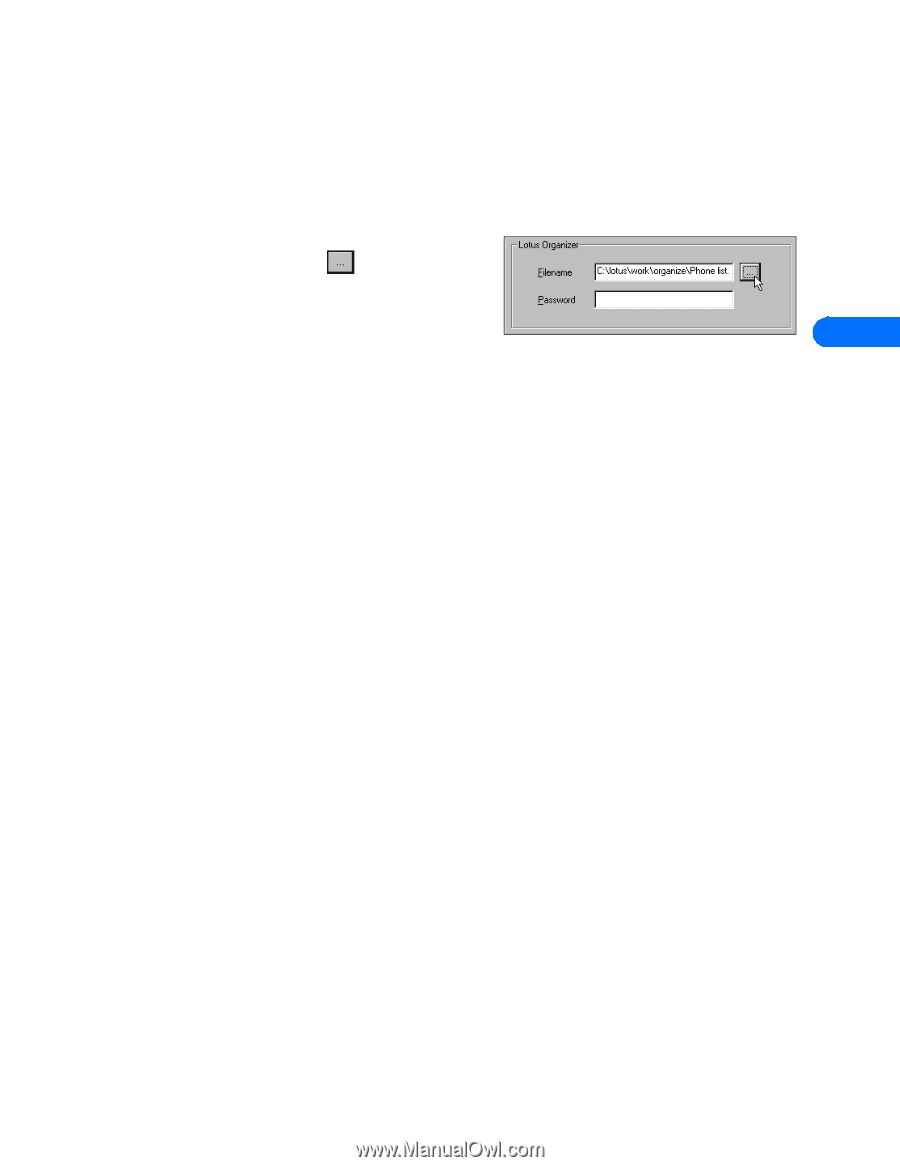| Section |
Page |
| Nokia PC Suite 4.85 User Guide |
1 |
| and PC/PDA Connectivity Guide for the Nokia 6590/6590i Phone |
1 |
| Legal notices |
2 |
| Export Controls |
2 |
| FCC/Industry Canada Notice |
2 |
| Table of Contents |
3 |
| 1 Introduction 1 |
3 |
| 2 Install Nokia PC Suite 4.85 3 |
3 |
| 3 Nokia Content Copier 5 |
3 |
| 4 Nokia PC Composer 8 |
3 |
| 5 Nokia PC Sync 13 |
3 |
| 6 Nokia PC Graphics 18 |
3 |
| 7 Nokia Phone Editor 22 |
3 |
| 8 Wireless modem setup for Nokia 6590/6590i phone 29 |
4 |
| 9 Configure your data and fax software 34 |
4 |
| 10 Connect to Palm® OS (operating system) devices 40 |
4 |
| 11 Connect to Microsoft PocketPC OS (operating system) devices 42 |
4 |
| 1 Introduction |
5 |
| • System requirements |
5 |
| • Compatible applications |
5 |
| Microsoft |
5 |
| Schedule+ 7.0, 7.5 Outlook 97, 98, 2000, 2002 Outlook Express (Windows Address Book) |
5 |
| IBM |
5 |
| Lotus Notes 4.5, 4.6, 5.0 Lotus Organizer 97, GS, 5.0, 6.0 |
5 |
| • Requirements for digital data calls |
5 |
| • Printing this guide |
5 |
| • Abbreviations |
6 |
| PC |
6 |
| Refers to both desktop and laptop computers |
6 |
| IR |
6 |
| Infrared |
6 |
| PIM |
6 |
| Personal Information Manager (PC-based software program) |
6 |
| CSD |
6 |
| Circuit Switched Data |
6 |
| • Safety notes |
6 |
| • Infrared communications |
6 |
| Enable infrared communications |
6 |
| Interruptions to infrared communications |
6 |
| Time-out |
6 |
| 2 Install Nokia PC Suite 4.85 |
7 |
| • Important note: IR for Windows Me and XP operating system users |
7 |
| Plug and Play detection |
7 |
| Before installing PC Suite |
7 |
| • PC Suite installation instructions |
7 |
| 1 Double-click the installation file Nokia PC Suite 4.85.exe that you downloaded to your hard drive. |
7 |
| 2 Click Next to accept the location of the temporary installation files, or click Change to selec... |
7 |
| 3 Click Next to begin the software installation. Please read the end-user license agreement, then... |
7 |
| 4 Review the safety notes, then click Next. |
7 |
| 5 Click Next to install all PC Suite components (or clear the check boxes of the components you d... |
8 |
| 6 Select the language you wish to use with PC Suite, then click Next. |
8 |
| Change language |
8 |
| • Remove PC Suite |
8 |
| To remove PC Suite 4.5: |
8 |
| 1 Click Start, point to Settings, then click Control Panel. |
8 |
| 2 Double-click Add/Remove Programs. |
8 |
| 3 Scroll through the list of installed applications, then click Nokia PC Suite 4.85. |
8 |
| 4 Click the Add/Remove button. |
8 |
| 5 Click Remove from the Nokia PC Suite Setup window, then click Next. |
8 |
| 6 Follow the on-screen instructions until the setup wizard has completed removing the program. |
8 |
| 7 Restart your computer to complete the removal process. |
8 |
| 3 Nokia Content Copier |
9 |
| • Compatible phones |
9 |
| 3320, 3360 |
9 |
| IR (infrared) |
9 |
| 5190/6190 |
9 |
| DAU-9P serial cable |
9 |
| 6340, 6360 |
9 |
| DLR-3P serial cable and IR (infrared) |
9 |
| 7160 |
9 |
| DLR-3P serial cable and IR (infrared) |
9 |
| 7190 |
9 |
| DLR-3P serial cable and IR (infrared) |
9 |
| 6590/6590i, 8290, 8890, 8390 |
9 |
| IR (infrared) |
9 |
| • Content Copier basics |
9 |
| Copy information from the source phone |
10 |
| Save the source phone data |
10 |
| Copy information to the target phone |
10 |
| 1 Launch Content Copier, then click Next. |
10 |
| 2 Click Copy data from a PC to a phone then click Next. The Connect Target Phone box appears. |
10 |
| 3 On the Nokia 6590/6590i phone, press Menu 9 to activate the Infrared mode, then point the phone... |
10 |
| 4 Click Next in the Connect Target Phone box. The Select Data box appears. This box lets you dete... |
10 |
| 5 Click the checkmark to select or deselect the type of data you want to transfer from the PC to ... |
10 |
| 6 Click the Select source Folder button. Locate the directory containing the information you want... |
10 |
| 7 Click Next to begin copying data from your PC to your phone. |
10 |
| Nokia Connection Manager |
10 |
| 1 Establish the appropriate connection between your phone and PC, then click the Connection button. |
11 |
| 2 Click the desired connection type, then click Select. |
11 |
| 3 Allow Nokia Connection Manager to detect your phone. |
11 |
| 4 Click OK to return to Nokia Content Copier. |
11 |
| Nokia Content Copier log |
11 |
| • Other phones |
11 |
| TDMA |
11 |
| 3320 |
11 |
| 5120, 5125, 5160, 5165 |
11 |
| 6120/6120i, 6160/6160i/6160m |
11 |
| 6161/6161i, 6162/6162i/6162m, 8260, 8265 |
11 |
| CDMA |
11 |
| 3280, 3285 |
11 |
| 5170/5170i, 5180/5180i, 5185 |
11 |
| 6180/6180i, 6185/6185i |
11 |
| GSM1900 |
11 |
| 3390, 3395, 3590 |
11 |
| 4 Nokia PC Composer |
12 |
| PC hardware setup |
12 |
| 1 Click Start, point to Programs, point to Nokia PC Suite, then click Nokia PC Composer. |
12 |
| 2 Click Tools, point to Player Device, then click the option for your sound card’s internal MIDI ... |
12 |
| • Tour of PC Composer |
12 |
| • Compose a new ringing tone |
13 |
| Create a new ringing tone |
13 |
| 1 Launch Nokia PC Composer (click Start, point to Programs, point to Nokia PC Suite, then click N... |
13 |
| 2 Click the appropriate note (or rest) button. |
13 |
| 3 Using the insert point, click the desired line or space on the staff (result: the note is place... |
13 |
| 4 Continue entering the desired notes and/or rests until you have completed your new ringing tone. |
13 |
| 5 Click the Play button to play the ringing tone from the beginning. |
13 |
| Enter notes using the keyboard |
13 |
| 1 Click the Record button to display the recording keyboard. |
13 |
| 2 Click the desired note value button on the toolbar. |
13 |
| 3 Press the key on your computer keyboard associated with the desired note. |
13 |
| Edit a ringing tone |
13 |
| Change the pitch of a note |
13 |
| 1 Click the Selection tool button on the toolbar. |
13 |
| 2 Move the cursor over the note you wish to change (result: the arrow cursor changes to a hand). |
13 |
| 3 Drag the note up or down on the staff to the correct location. |
13 |
| Change the duration of a note or rest |
13 |
| 1 Click the desired note button (or rest button) on the toolbar. |
13 |
| 2 Move the cursor over the note or rest you wish to change (result: insert point appears). |
13 |
| 3 Click the note or rest to replace it with the new note value. |
13 |
| Delete notes and rests |
13 |
| Delete a single note/rest |
13 |
| 1 Click the Selection tool button on the toolbar. |
13 |
| 2 Click the note or rest you want to delete, then press your keyboard’s Delete (DEL) button. |
13 |
| Delete multiple notes/rests |
13 |
| 1 Click the Selection tool button on the toolbar. |
13 |
| 2 Draw a bounding outline (marquee) with the mouse around the group of notes or rests you want to... |
13 |
| 3 Press your keyboard’s Delete (DEL) button. |
13 |
| • Other PC Composer views |
14 |
| • Save your new ringing tone |
14 |
| • Transfer ringing tone to your phone |
14 |
| • Send ringing tone to another phone |
14 |
| Send via SMS |
15 |
| 1 Click the Open button (or select Open from the File menu). |
15 |
| 2 Locate the ringing tone you want to send and click Open. |
15 |
| 3 Click the Send Tone button on the toolbar (or select Send Tone from the Tools menu). |
15 |
| 4 Enter the name of the ringing tone, then press TAB. |
15 |
| 5 Enter the phone number for the phone receiving the ringing tone (or select it from the list of ... |
15 |
| • Create ringing tones from MIDI files |
15 |
| About Standard MIDI files |
15 |
| Before you begin |
15 |
| Open a Standard MIDI file |
15 |
| 1 Click the Open button (or select Open from the File menu). |
15 |
| 2 Locate the MIDI file you want to use as a ringing tone, then click Open. |
15 |
| 3 Use the Track list box’s drop-down arrow and locate the desired track. |
15 |
| 4 Click the Convert to Tone button to convert MIDI information to ringing tone format. |
15 |
| Edit and save |
16 |
| • Work with RTTTL ringing tone files |
16 |
| Use RTTTL data from the Internet |
16 |
| Open an RTTTL file |
16 |
| 1 Click the Open button (or select Open from the File menu). |
16 |
| 2 Click the File of type drop down arrow, then select RTTTL files (*.txt) from the list of availa... |
16 |
| 3 Locate the RTTTL file on your hard drive or other removable disk drive, then double-click the f... |
16 |
| 4 Click the Convert track to tone button and convert file to ringing tone format. |
16 |
| 5 Nokia PC Sync |
17 |
| • Configure PC Sync |
17 |
| 1 Establish an IR connection between your phone and PC. |
17 |
| 2 Launch Nokia PC Sync (click Start, point to Programs, point to Nokia PC Suite 4, then click Nok... |
17 |
| 3 Select your PIM application from the drop-down list, then click OK. |
17 |
| 4 Click the More button to view a summary of current/default settings. |
17 |
| Set General synchronization properties |
17 |
| 1 Click the General tab, then select the information you want to synchronize. |
17 |
| 2 Click the desired option for automatic synchronization (example: Every connection). |
17 |
| 3 Click the Advanced button to specify additional options, including resolving synchronization co... |
17 |
| Synchronization conflicts |
17 |
| Set Calendar and Contacts properties |
17 |
| 1 Click the Calendar/To-do tab. |
17 |
| 2 Use the drop-down lists to define the range of time PC Sync uses during synchronization. |
17 |
| 3 Click the Contacts tab. |
18 |
| 4 Select the details you want synchronized with your phone. |
18 |
| Contact deletions |
18 |
| Set PIM properties |
18 |
| Synchronizing for the first time |
18 |
| 1 Click the Summary tab. |
18 |
| 2 Click the Synchronize Now button. |
18 |
| 3 Observe the synchronization status indicator. |
18 |
| 4 Click the OK button when synchronization is complete. |
18 |
| • Understand the basics of Synchronization |
18 |
| Exit PC Sync |
18 |
| Start PC Sync |
19 |
| To enable PC Sync on startup |
19 |
| 1 Establish a connection between your phone and PC. |
19 |
| 2 Launch PC Sync from the Start menu. |
19 |
| 3 Right-click the PC Sync tray icon, then click Enable on startup. |
19 |
| View other PC Sync options |
19 |
| • Initiate Synchronization |
19 |
| • Use the New Synchronization command |
19 |
| • Creating a custom contact list |
19 |
| Outlook users |
19 |
| Create a new folder for phone contacts |
20 |
| 1 Click File, point to Folder, then click New Folder. |
20 |
| 2 Type the name of your new folder (example: Phone list). |
20 |
| 3 Click the Folder contains drop-down arrow, then click Contact Items. |
20 |
| 4 Select a location for your new folder (example: click Contacts to make Phone list a sub-folder ... |
20 |
| 5 Click OK to confirm your selection. |
20 |
| Copy contacts to custom phone list |
20 |
| 1 Click the Contacts button on your Outlook bar . |
20 |
| 2 Select the contacts you want to appear in your custom list (Hold the CTRL key, then click to se... |
20 |
| 3 Click Edit, then click Copy (or press CTRL + C). |
20 |
| 4 Select your custom folder from the Folder List (example: Phone list), or press CTRL + Y to disp... |
20 |
| 5 Click Edit, then click Paste (or press CTRL + V) to paste copies of the selected contacts into ... |
20 |
| Update PC Sync’s Outlook settings |
20 |
| 1 Establish a connection between your phone and PC. |
20 |
| 2 Launch Nokia PC Sync from your PC’s Start menu. |
20 |
| 3 Click the Microsoft Outlook tab. |
20 |
| 4 Click the Contacts browse button , then select your custom folder. Click OK to confirm your sel... |
20 |
| 5 Click the Summary tab, then click Synchronize Now to synchronize your phone and custom phone list. |
20 |
| Other PIM applications |
20 |
| Create a new database file (example: Lotus Organizer) |
20 |
| 1 With Lotus Organizer running, click File, then click New. |
20 |
| 2 Click File, then click Save As. |
20 |
| 3 Enter a name for your custom phone list (example: Phone list). |
20 |
| Copy contacts to custom phone list |
20 |
| 1 From File Manager, open your default Organizer database (c:\\lotus\\work\\organize\\<filename>). |
20 |
| 2 Click the Contacts tab, then click the desired alphabet tab. |
20 |
| 3 Select the desired contacts for your custom list. |
20 |
| 4 Continue by clicking subsequent alphabet tabs and selecting the desired contacts. |
20 |
| 5 Click the Copy button (or press CTRL + C). |
20 |
| 6 Use the Windows Task Bar to switch back to your new contacts list, then click the Contacts tab. |
21 |
| 7 Click the Paste button (or press CTRL + V) to paste copies of the selected contacts into the ne... |
21 |
| Update PC Sync’s Lotus Organizer settings |
21 |
| 1 Establish a connection between your phone and PC. |
21 |
| 2 Launch Nokia PC Sync from your PC’s Start menu. |
21 |
| 3 Click the Lotus Organizer tab. |
21 |
| 4 Click the Contacts browse button , then select your custom folder. Click OK to confirm your sel... |
21 |
| 5 Click the Summary tab, then click Synchronize Now to synchronize your phone and custom phone list. |
21 |
| 6 Nokia PC Graphics |
22 |
| • Tour of PC Editor |
22 |
| • Create a new graphic |
22 |
| Choose a picture type |
22 |
| 1 Click Start, point to Programs, point to Nokia PC Suite 4, then click PC Graphics. |
22 |
| 2 Click Tools, point to Picture type, then click one of the following options: |
22 |
| Draw a new picture |
23 |
| Save a picture |
23 |
| 1 Click the Save button on the toolbar (or click Save on the File menu). |
23 |
| 2 Select a location to save your work, then enter a name for your picture. |
23 |
| 3 Click Save to complete the task. |
23 |
| • Transfer a graphic to your phone |
23 |
| Transfer a group logo to your phone |
23 |
| 1 Click the Update to phone button on the toolbar (or select the Update to phone command from the... |
23 |
| 2 Click the name of the caller group from the list of logos (example: Other). The logo you create... |
23 |
| 3 On your phone, press Names, scroll to Caller groups, then press Select. |
23 |
| 4 Scroll to the caller group you selected in step 2 above, then press Select. |
23 |
| 5 Scroll to Group logo, then press Select. |
23 |
| 6 Scroll to View, then press Select to confirm the transfer of the logo to your phone. |
23 |
| Transfer a picture message to your phone |
23 |
| 1 Click the Update to phone button on the toolbar (or select the Update to phone command from the... |
23 |
| 2 Click one of the existing picture message locations from the list (or select First empty locati... |
23 |
| 3 Press Menu 01-7 (Messages > Archive), then press Open. The new picture message appears in your ... |
23 |
| • Send graphic to another phone as a text message |
23 |
| Send a caller group logo or picture message via SMS |
24 |
| 1 Click the Send picture button on the toolbar (or click the Send picture command on the Tools me... |
24 |
| 2 Enter the recipient’s phone number (or select it from the list of phone book entries), then cli... |
24 |
| • Work with an existing graphic |
24 |
| Edit a picture message stored in your phone |
24 |
| 1 Establish a connection between your phone and PC. |
24 |
| 2 Click Tools, point to Picture type, then click Picture message. |
24 |
| 3 Click OK (as needed) to confirm any change in picture size required by Nokia PC Graphics. |
24 |
| 4 Click the Read from phone button (or select the Read from phone command from the Tools menu). |
24 |
| 5 Select the picture message or picture you want to edit from the list, then click Read. |
24 |
| Edit a group logo stored in your phone |
24 |
| 1 Establish an infrared connection between your phone and PC. |
24 |
| 2 Click Tools, point to Picture type, then click Group logo. |
24 |
| 3 Click OK (as needed) to confirm any change in picture size required by Nokia PC Graphics. |
24 |
| 4 Click the Read from phone button (or select the Read from phone command from the Tools menu). |
24 |
| 5 Select the group logo you want to edit from the list, then click Read. |
24 |
| Open a graphic you created |
24 |
| • Open other bitmap files |
25 |
| Non-supported file formats |
25 |
| Capture an image |
25 |
| 1 Click Tools, point to Picture type, then select the type of graphic you want to create (Group l... |
25 |
| 2 Click OK (as needed) to confirm any change in picture size required by PC Graphics. |
25 |
| 3 Click the Open button on the toolbar (or select the Open command from the File menu). |
25 |
| 4 Click the File of type drop-down arrow at the bottom of the Open dialog box, then click Bitmap ... |
25 |
| 5 Locate and select the image you want to use, then click Open. |
25 |
| 6 Move the mouse pointer over the drawing area until the pointer changes to a cross-hair. |
25 |
| 7 Click and hold the left mouse button, then drag your mouse to draw a rectangle around the area ... |
25 |
| Adjust and edit image |
25 |
| 7 Nokia Phone Editor |
26 |
| • Before you begin |
26 |
| • Phone memory and PC storage locations |
26 |
| • Tour Nokia Phone Editor and Contacts window |
26 |
| • Manage contacts using Phone Editor |
27 |
| Add a new contact |
27 |
| 1 Click the New Contact button on the toolbar (or select New Contact from the shortcut menu). |
27 |
| 2 Enter the name of the new contact, then press TAB. |
27 |
| 3 Enter the phone number, then press ENTER to save your entry |
27 |
| Add additional information to a contact card |
27 |
| 1 Click the Type drop-down arrow, then select the type of data you want to add from the list. |
27 |
| 2 Press TAB, then enter the information in the Data field. |
27 |
| 3 Click Add and Create to save the data. |
27 |
| 4 Repeat steps 1-3 to add additional data. |
27 |
| 5 Click OK only when you have completed editing the selected contact. |
27 |
| Add numbers or information to an existing card |
27 |
| 1 Select the contact to edit from the list. |
27 |
| 2 Click the Add entry button, then follow the instructions above to add new information to the se... |
27 |
| Edit contact information |
27 |
| 1 Select the contact to edit from the list. |
27 |
| 2 Click the contact’s name, number, or the field you want to edit in the contact card viewer. |
27 |
| 3 Make the necessary changes, then press ENTER to save your changes. |
27 |
| Delete a contact |
27 |
| Change a contact’s memory location |
27 |
| 1 Click the contact you want to change. |
27 |
| 2 Click Contact, point to Change Memory, then click either Phone or SIM. |
27 |
| Copy and move contacts |
28 |
| 1 Click the folder containing the contacts you want to copy or move (example: Phone ). |
28 |
| 2 Click the contact you wish to copy or move (or hold CTRL, then click to select multiple contacts). |
28 |
| 3 Click the Copy button to copy (or click the Cut button to move). |
28 |
| 4 Click the folder where you want the contacts stored (example: PC folder ). |
28 |
| 5 Click the Paste button to place the selected contacts in the folder. |
28 |
| Add a contact to a caller group |
28 |
| 1 Right-click the contact you wish to assign to a caller group, then click Caller Group. |
28 |
| 2 Click the drop-down arrow, then click the desired caller group. |
28 |
| 3 Click OK to change the caller group assignment. |
28 |
| Create a contact group |
28 |
| 1 Click the + next to the PC folder, then click the Contact Groups folder. |
28 |
| 2 Click Contact, point to New, then click Contact Group (or right-click the Contact Groups folder... |
28 |
| 3 Type the name of the new contact group folder, then press ENTER. |
28 |
| 4 Add members to the contact group by copying or moving contacts into this folder (see “Copy and ... |
28 |
| • Tour the Messages window |
29 |
| • Send and manage SMS Messages |
29 |
| Write and send a text message |
30 |
| 1 Click the Write Message button (or click Message, then click Write Message). |
30 |
| 2 Enter your message in the Message field. Observe the character counter above the message field. |
30 |
| 3 Enter the first few letters of the recipient’s name (as stored in your phone book), then click ... |
30 |
| 4 Click the Send button on the toolbar (or click File, then click Send). |
30 |
| Work with text messages |
30 |
| Copying and moving messages |
30 |
| 1 Click the folder containing the messages you want to copy or move (example: Inbox ). |
30 |
| 2 Click the message you wish to copy or move (or hold CTRL, then click to select multiple messages). |
30 |
| 3 Click the Copy button to copy (or click the Cut button to move). |
30 |
| 4 Click the folder where you want the messages stored (example: PC folder ). |
30 |
| 5 Click the Paste button to place the selected message in the folder. |
30 |
| Create a new folder |
30 |
| 1 Click the PC folder . |
30 |
| 2 Click Message, then click New Folder |
30 |
| 3 Type the name for your new folder, then press ENTER to complete the process. |
30 |
| Saving a messages as a text file |
30 |
| • Edit Profiles and Caller groups |
31 |
| Edit a profile |
31 |
| 1 Click the Profiles button on the Phone Editor’s navigation bar. |
31 |
| 2 Click the name of the profile you want to edit from the list. |
31 |
| 3 Use the drop-down arrows to modify the various profile settings. |
31 |
| 4 Click Apply to apply the changes you make to your phone’s memory. |
31 |
| Rename the selected profile |
31 |
| 1 Click Edit, then click Rename. |
31 |
| 2 Type the new name, then press ENTER to save your changes. |
31 |
| Edit caller groups |
31 |
| 1 Click the Caller group tab (or click the Caller Groups folder). |
31 |
| 2 Click the name of the caller group you want to edit from the list. |
31 |
| 3 Use the drop-down arrow to select a new ringing tone for the selected caller group. |
31 |
| Add/change group graphic |
31 |
| 1 Click the Location button, then navigate to the location of the graphic you want to use. |
31 |
| 2 Select the caller group logo file, then click Open. |
31 |
| 3 Click Apply to send the updated settings to the phone. |
31 |
| Rename the selected caller group |
31 |
| 1 Click Edit, then click Rename. |
31 |
| 2 Type the new name, then press ENTER to save your changes. |
31 |
| • Edit Settings |
31 |
| • Launch other PC suite applications |
32 |
| 8 Wireless modem setup for Nokia 6590/6590i phone |
33 |
| Your PC’s hardware and virtual COM ports |
33 |
| • Download modem driver |
33 |
| Choose the correct file |
33 |
| • Getting connected for the first time: IR (Windows 98 and Me operating system) |
33 |
| 1 Establish an infrared connection between your PC and your phone. |
33 |
| 2 Install your phone as a wireless modem connected via infrared. |
33 |
| 3 Configure your data software to use your phone as the active modem for data and fax calls. |
33 |
| Establish an infrared connection |
33 |
| Enable infrared communications on your PC and phone |
33 |
| 1 Double-click the Infrared icon in the Control Panel (Windows 98 operating system only). Windows... |
33 |
| 2 Click the Options tab, then select Enable infrared communication. Verify that the install softw... |
33 |
| 3 Click Apply, then click the Status tab. |
34 |
| 4 On your phone, press Menu, scroll to Infrared, then press Select. |
34 |
| 5 Align the infrared ports of both devices. |
34 |
| 6 When a successful infrared connection has been made, the infrared monitor indicates that your p... |
34 |
| Modem installation |
34 |
| 1 Insert the floppy diskette containing the modem driver file when the Add New Hardware Wizard sc... |
34 |
| 2 Click Next as necessary until Windows asks you for the location of the modem driver file. |
34 |
| 3 Select A:\\ or the floppy drive option (as necessary), then click Next. |
34 |
| 4 The Wizard indicates it has located the correct software for your phone. Click Next to finalize... |
34 |
| 5 Click Finish when Windows informs you that it has installed the device successfully. |
34 |
| 6 Verify that your Nokia phone connected via infrared appears in the list of modems. |
34 |
| • Use infrared with Windows 2000 Professional |
34 |
| Learn about Windows 2000 SRP1 |
34 |
| Locate Security Update, August 19, 2001 |
34 |
| 1 Point your Web browser to: http://www.microsoft.com/windows2000/downloads/ |
34 |
| 2 Using the site’s search utility, locate the Microsoft Knowledge Base article Q252795. |
34 |
| 3 Click the link to access Security Update, August 19, 2001, located in the list of search results. |
34 |
| 4 Follow the instructions for downloading the software to your PC’s hard drive. |
34 |
| • Windows 2000 Modem Setup instructions |
34 |
| 1 Install the security update from Microsoft’s web site, then reboot your PC. |
34 |
| 2 Enable IR communications on your phone (for more information on enabling IR on your phone, plea... |
34 |
| 3 Align the infrared ports of your phone and PC. |
35 |
| Updating Windows 2000/XP installation |
35 |
| Update your phone’s device driver: |
35 |
| 1 Establish an IR connection between your phone and PC. |
35 |
| 2 Click Start, point to Settings, then click Control Panel. |
35 |
| 3 Double-click the System icon. Click the Hardware tab. The following screen should appear. Click... |
35 |
| 4 Click the + next to Modems to display all modems installed. |
35 |
| 5 Double-click the Standard Modem over IR Link entry in the Device Manager window. Click the Driv... |
36 |
| 6 The “Upgrade Device Driver Wizard” will now launch. The procedure for updating the device drive... |
36 |
| 7 Click Next when the Wizard indicates it will search for the best drivers. |
36 |
| 8 Insert the Nokia floppy disk into your floppy drive. �Verify that ONLY the Floppy disk drives o... |
36 |
| 9 When Windows 2000 finds the correct software for your phone, click Next. |
36 |
| 10 Click Yes to continue installation when the message “Digital Signature Not Found” is displayed. |
36 |
| 11 Click Finish when Windows 2000 informs you that it has completed the installation of software ... |
36 |
| 12 The Device Manager should now display the correct name and model number of your phone. |
37 |
| • Getting connected for the first time: (Windows XP Home and Professional operating system) |
37 |
| • IR and Windows NT Workstation 4.0 operating system |
37 |
| 9 Configure your data and fax software |
38 |
| • Introduction to digital data |
38 |
| Circuit Switched Data (CSD) |
38 |
| General Packet Radio Service (GPRS) |
38 |
| Internet access through your service provider using GPRS |
38 |
| Determine type of data services to use |
38 |
| Access corporate network/e-mail using a VPN |
38 |
| GPRS data |
38 |
| Circuit switched data |
38 |
| Observe the following before making or receiving digital data or fax calls |
39 |
| • Configure your phone for GPRS data |
39 |
| Acquire GPRS modem settings from your service provider |
39 |
| Enter GPRS modem settings |
39 |
| 1 From the Start screen, press Menu 4-6-2 (Settings > GPRS modem settings > Edit active access po... |
39 |
| 2 Scroll to GPRS access point, then press Edit. |
39 |
| 3 Enter the name of the GPRS access point (supplied by your service provider), then press OK. |
39 |
| 4 Scroll to Alias for access point, then press Rename. |
39 |
| 5 Enter a user-friendly name for this configuration (example: My Internet), then press OK. |
39 |
| Activate an access point |
39 |
| 1 From the Start screen, press Menu 4-6 (Settings > GPRS modem settings), then press Select. |
39 |
| 2 Press Select again to view the list of available access point configurations. |
39 |
| 3 Scroll to the desired access point alias, then press Activate. |
39 |
| • Microsoft Dial-up Networking for GPRS data |
39 |
| Create a new connection-GPRS data call |
39 |
| 1 Double-click the My Computer icon, then double-click the Dial-up Networking folder. |
39 |
| 2 Double-click the Make New Connection icon. |
39 |
| 3 Type a name for your new connection (example: Internet-GPRS). |
39 |
| 4 Click the drop-down arrow and select your Nokia phone as the modem to use, then click Next. |
40 |
| 5 Enter the GPRS network access code: *99#, then click Finish. |
40 |
| Connect to the GPRS network |
40 |
| 1 Double-click the new connection (example: Internet-GPRS). |
40 |
| 2 Remove any user name or password, then click Connect. |
40 |
| • Configure America Online to connect via GPRS |
40 |
| 1 From the AOL Sign On screen, click SETUP. |
40 |
| 2 Click Expert Setup, then click the Locations tab. |
40 |
| 3 Click the Add Location button. |
40 |
| 4 Enter a name for this location (example: TCP/IP for GPRS). |
40 |
| 5 Click the Add a custom connection option, then click Next. |
40 |
| 6 Enter a name for this type of connection in the Add number (Connection) screen (example: GPRS). |
40 |
| 7 Verify that TCP/IP is the type of connection selected, then click OK. |
40 |
| 8 Click Close to close the Connection Setup window. |
40 |
| Connect to AOL |
40 |
| 1 Double-click the Dial-up Networking configuration for GPRS data (example: Internet-GPRS). |
40 |
| 2 Click Connect and establish a connection to the Internet. |
40 |
| 3 Launch the America Online program. |
40 |
| 4 Select the TCP/IP location option on the Sign On screen (example: TCP/IP for GPRS), then click ... |
40 |
| • Configure your data software for circuit switched data (CSD) |
40 |
| • Create Dial-up Networking connection for CSD |
41 |
| Gather configuration information |
41 |
| Create a new connection-CSD call |
41 |
| 1 Double-click the My Computer icon, then double-click the Dial-up Networking folder (Windows 200... |
41 |
| 2 Double-click the Make New Connection icon. |
41 |
| 3 Type a name for your new connection (example: Internet-Nokia phone). |
41 |
| 4 Click the drop-down arrow and select your Nokia phone as the modem to use, then click Next. |
41 |
| 5 Enter the area code, telephone number, and country code (if necessary), then click Next. |
41 |
| 6 Click Finish to save the new configuration in your Dial-up Networking folder. |
41 |
| 7 Make sure to configure any necessary network parameters for this connection prior to dialing (I... |
41 |
| Connect to the network |
41 |
| 1 Double-click the new connection (example: Internet-Nokia phone). |
41 |
| 2 Enter your user name and password, then click Connect. |
41 |
| 3 Your phone displays Connecting... while establishing a connection. Once a successful connection... |
41 |
| Notes about data calls |
41 |
| • Other data applications |
41 |
| REMINDERS! |
42 |
| • For America Online (AOL) users-CSD |
42 |
| Modem setup |
42 |
| 1 From the Sign On screen, click SETUP. |
42 |
| 2 Click Expert Setup, then click the Devices tab. |
42 |
| 3 Click the Expert Add button. |
42 |
| 4 Verify that Modem (telephone line connection) is selected as the type of connection device you ... |
42 |
| 5 Select the generic modem option (example: Standard (Hayes Compatible)) from the list of modems. |
42 |
| 6 Select the COM port assigned to your PC’s infrared COM port. |
42 |
| 7 Set the port speed to 14400 bps, then click OK. |
42 |
| Modify “Locations” |
42 |
| Locations setup |
42 |
| 1 From the Connection Setup screen, click the Locations tab. |
42 |
| 2 Double-click the number for the location you wish to use with your Nokia phone. |
42 |
| 3 Click the Connect using drop-down arrow, then click Modem: Standard (Hayes compatible) on COMnn... |
43 |
| 4 Click the Speed drop-down arrow, then click 14400 bps. |
43 |
| 5 Click OK to confirm your changes, then click Close to return to the Sign On screen. |
43 |
| • Configuring your fax software |
43 |
| Select the correct modem |
43 |
| Hardware setup |
43 |
| Notes about digital data and fax calls |
43 |
| 10 Connect to Palm® OS (operating system) devices |
44 |
| • General Packet Radio Service (GPRS) and circuit switched data (CSD) |
44 |
| • Learn about your phone as a wireless modem |
44 |
| • Connections preferences |
44 |
| 1 Tap the Applications icon, then tap Prefs |
44 |
| 2 Tap the Categories drop-down menu, then tap Connection. |
44 |
| 3 Tap New. Enter the name of the new connection device (example: Nokia). |
44 |
| 4 Click the Connection Method drop-down arrow, then click IrCOMM to Modem. |
44 |
| 5 Click Details. Set speed to 57,600 bps and flow control to Automatic. Click OK when finished, t... |
44 |
| 6 Your new Nokia phone configuration should now appear in the list of Connection options, and is ... |
44 |
| • Make a dial-up connection |
45 |
| GPRS data connection |
45 |
| 1 Tap the Applications icon, then tap Prefs. |
45 |
| 2 Tap the Categories drop-down menu, then tap Network. |
45 |
| 3 Tap the menu button, then tap New. |
45 |
| 4 Enter a name for this service (example: GPRS). Leave user name and password blank. |
45 |
| 5 Tap the Connection drop-down arrow, then tap the name of the connection device (example: Nokia). |
45 |
| 6 Enter the GPRS network access code ( *99# ) in the Phone field. |
45 |
| Connect to the network |
45 |
| 1 Enable IR on your phone, then align the IR ports of the 2 devices. |
45 |
| 2 Tap Connect. |
45 |
| 3 Tap the Applications menu, then launch the desired application (Web browser, e-mail). |
45 |
| CSD data connection |
45 |
| 1 Tap the Applications icon, then tap Prefs. |
45 |
| 2 Tap the Categories drop-down menu, then tap Network. |
45 |
| 3 Tap the Services drop-down arrow, then tap Windows RAS. |
45 |
| 4 Tap the Connection drop-down arrow, then tap the name of the connection device (example: Nokia). |
45 |
| 11 Connect to Microsoft PocketPC OS (operating system) devices |
46 |
| • General Packet Radio Service (GPRS) and circuit switched data (CSD) |
46 |
| • Learn about your phone as a wireless modem |
46 |
| • Configure a modem connection-GPRS |
46 |
| Create a modem connection |
46 |
| 1 Tap the Start icon , then tap Settings. |
46 |
| 2 Tap the Connections tab, then tap Modem. |
46 |
| 3 Tap New Connection, then enter a name for the connection (example: Internet-GPRS). |
46 |
| 4 Click the modem selection drop-down arrow, then select the IrCOMM or Generic IrDA option. |
46 |
| 5 Set the baud rate to 57600, then tap Next. |
46 |
| 6 Enter the GPRS network access code: *99# in the Phone number field, then click Next. |
47 |
| 7 Tap Wait for dialtone to deselect this option, then tap Finish. |
47 |
| Use your new GPRS modem connection |
47 |
| 1 Tap the Start icon , then tap Programs. |
47 |
| 2 Tap Connections, then tap your new modem connection (example: Internet-GPRS). |
47 |
| 3 Verify that the GPRS access number is displayed correctly, then click Connect. |
47 |
| 4 Launch your browser or e-mail application. |
47 |
| Before you make a digital data call |
47 |
| • Configure a modem connection-CSD |
47 |
| Creating a modem connection |
48 |
| 1 Tap the Start icon , then tap Settings. |
48 |
| 2 Tap the Connections tab, then tap Modem. |
48 |
| 3 Tap New Connection, then enter a name for the connection (example: Internet-Nokia phone). |
48 |
| 4 Click the modem selection drop-down arrow, then select the IrCOMM or Generic IrDA option. |
48 |
| 5 Tap Advanced to access additional configuration properties for Port Settings, TCP/IP, and Name ... |
48 |
| 6 Tap OK to close the Advanced properties window, then tap Next. |
48 |
| 7 Enter the area code (if necessary) and phone number, then click Next. |
48 |
| 8 Tap Wait for dialtone to deselect this option, then tap Finish. |
48 |
| Use your new CSD modem connection |
49 |
| 1 Tap the Start icon , then tap Programs. |
49 |
| 2 Tap Connections, then tap your new modem connection (example: Internet-Nokia phone). |
49 |
| 3 Enter your user name, password, and domain (if necessary). |
49 |
| 4 Click Connect. When you have successfully logged on to the network, the Pocket PC’s status scre... |
49 |
| 5 Launch your browser or e-mail application. |
49 |
| Before you make a digital data call |
49 |
| 12 Index |
50 |
| Numerics |
50 |
| A |
50 |
| C |
50 |
| D |
50 |
| E |
50 |
| F |
50 |
| G |
50 |
| H |
51 |
| I |
51 |
| M |
51 |
| N |
51 |
| O |
51 |
| P |
51 |
| R |
52 |
| S |
52 |
| T |
52 |
| U |
52 |

 1
1 2
2 3
3 4
4 5
5 6
6 7
7 8
8 9
9 10
10 11
11 12
12 13
13 14
14 15
15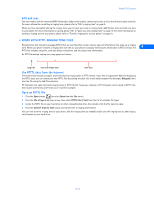 16
16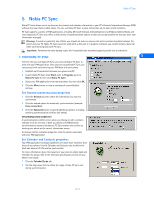 17
17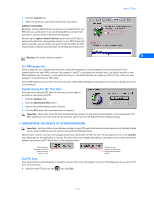 18
18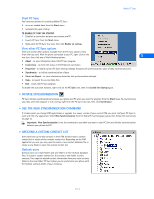 19
19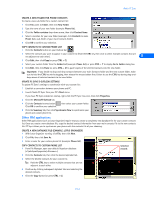 20
20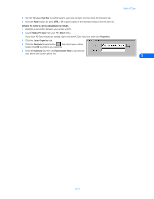 21
21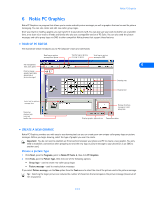 22
22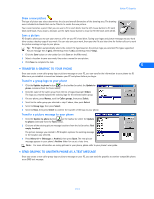 23
23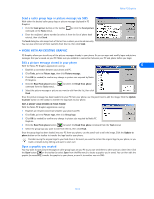 24
24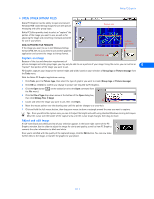 25
25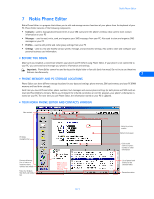 26
26 27
27 28
28 29
29 30
30 31
31 32
32 33
33 34
34 35
35 36
36 37
37 38
38 39
39 40
40 41
41 42
42 43
43 44
44 45
45 46
46 47
47 48
48 49
49 50
50 51
51 52
52