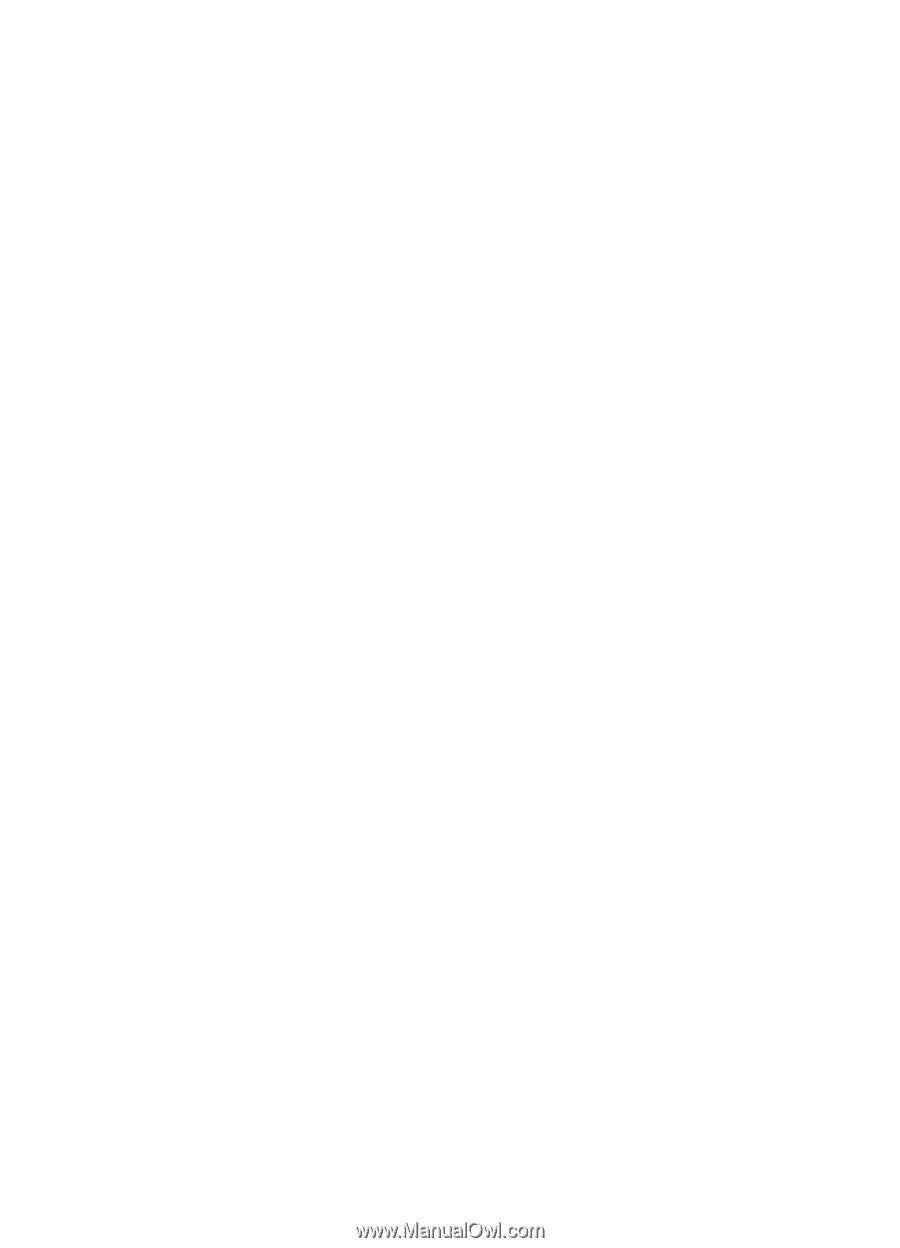Nokia 6230i User Guide - Page 67
(E)GPRS modem settings, USB data cable, Accept, Reject - pc suite
 |
View all Nokia 6230i manuals
Add to My Manuals
Save this manual to your list of manuals |
Page 67 highlights
Menu functions • When needed to set the (E)GPRS registration and connection to established when an application using (E)GPRS needs it and closed when you end the application. (E)GPRS modem settings You can connect the phone using Bluetooth wireless technology, infrared, or data cable (DKU-2) connection to a compatible PC and use the phone as a modem to enable (E)GPRS connectivity from the PC. To define the settings for (E)GPRS connections from your PC, select Menu > Settings > Connectivity > GPRS > GPRS modem settings > Active access point, activate the access point you want to use, and select Edit active access point. Select Alias for access point, enter a name to change the access point settings, and select OK. Select GPRS access point, enter the access point name (APN) to establish a connection to an (E)GPRS network, and select OK. You can also set the (E)GPRS dial-up service settings (access point name) on your PC using the Nokia Modem Options software. See PC Suite on page 108. If you have set the settings both on your PC and on your phone, the PC settings are used. USB data cable The USB data cable can be used for transfering data between the multimedia card inserted in the phone and a compatible PC, and for PC Suite. To activate the multimedia card for data transfer, connect the data cable, and when the phone displays Use phone as storage device?, select Accept. To use the cable for PC Suite, select Reject. To activate the multimedia card when the phone is used for PC Suite, select Menu > Settings > Connectivity > USB data cable. When the phone displays Use phone as data storage device?, select Accept. To deactivate the multimedia card transfer function, select Quit, and the PC Suite can be used. 67