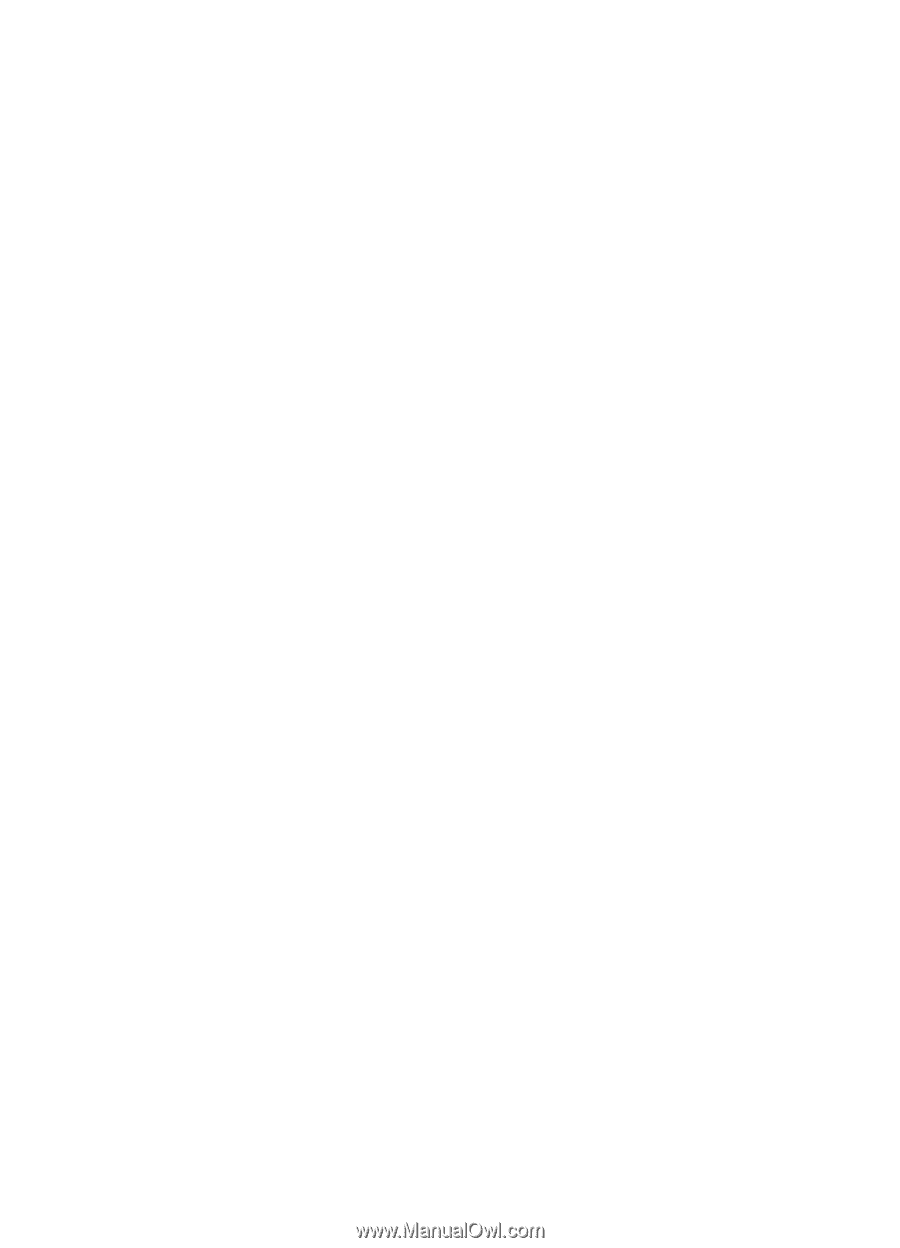Nokia 6230i User Guide - Page 94
Synchronization settings, Synchronize from a compatible PC
 |
View all Nokia 6230i manuals
Add to My Manuals
Save this manual to your list of manuals |
Page 94 highlights
Menu functions 2. Select Menu > Organiser > Sync > Server sync > Data to be synchronised. Mark the data to be synchronized. 3. Select Menu > Organiser > Sync > Server sync > Synchronise. The marked data of the active set is synchronized after confirmation. Synchronizing for the first time or after an interrupted synchronization may take up to 30 minutes to complete, if the contacts or calendar are full. Synchronization settings You may receive the configuration settings required for synchronization as a configuration message from the network operator or service provider. To manage the configuration settings, see Configuration on page 70. 1. Select Menu > Organiser > Sync. 2. Select Server sync > Sync settings and from the following options: Configuration. Only the configurations that support the synchronization are shown. Select a service provider, Default, or Personal config. for synchronization. Account. Select a synchronization service account contained in the active configuration settings. 3. Select PC sync settings to enter the settings for server alerted synchronization. Set the User name and Password. The user name and password must be the same in the phone and in the PC. Synchronize from a compatible PC To synchronize contacts, the calendar, and the notes from a compatible PC, use an infrared, Bluetooth, or data cable connection. You also need Nokia PC Suite software of your phone installed on the PC. Start the synchronization from the PC using Nokia PC Suite. 94