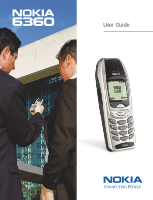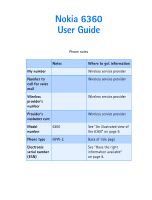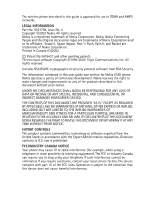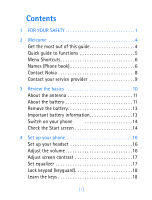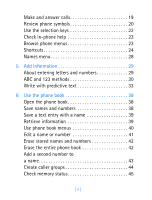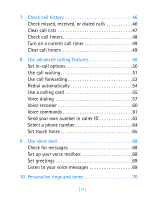Nokia 6360 Nokia 6360 User Guide in English
Nokia 6360 Manual
 |
View all Nokia 6360 manuals
Add to My Manuals
Save this manual to your list of manuals |
Nokia 6360 manual content summary:
- Nokia 6360 | Nokia 6360 User Guide in English - Page 1
User Guide - Nokia 6360 | Nokia 6360 User Guide in English - Page 2
Nokia 6360 User Guide Phone notes Notes My number Number to call for voice mail Wireless provider's number Provider's customer care Model number 6360 Phone type NPW-2 Electronic serial number (ESN) Where to get information Wireless service provider Wireless service provider Wireless - Nokia 6360 | Nokia 6360 User Guide in English - Page 3
, Inc. All rights reserved. Includes RSA BSAFE cryptographic or security protocol software from RSA Security. The information contained in this user guide was written for Nokia 6360 phone. Nokia operates a policy of continuous development. Nokia reserves the right to make changes and improvements to - Nokia 6360 | Nokia 6360 User Guide in English - Page 4
out of this guide 4 Quick guide to functions 5 Menu Shortcuts 6 Names (Phone book 6 Contact Nokia 8 Contact your service provider 9 3 Review the basics 10 About the antenna 11 About the battery 11 Remove the battery 13 Important battery information 13 Switch on your phone 14 Check the - Nokia 6360 | Nokia 6360 User Guide in English - Page 5
and answer calls 19 Review phone symbols 20 Use the selection keys 22 Check in-phone help 23 Browse phone menus 23 Shortcuts 24 Names menu 28 5 Add information 29 About entering letters and numbers 29 ABC and 123 methods 30 Write with predictive text 33 6 Use the phone book 38 Open the - Nokia 6360 | Nokia 6360 User Guide in English - Page 6
-call options 50 Use call waiting 51 Use call forwarding 53 Redial automatically 54 Use a calling card 55 Voice dialing 57 Voice recorder 60 Voice commands 61 Send your own number in caller ID 63 Select a phone number 64 Set touch tones 65 9 Use voice mail 68 Check for messages 68 Set - Nokia 6360 | Nokia 6360 User Guide in English - Page 7
to answer automatically 80 Set the lights (car kit only 80 Restore the factory settings 81 Learn about accessibility solutions 81 12 Manage phone security 85 Change your security code 85 Restrict calls 86 13 Your personal digital assistant 89 Calendar 89 To-do list 91 Use the calculator - Nokia 6360 | Nokia 6360 User Guide in English - Page 8
balance 97 15 Set network services features 98 Set up how your phone selects a network 98 Use your phone while traveling 99 16 Communicate a message in the archive folder 104 Customize message settings 105 When your phone's memory is full 105 Erase messages 105 Reply to a message 106 Forward - Nokia 6360 | Nokia 6360 User Guide in English - Page 9
options (Services Menu 123 Sign off the Internet 123 Use bookmarks 124 20 Play games 126 21 Frequently asked questions (FAQ 127 22 Glossary 130 23 Reference information 132 Batteries and chargers 132 Important safety information 133 Emergency calls 136 Accessories 140 Batteries 140 - Nokia 6360 | Nokia 6360 User Guide in English - Page 10
Chargers and other accessories 142 Troubleshooting 144 Technical Information 145 24 Nokia One-Year Limited Warranty 147 [ vii ] - Nokia 6360 | Nokia 6360 User Guide in English - Page 11
[ viii ] - Nokia 6360 | Nokia 6360 User Guide in English - Page 12
SAFETY 1 FOR YOUR SAFETY Read these simple guidelines. Breaking the rules may be dangerous or illegal. SWITCH OFF WHERE PROHIBITED Do not switch on the phone when wireless phone use is prohibited or when it may cause interference or danger. ROAD SAFETY COMES FIRST Do not use a hand-held - Nokia 6360 | Nokia 6360 User Guide in English - Page 13
only approved accessories and batteries. Do not connect incompatible products. WATER-RESISTANCE Your phone is not water-resistant. Keep it dry. BACKUP COPIES Remember to make backup copies of all important data. CONNECTING TO OTHER DEVICES When connecting to any other device, read its user guide for - Nokia 6360 | Nokia 6360 User Guide in English - Page 14
you make a call, be sure your phone is switched on, and in service. Enter the phone number, including the area code, then press . To end a call, press . Press to answer an incoming call. EMERGENCY CALLS Make sure the phone is switched on and in service. If the word Clear appears on the - Nokia 6360 | Nokia 6360 User Guide in English - Page 15
your purchase of a Nokia mobile phone, a new tool for the mobile information society. Nokia recommends that you read this chapter before you use your new phone. You will find useful information about: • How to use this guide • How to understand network services • How to contact Nokia • GET THE MOST - Nokia 6360 | Nokia 6360 User Guide in English - Page 16
" Welcome • QUICK GUIDE TO FUNCTIONS 2 Make a call Answer a call Answer with call As e-mail, press Select, then follow instructions for sending an e-mail message. Retrieve a name from the phone book, press Details, press Options, select Send bus. card, select SMS, enter the recipient's number, - Nokia 6360 | Nokia 6360 User Guide in English - Page 17
3-3 Meeting 3-4 Outdoor 3-5 Pager 4 Settings 4-1 Tone settings 4-2 Time settings 4-3 Call settings 4-4 Phone settings 4-5 Accessory settings 4-6 Network services 4-7 Security settings 4-8 Restore factory settings 5 Voice 5-1 Voice recorder 5-2 Voice tags 5-3 Voice commands 6 Organizer 6-1 Calendar - Nokia 6360 | Nokia 6360 User Guide in English - Page 18
Observe text conventions 2 This user guide provides text clues to help make instructions clear and easy to follow. These clues are called conventions. Convention What it means bold Indicates one of the following items: • The word or phrase appears on the phone's screen. • Special text such - Nokia 6360 | Nokia 6360 User Guide in English - Page 19
instructions for using them. Note differences among service providers Wireless service providers may differ in their support of features. Some may not support all languages available in your phone. Before you sign up, make sure a wireless provider supports the features that you need. • CONTACT NOKIA - Nokia 6360 | Nokia 6360 User Guide in English - Page 20
or deface the label. Nokia recommends that you note this information on the first page of this guide. • CONTACT YOUR SERVICE PROVIDER Some service providers program a one-key customer support number into the phone. This number can be useful if you're having trouble dialing a number, especially when - Nokia 6360 | Nokia 6360 User Guide in English - Page 21
3 Review the basics 3 An illustrated view of the 6360 phone LEFT SIDE Internal antenna Earphone FRONT Volume control key Display screen Selection and Scroll keys Talk key End key Microphone IR port TOP Headset/TTY/Data cable connector Charger Power key BOTTOM [ 10 ] - Nokia 6360 | Nokia 6360 User Guide in English - Page 22
, please see "Charge the battery" on page 12. 1 If cover is already on phone, remove the back cover of the phone by gripping the bottom with one thumb and pressing downward with the other thumb. Slide the cover toward the bottom of the phone and remove it. 2 Place the battery in the compartment with - Nokia 6360 | Nokia 6360 User Guide in English - Page 23
into place. 4 Replace the cover by sliding it upward until you hear a click. Charge the battery Follow these guidelines to optimize your battery's performance. 1 With your phone turned off, connect the lead from the charger to the bottom of the phone. Connect the charger to an AC wall outlet - Nokia 6360 | Nokia 6360 User Guide in English - Page 24
Review the basics • REMOVE THE BATTERY Before removing your phone's battery, make sure the phone has been turned off for 10 seconds. 3 1 Remove the back cover of the phone by gripping the bottom with one thumb and pressing downward with the other. 2 Place your index finger in the space at the - Nokia 6360 | Nokia 6360 User Guide in English - Page 25
time depends on the charger and battery used. See "Batteries" on page 140 for charging, talk, and standby times. • If the battery has become completely you switch on your phone, a Nokia welcome appears, and then you see the Start screen. This is the "home base" for your phone. Return to the Start - Nokia 6360 | Nokia 6360 User Guide in English - Page 26
SCREEN HOME Your service provider's name may appear here. 3 Signal strength. A higher bar indicates a stronger signal. Shows the battery charge level. The higher the bar, the higher the power level in the battery. Menu Names The top level of menu choices on your phone. Press (left selection - Nokia 6360 | Nokia 6360 User Guide in English - Page 27
your head. Although the microphone may seem far from your mouth, you can speak at a normal volume. To view other available Nokia accessories, visit www.nokia.com. • ADJUST THE VOLUME You can change the volume level on your phone, making incoming voice sounds louder or softer. The volume key on your - Nokia 6360 | Nokia 6360 User Guide in English - Page 28
the contrast, and to decrease it. 3 Select OK to confirm your changes, or select Back to leave the contrast at its current level. • SET EQUALIZER Like a stereo, you can customize the audio properties of your phone using the equalizer. Choose from a list of presets or create a custom set of your - Nokia 6360 | Nokia 6360 User Guide in English - Page 29
). Tip: While Keyguard is activated, you can press the power key to turn on the lights in your phone. Accept incoming calls During an incoming call, the keypad automatically unlocks. Press or to answer the call. After the call, keyguard reactivates automatically. • LEARN THE KEYS Here is - Nokia 6360 | Nokia 6360 User Guide in English - Page 30
phone Key What it does Talk: Press to make a call to the name or number shown on the screen or to answer a call. Press 4 once at the Start screen to view the first in a list of numbers you've most recently dialed. Press to review quick guide to make and answer calls. Switch the phone Press - Nokia 6360 | Nokia 6360 User Guide in English - Page 31
phone rings, press . End a call Press . Avoid unintentional calls Press Menu, then . Activates the Keyguard feature. You cannot accidentally make a call. Turn Keyguard Press Unlock bar with tab • REVIEW PHONE SYMBOLS The following is a collection of the various symbols you may see on your - Nokia 6360 | Nokia 6360 User Guide in English - Page 32
All: You have turned off your phone's keypad 4 tones, warning tones, one or more unread text messages waiting. Digital service is available. Letters you enter will be uppercase will be in sentence case. Characters you enter will be numbers. Press and hold to switch back to letters. You are - Nokia 6360 | Nokia 6360 User Guide in English - Page 33
e, m, and so on). Press to switch to sentence case letters. Press and hold to switch to numbers, or press enter will be numbers. Press and hold to switch back to letters. You can enter only symbols, such as above it opens the phone book menu. When this guide says, "Press Menu," it means, "Press - Nokia 6360 | Nokia 6360 User Guide in English - Page 34
down through the longer descriptions. Note: Press Menu 4-4-4 to turn the in-phone help system (help texts) on or off. • BROWSE PHONE MENUS A menu is a list of various phone features. Your phone has up to 11 menus, plus the phone book menu (Names). Each menu can contain several levels of submenus - Nokia 6360 | Nokia 6360 User Guide in English - Page 35
used submenu options. •You can return to the previous menu level by selecting Back. •To exit a menu and return to the Start screen, press . If cancel any changes you made. •Some menus may not appear. Ask your service provider for details. • SHORTCUTS MESSAGES 01 Write message 01-1 Write e-mail - Nokia 6360 | Nokia 6360 User Guide in English - Page 36
3-1-1 Customize 3-1-2 Ringing options 3-1-2-1 Ringing tone 3-1-2-2 Ringing volume 3-1-2-3 Vibrating alert 3-1-2-4 Message alert tone 3-1-2-5 Keypad tones 3-1-2-6 Warning tones 3-1-2-7 Accepted caller groups 3-1-2-8 Timed 3-1-3 Silent 3-2 [ 25 ] Set up your phone 4 - Nokia 6360 | Nokia 6360 User Guide in English - Page 37
redial 4-3-1 Calling card 4-3-2 Show call time on display 4-3-3 Equalizer 4-3-4 Phone settings 4-4 Language 4-4-1 Touch tones 4-4-2 Welcome note 4-4-3 Help text activation 4-4-4 Display contrast 4-4-5 Start-up tone 4-4-6 Accessory settings 4-5 Headset 4-5-1 Handsfree - Nokia 6360 | Nokia 6360 User Guide in English - Page 38
Set up your phone Network services 4-6 Voice privacy 4-6-1 Network feature setting 4-6-2 4 Note: 4-6-5 Own number selection 4-6-6 System selection 4-6-7 Security settings 4-7 Call restrictions 4-7-1 Change security code 4-7-2 Restore factory settings 4-8 VOICE 5 Voice recorder 5-1 Voice - Nokia 6360 | Nokia 6360 User Guide in English - Page 39
to "Connect to the Internet" on page 121, for information about services. PREPAID 11 Refer to "Use prepaid services" on page 96, for information about Prepaid. 4 • NAMES MENU For access to the phone book and its menus: • Switch back to the Start screen. • Press Names. These options are available - Nokia 6360 | Nokia 6360 User Guide in English - Page 40
gives detailed instructions for entering names, numbers, messages, and other information into your phone. 5 • "Use the phone book" on page 38 tells you how to use and manage names and numbers. • "Communicate with text messages" on page 100 tells you how to send, receive, and manage mobile messages - Nokia 6360 | Nokia 6360 User Guide in English - Page 41
When you are in a name box in the phone book, the phone shows the icon. You use the phone's keypad to enter letters. Here's how: 1 b a) Press e a) Press r a) Press t Note: The default case in Abc is sentence case. Only the first letter of each sentence is capitalized. Enter numbers When - Nokia 6360 | Nokia 6360 User Guide in English - Page 42
Enter punctuation and other characters Depending on the language selected for your phone, the following characters may be available: Key Characters Key Characters 5 6 Changes letter case. Note: Some networks may not support all language-dependent characters and/or services. ENTER SPACES AND - Nokia 6360 | Nokia 6360 User Guide in English - Page 43
• To change cases (upper, lower, predictive, sentence), press . The icon switches to letters. , showing you are using lowercase • Press and hold a key until the key's number appears on the screen, or press and hold to switch to numbers. Use special characters in names and phone numbers Your - Nokia 6360 | Nokia 6360 User Guide in English - Page 44
the network. Contact your service provider for details. p This character creates a pause that occurs when the phone dials a number. Numbers key only once for each letter. The phone predicts, or guesses, what you're writing. Example: To write "Nokia" with the English dictionary selected: What you - Nokia 6360 | Nokia 6360 User Guide in English - Page 45
the character to the left of the cursor. Press repeatedly to add various punctuation marks. Press once quickly to switch the character case. indicates uppercase. indicates lowercase. 160 The maximum number of characters available. The character counter appears in the top right corner of the - Nokia 6360 | Nokia 6360 User Guide in English - Page 46
Add information 3 Enter a character using the keypad. 4 Press Options, scroll to Predictive text and press Select. 5 Scroll to the dictionary you want (for example, English). 6 Press Select. 5 T9 prediction on appears. (T9 is the technical name for Predictive text input.) This means you can use - Nokia 6360 | Nokia 6360 User Guide in English - Page 47
, and then press Select. Scroll to the correct word and press Use. • Start writing the next word. When you enter a period to end a sentence, the phone switches to so that the first letter in the next word will be uppercase (a capital letter). ADD A WORD TO THE DICTIONARY If the word Options - Nokia 6360 | Nokia 6360 User Guide in English - Page 48
Add information WRITE COMPOUND WORDS 1 Write the first part of the word and press to accept that part. 2 Write the last part of the compound word and press to enter. 5 [ 37 ] - Nokia 6360 | Nokia 6360 User Guide in English - Page 49
to scroll through the names. • SAVE NAMES AND NUMBERS You have several options for saving names and numbers. Quickly save a number and name 1 Enter the phone number using the keypad. 2 Press Options, and then press Save. 3 Enter a name and press OK. 4 Press Done to return to the Start screen. [ 38 - Nokia 6360 | Nokia 6360 User Guide in English - Page 50
. 4 Enter a number and press OK. 5 Press Done to return to the Start screen. 6 • SAVE A TEXT ENTRY WITH A NAME Once you have added a contact to your phone book, you can add up to four text entries, such as an e-mail address, a mailing address, or a note to that contact. Note: Text entries can - Nokia 6360 | Nokia 6360 User Guide in English - Page 51
appear when you press Names. Use the scroll keys to move to the menu you want to use. Find Search for a specific entry. Add entry Add a new contact to your phone book. Edit name Edit an existing contact. Erase Erase names and numbers one by one or all at once. Add number - Nokia 6360 | Nokia 6360 User Guide in English - Page 52
Shows individual names and numbers. Only one name and its corresponding phone number appears on the screen at a time. In all names. To change the way you view names and numbers in your phone book: 1 Press Names. 2 Select Settings. 3 Select Phone book view. 4 Scroll to the view you want and press OK - Nokia 6360 | Nokia 6360 User Guide in English - Page 53
Erase all details? appears, press OK. • ERASE THE ENTIRE PHONE BOOK These steps erase all contacts in your phone book. 1 Press Names, scroll to Erase, and press Select. 2 Scroll to Erase all and press Select. 3 When you see the message Are you sure?, press OK. 4 Enter your security code. [ 42 ] - Nokia 6360 | Nokia 6360 User Guide in English - Page 54
choose to add a number, you can select one of the following number type locations in which to store the second number: General, Mobile, 6 Home, Work, or Fax. From the phone book 1 Press Names, scroll to Add number, and press Select. 2 Scroll to the name to which you want to add the number - Nokia 6360 | Nokia 6360 User Guide in English - Page 55
you to create caller groups for listings with similar attributes in your phone book. The five available default caller groups are Family, VIP, Friends, Business, and Other. Each group has three attributes which can be defined by the user: Group Name, Group Tone, and Group Logo. ADDING A NAME AND - Nokia 6360 | Nokia 6360 User Guide in English - Page 56
. Group ringing tone Scroll to the desired tone and press OK. Default is the tone selected for the currently selected profile. Group logo Scroll you selected Send logo (sent via SMS), enter the recipient's phone number or retrieved it from phone book and press OK. You can also receive graphics via - Nokia 6360 | Nokia 6360 User Guide in English - Page 57
you see the option you want, press Select. Call time Shows the date and time when the call was connected. (You must first set the phone's clock.) Send message Allows you to write and send a text message to numbers listed in the call log. Edit number Allows you to edit the - Nokia 6360 | Nokia 6360 User Guide in English - Page 58
. When you miss a call(s), the message Missed calls appears on your phone's screen, along with the number of calls missed. You are notified of missed calls only if your phone was turned on in the original service area of your service provider. Note: If you chose the Forward if not answered option in - Nokia 6360 | Nokia 6360 User Guide in English - Page 59
the amount of time you spend on each call. You can review phone use by checking the phone's call timers. 1 Press Menu 2-5 (Call log > Call calls since you dialed calls reset the timers. Duration of Shows the time used for all received calls since you received reset the timers. calls Duration of - Nokia 6360 | Nokia 6360 User Guide in English - Page 60
time appears on the phone's screen. 3 After a call has ended, press any key on your phone to clear the current call time from the screen. • CLEAR CALL TIMERS 1 Press Menu 2-5-6 (Call log > Call timers > Clear timers) The Security code field appears. 2 Enter your security code and press OK. [ 49 - Nokia 6360 | Nokia 6360 User Guide in English - Page 61
you must contact your service provider. Record Record pieces of speech or sound with your phone and listen to them later Equalizer Customize the audio properties of your phone New call Allows you to create a new call while in a call. Touch tones Allows you to manually enter a touch tone string - Nokia 6360 | Nokia 6360 User Guide in English - Page 62
and turned on for your phone. Then you must activate the call waiting feature. Store the call waiting feature code 1 Press Menu 4-6-2 (Settings > Network services > Network 8 feature setting) The Feature code box appears. 2 Enter the feature code your service provider gave you and press - Nokia 6360 | Nokia 6360 User Guide in English - Page 63
. The conference call feature varies based on wireless systems. Contact your service provider for details. 1 While in a call, you can either dial call while in another call, and you know that this number is in your phone book, you can retrieve the number without having to end the current call. - Nokia 6360 | Nokia 6360 User Guide in English - Page 64
in all wireless systems. Contact your service provider for details and availability. Note: You can enter the call forwarding feature code manually, rather than storing it. Each time you need to forward phone calls, you must enter the feature code before the phone number 8 (for example, *72 555 - Nokia 6360 | Nokia 6360 User Guide in English - Page 65
enter the number to which you want your calls forwarded or press Find to find this number in the phone book (if you have stored the number in the phone book). 5 Press OK. Your phone calls the network to confirm the feature code that you entered in Menu 4-6-3. After the network confirms the feature - Nokia 6360 | Nokia 6360 User Guide in English - Page 66
. First you must store your calling card information in the phone. Your phone can store information for a maximum of four calling cards. Save calling card information (step 1) 1 Press Menu 4-3-2 (Settings > Call settings > Calling card). 8 Enter your security code, when prompted. 2 Scroll to - Nokia 6360 | Nokia 6360 User Guide in English - Page 67
OK. 4 Enter your security code and press OK. The message Card ready for use appears. Make a calling card call 5 Enter the phone number, including any prefix (such as 0 or 1) your calling card might require when you make a calling card call. See your calling card for instructions. 6 Press and - Nokia 6360 | Nokia 6360 User Guide in English - Page 68
the tone from your calling card service, press OK. 8 After the tone, your phone displays the message Wait for tone, press OK again. Press OK. Note: This procedure might not apply to all the calling card options that are programmed into your phone. Check your calling card for more information, or - Nokia 6360 | Nokia 6360 User Guide in English - Page 69
. For best results, record them and make calls in a quiet environment. • When recording a voice tag or making a call by saying a voice tag, hold the phone in the normal position near to your ear. • Very short names are not accepted. Use long names and avoid similar names for different numbers - Nokia 6360 | Nokia 6360 User Guide in English - Page 70
tag to a command, you can choose one of the following options: 8 Play back a voice tag 1 Press Names and scroll to Voice tags. 2 Press Select, to Change, and press OK. 4 The phone displays Press Start, then speak after tone. 5 Press Start. 6 The phone repeats your voice tag, and Voice tag saved - Nokia 6360 | Nokia 6360 User Guide in English - Page 71
while in a call 1 While in a call, press Options, then select Record. 2 After the Recorder start tone is heard, the recorder begins recording the phone conversation. Also, the Recorder recording tone will play every 5 seconds to remind the other person on the call that the conversation is being - Nokia 6360 | Nokia 6360 User Guide in English - Page 72
to the Recording list option, selecting a recording and selecting Add alarm. • VOICE COMMANDS The voice command feature allows handsfree operation of certain phone features. Voice commands work similar to voice dialing. Before using voice commands, you must first associate a "voice tag" to the - Nokia 6360 | Nokia 6360 User Guide in English - Page 73
up a voice command to take you to your call log Add a voice tag for the command 1 Press Menu 5-3 (Voice > Voice commands) 2 Scroll to the phone function you wish to tag, then press Select. 3 Press Options, then select Add command. 4 Press Start, then speak the voice tag clearly into the microphone - Nokia 6360 | Nokia 6360 User Guide in English - Page 74
the tag 8 For detailed instructions, refer to these sections code. Otherwise, this feature might not appear on your phone's menu. Store the feature code 1 Press Menu 4-6-2 (Settings > Network services > Network feature setting). The Feature code field appears. 2 Enter the feature code your service - Nokia 6360 | Nokia 6360 User Guide in English - Page 75
scroll to Send own caller ID and press Select. 4 Highlight Yes and press Select. The phone then displays Feature code saved in menu. Set whether or not your number will appear 1 Press Menu 4-6-5 (Settings > Network services > Send own caller ID when calling) 2 Scroll to Yes if you want to show - Nokia 6360 | Nokia 6360 User Guide in English - Page 76
mobile messaging services. Select digital or analog Your phone can work in both digital and analog modes. The default mode is digital and analog, which appears on your phone information. Set manual touch tones 1 Press Menu 4-4-2-1 (Settings > Phone settings > Touch tones > Manual touch tones) - Nokia 6360 | Nokia 6360 User Guide in English - Page 77
p character instead of a w, your phone pauses for 2.5 seconds and then automatically sends the touch tone. 3 Enter the touch tone string. 4 Store the number as you normally would. SEND A TOUCH TONE STRING 1 Press Menu 4-4-2-1 (Settings > Phone settings > Touch tones > Manual touch tones) [ 66 ] - Nokia 6360 | Nokia 6360 User Guide in English - Page 78
and 3 Then, during your call, press Options, scroll to Touch tones and press Select. 4 Enter the touch tone string or retrieve the string from the phone book, and press Tones. Warning: If you send touch tones while in the analog mode, be careful not to send confidential information. 8 [ 67 ] - Nokia 6360 | Nokia 6360 User Guide in English - Page 79
various greetings, passwords, and prompts. Your service provider can provide instructions. • SET UP YOUR VOICE MAILBOX As part of your network's voice mail feature, your service provider gives you a voice mailbox phone number. Save this number in your phone to make getting your voice messages quick - Nokia 6360 | Nokia 6360 User Guide in English - Page 80
listen to your voice messages varies, depending on your service provider. Call your service provider if you have any questions. 1 When your phone alerts you to new voice messages, press Listen and follow the instructions given on the phone. 2 If you'd rather listen to your messages later, press - Nokia 6360 | Nokia 6360 User Guide in English - Page 81
volume • Vibrating alert 10 • Message alert tone • Keypad tones • Warning tones • Accepted caller groups Your phone comes with five profiles, and each can be customized: • Normal (default setting) • Silent • Meeting • Outdoor • Pager • SELECT A DIFFERENT PROFILE 1 Quickly tap the Power key or use - Nokia 6360 | Nokia 6360 User Guide in English - Page 82
uses to notify you of an incoming call. This setting does not affect any incoming text message alert tones. 1 Press Menu 3 (Profiles) Your phone lists each profile. 2 Use or to scroll to the desired profile in the list for which you want to set the ringing options, and press - Nokia 6360 | Nokia 6360 User Guide in English - Page 83
produce very loud ringing. Set the ringing tone The ringing tone is the sound your phone makes when you receive a call. You can set the ringing tone to a specific sound, or to a tune, to personalize how the phone rings. Note: If you have already chosen a ringing option of either Silent or Beep - Nokia 6360 | Nokia 6360 User Guide in English - Page 84
press Select again. 5 Use or to scroll to On and press Select. The phone does not vibrate when it is connected to or placed in any charging device. tones Keypad tones set the volume of the tone you hear when you press your phone's keys. 1 Press Menu 3 (Profiles) 2 Use or to scroll to the - Nokia 6360 | Nokia 6360 User Guide in English - Page 85
set warning tones and the tones used for the games in your phone. Warning tones include the sounds your phone makes during error conditions, during confirmations, when a battery is low, and when you need to recharge the battery. 1 Press Menu 3 (Profiles) 10 2 Use or to scroll to the profile for - Nokia 6360 | Nokia 6360 User Guide in English - Page 86
Personalize rings and tones 5 Use or to scroll through your choices. The phone plays samples of each choice as you scroll to it. 6 Select the tone you want. • RENAME PROFILES You can rename any of the profiles except - Nokia 6360 | Nokia 6360 User Guide in English - Page 87
up one-touch dialing. • SET THE LANGUAGE You can set your phone to use a certain language. Your possible choices are English, Spanish, regions. All these languages may not be available in your phone. 1 Press Menu 4-4-1 (Settings > Phone settings > Language). 11 2 Use or to scroll to the - Nokia 6360 | Nokia 6360 User Guide in English - Page 88
OK. • SET THE CLOCK TO BE UPDATED BY THE NETWORK You can set your phone's clock to be updated by the network. Turn on the network date and time first, you will receive the message Update date and time of the phone? before the phone's clock is updated. Select OK to accept the update or Exit to - Nokia 6360 | Nokia 6360 User Guide in English - Page 89
through . When you press and hold the key, the phone automatically dials the associated number. • : This key is used exclusively to dial your voice mailbox. • : You can use this key to dial a customer care operator. See "Contact your service provider" on page 9 for details. You can overwrite - Nokia 6360 | Nokia 6360 User Guide in English - Page 90
as many keys as you want to set up. 5 To call a number using speed dialing, press and hold the appropriate key for a few seconds. The phone dials the number. 11 Change speed dialing numbers After you have assigned a speed dialing number to a key, you can change key and number associations at - Nokia 6360 | Nokia 6360 User Guide in English - Page 91
car kit. 1 Press Menu 4-5 (Settings > Accessory settings) scroll to Handsfree, then select Lights. Note: Handsfree does not appear in the list unless the phone has been connected to a car kit. 2 Scroll through your choices in the list below, and press OK. Lights - Instructs the phone to turn off the - Nokia 6360 | Nokia 6360 User Guide in English - Page 92
any profiles you have modified are reset when you restore your settings. 1 Press Menu 4-8 (Settings > Restore factory settings) 2 Enter your security code and press OK. • LEARN ABOUT ACCESSIBILITY SOLUTIONS 11 Nokia is committed to making mobile phones easy to use for all individuals, including - Nokia 6360 | Nokia 6360 User Guide in English - Page 93
Mobile Inductive Loopset The LPS-1 Loopset is a Nokia accessory designed to make the 6300 series phone more accessible to hearing-aid users. The Nokia around your neck, connect it to your phone, and speak directly toward the microphone. For detailed instructions on using the loopset, refer to the - Nokia 6360 | Nokia 6360 User Guide in English - Page 94
phone more user friendly for hearing-impaired users. This is a network-dependent feature. Contact your service provider to ensure that they support • The Nokia TTY/TDD cable HDA-8 Phone Adapter, which can be purchased as an accessory Connect to the TTY/TDD device How to connect the phone to the - Nokia 6360 | Nokia 6360 User Guide in English - Page 95
2 Once contacted by the other party, type responses on the TTY/TDD. End a TTY/TDD call Press to end your call. 11 [ 84 ] - Nokia 6360 | Nokia 6360 User Guide in English - Page 96
successfully entered your phone's security code. • The default (preset) security code is 12345. • Nokia highly recommends that you immediately change this code. Then, write down and store the new code in a safe place, away from your phone. Tips: • When you enter the security code, a * appears on the - Nokia 6360 | Nokia 6360 User Guide in English - Page 97
changed appears. If you have changed your security code and don't remember the new code, contact your service provider. Once you have changed your security code, the default setting is no longer valid. • RESTRICT CALLS You can restrict incoming and outgoing calls. To restrict outgoing calls, you - Nokia 6360 | Nokia 6360 User Guide in English - Page 98
Manage phone security Select Add restriction Edit Erase Allows you to select call is cancelled. Restrict incoming calls 1 Press Menu 4-7-1 (Settings > Security settings > Call restrictions) 2 Press Select, enter your security code, and press OK. 3 Scroll to Restrict incoming calls, and then - Nokia 6360 | Nokia 6360 User Guide in English - Page 99
Turn off call restrictions Turn off restrictions by following the same steps you used to restrict incoming or outgoing calls. When you get to step 5, • Scroll to the restriction you want to deactivate and press Unmark. • You're asked if you want to save changes. Press Yes and the restriction is - Nokia 6360 | Nokia 6360 User Guide in English - Page 100
the Calendar feature, press Menu 6-1 (Organizer > Calendar). Note: Your phone must be on to use this function. Do not switch on the phone when wireless phone use is prohibited or when it may cause interference or danger. Open DAY This option allows you to view notes added to a specific day. [ 89 ] - Nokia 6360 | Nokia 6360 User Guide in English - Page 101
By selecting Go to date in the Calendar Options list, you can jump to a specific date. After selecting a date, the Week list is opened. OPTION 4: SEND NOTE There are three ways you can send a note from your calendar to another phone: send via IR, send as note or send as text. Warning: Do not - Nokia 6360 | Nokia 6360 User Guide in English - Page 102
set the date, time, date format, time format and the week starts format for the calendar. The Auto Erase option allows you to set the phone to automatically delete old notes after a certain period of time. However, repeat notes such as birthday or anniversary notes will not be deleted. • TO-DO - Nokia 6360 | Nokia 6360 User Guide in English - Page 103
Your phone's calculator adds, subtracts, multiplies, divides, and converts currencies. 1 Press Menu 7-1 (Tools > Calculator) 2 Enter the first number in the calculation. 3 Based on the type of calculation - Nokia 6360 | Nokia 6360 User Guide in English - Page 104
Stopwatch feature to measure time in hours, minutes and seconds with your phone. This measured time can be saved, viewed, or erased. Note: Your phone must be on to use this function. Do not switch on the phone when wireless phone use is prohibited or when it may cause interference or danger. [ 93 - Nokia 6360 | Nokia 6360 User Guide in English - Page 105
Note: Using the stopwatch consumes the battery and the phone's operating time will be reduced. Be careful not to let it run in the background when performing other operations with your phone. Measure time 1 Press Menu 7-2 (Tools > Stopwatch) 2 Scroll to Split timing, then press Select. 3 Press - Nokia 6360 | Nokia 6360 User Guide in English - Page 106
take more than one lap time, the newest measured time will appear at the top of the list of lap times. You can scroll to review previous times. Save the time 1 While the clock is running, press Stop, then press Options. 2 Scroll to Save, enter a title for the measurement, then press - Nokia 6360 | Nokia 6360 User Guide in English - Page 107
14 Use prepaid services With prepaid service, you buy wireless network services in advance. Your phone works the same way it did before, with some additional features. Prepaid service may not be available from your wireless service provider. Contact the service provider for details. • MANAGE - Nokia 6360 | Nokia 6360 User Guide in English - Page 108
your service provider, and press OK. The message Saved appears to confirm each entry. • ADD MONEY TO YOUR ACCOUNT To add money, you must first have saved the correct access number in your phone. (See the previous section for instructions.) 1 Press Menu 11-2 (Prepaid > Add money to account) 2 At Card - Nokia 6360 | Nokia 6360 User Guide in English - Page 109
whose availability depends on your service provider. Your phone supports the network services listed here. These services are not available from all providers or in all areas. • Voice privacy • Call waiting • Call forwarding • Sending own number Feature code - When you subscribe to any of - Nokia 6360 | Nokia 6360 User Guide in English - Page 110
Set network services features You can choose from the following network options: Automatic Your phone automatically searches for available networks and chooses the appropriate one. Every time you turn on your phone, it resets to Automatic. Manual The phone searches for networks and then shows a - Nokia 6360 | Nokia 6360 User Guide in English - Page 111
offers the message feature and if you subscribe to the service. Both services are network dependent features, so you must consult your service provider. • ABOUT TEXT MESSAGES Message recipients: The phone to which you send a text message must support text messages. It may not be possible to send - Nokia 6360 | Nokia 6360 User Guide in English - Page 112
the screen shows the number of characters remaining. 3 When you've finished writing, press Options, then select Send. 4 Enter or retrieve the recipient's phone number, and then press OK. 16 Sending message appears. When the message is successfully sent, Message sent appears. Tip: If you need to - Nokia 6360 | Nokia 6360 User Guide in English - Page 113
the message. Clear text Clears the message screen. Exit editor Takes you back to the Write message screen. Insert name Allows you to insert a name from the phone book. Insert number Allows you to insert a number from the phone book. Use template Allows you to insert a template. Attach picture - Nokia 6360 | Nokia 6360 User Guide in English - Page 114
or number, the message is a page. Only the names of people who are stored in your phone book appear. • New emergency message - Means that an emergency message or page was sent by someone via the service provider. Emergency messages are sent only in situations where life or property are in immediate - Nokia 6360 | Nokia 6360 User Guide in English - Page 115
than one number is on the screen, the numbers appear in a list. Scroll to the phone number you want to call and press . Forward Forwards the message to another person. That person must have the appropriate message service. 16 Edit Allows you to edit the message. Save Saves the message in the - Nokia 6360 | Nokia 6360 User Guide in English - Page 116
settings: • Sending profile - Select Sending profile to view and access the features you can change, in order to customize the default style of the messages you send from your phone. • Font size - Choose between small and large fonts to customize your view of messages which you will read or edit - Nokia 6360 | Nokia 6360 User Guide in English - Page 117
be deleted simultaneously from the inbox, outbox and archive folders. 3 Enter your security code and press OK. The message All messages erased appears. • REPLY TO A 4 Scroll to Send, and then press Select. The phone shows the return number. 5 Edit the number if needed, and then press OK. [ 106 ] - Nokia 6360 | Nokia 6360 User Guide in English - Page 118
the message and press Options. 4 Scroll to Send, and then press Select. 5 Enter or retrieve the recipient's phone number, and then press OK. Note: When sending messages via the SMS network service, your phone may display the words Message Sent. This is an indication that the message has been sent by - Nokia 6360 | Nokia 6360 User Guide in English - Page 119
you've finished the message, press Options, select Send. A status message tells you the mail is being sent. Note: If your phone asks for an e-mail gateway number, contact your service provider. • REPLY TO OR FORWARD AN E-MAIL MESSAGE 1 If the message is not on the screen, press Menu 01-4 (Messages - Nokia 6360 | Nokia 6360 User Guide in English - Page 120
sending a new text message. Note: You can also insert a template when replying to or editing a message. • PICTURE MESSAGES You can send picture messages with your phone. There are several images included in your phone and space for five additional pictures. [ 109 ] - Nokia 6360 | Nokia 6360 User Guide in English - Page 121
be used only if it is supported by your network operator or service provider. Only phones that offer picture message features can then press View Select. The picture appears. To choose a different picture, select Back, scroll to another picture, then select View. Select Attach to attach the picture - Nokia 6360 | Nokia 6360 User Guide in English - Page 122
subscribe to text messaging, which is network dependent. Contact your service provider for more information. Start a chat session 1 Press Menu 01-3 (Messages > Chat) 16 2 Enter the other party's phone number or retrieve it from the phone book and press OK. 3 At Your chat name:, enter a name - Nokia 6360 | Nokia 6360 User Guide in English - Page 123
the message, select Options, and then select Chat. Use predictive text for quick replies When you are in a chat session, you can use the phone's dictionary to help speed up text entry. 1 Press Menu 01-3 (Messages > Chat) 2 From the message screen press Options. 3 Scroll to Dictionary, then press OK - Nokia 6360 | Nokia 6360 User Guide in English - Page 124
text entry. You can save received business cards in your phone book. Send a business card 1 Find the name in your phone book. 2 Press Details. 3 Press Options and scroll to Send bus. card. 4 Press Select. 5 Choose SMS or Infrared. (SMS stands for short message service.) 6 Choose Primary no. or All - Nokia 6360 | Nokia 6360 User Guide in English - Page 125
tone, the message Discard received ringing tone? appears. You have the option of OK or Back. Receive a ringing tone If you have this service and your phone receives a downloaded ringing tone, your phone shows the message Ringing tone received. 17 1 Press Options. 2 Choose between Playback, Save tone - Nokia 6360 | Nokia 6360 User Guide in English - Page 126
the new tone in the list of ringing tones. For instructions on changing the ringing tone on your phone, see "Set the ringing tone" on page 72. Discard received ringing tones You can discard a ringing tone if you don't want to save it. Press - Nokia 6360 | Nokia 6360 User Guide in English - Page 127
The Set alarm time message appears. 2 Enter the time for the alarm and press OK. Use the hh:mm format (03:40, for example). The alarm clock replaces any existing numbers with the new time. 3 Select either am or pm. The am and pm options appear only if you've chosen the am/pm format for the clock. - Nokia 6360 | Nokia 6360 User Guide in English - Page 128
Infrared Data Association (IrDA) compatible phone or device. Your Nokia phone is a Class 1 Laser Product. communications Before you can receive information (business cards, calendar or to-do list notes) or corner of the Start screen. 3 Have the user of the sending device select the desired IR - Nokia 6360 | Nokia 6360 User Guide in English - Page 129
) to another compatible phone, to a PC running the appropriate software, or to other compatible IR-equipped handheld devices. Send a business card to another device First, make sure that the other phone or device is set to receive data via its IR port. Refer to the user guide for the receiving - Nokia 6360 | Nokia 6360 User Guide in English - Page 130
, you see the confirmation message Business card saved. • If you press Discard, you see the question Discard business card?. Press OK to discard the information other phone or device is set to receive data by way of its IR port and that the ports are pointed at each other. Refer to the user guide for - Nokia 6360 | Nokia 6360 User Guide in English - Page 131
). Instructions for PC Suite installation and setup, as well as the PC Suite user guide are available as part of the software download. Please refer to the documentation provided with PC Suite for more information. Modem Setup This network dependent feature allows you to use your Nokia phone as - Nokia 6360 | Nokia 6360 User Guide in English - Page 132
from your phone, your wireless service provider now becomes your wireless Internet service provider as well. It's likely that your service provider has over nonsecure connections and may create security issues. Nokia recommends that you check with your service provider to determine if emptying your - Nokia 6360 | Nokia 6360 User Guide in English - Page 133
. • SET UP FOR BROWSING You should not need to do anything to set up your phone for browsing. Your service provider usually modifies the appropriate settings when you subscribe to the feature. Contact your service provider if you have problems using the browser. • SIGN ON TO THE INTERNET Use the - Nokia 6360 | Nokia 6360 User Guide in English - Page 134
service provider's home page. Bookmarks Shows a list of all saved bookmarks Settings Provides options for changing connection settings, appearance settings, and security entry field and press Options, and then select Edit. 2 Use the phone's keypad to enter the text in the data entry field (for - Nokia 6360 | Nokia 6360 User Guide in English - Page 135
, scroll to the link you want and press Select. Home Takes you back to the service provider's home page. Bookmarks Shows a list of all saved bookmarks. Edit an address you enter. Use Number Captures a phone number shown on the screen to add to the phone book or place a call. Clear the cache - Nokia 6360 | Nokia 6360 User Guide in English - Page 136
2 Scroll to Add Bookmark and press Select. ENTER A BOOKMARK MANUALLY 1 At the Services menu, press Select. 2 Scroll to Bookmarks and press Select. Bookmark saved confirms your choice. RETURN TO A BOOKMARKED SITE 1 At the Services menu, press Options. 2 Scroll to Bookmarks and press Select. 3 Scroll - Nokia 6360 | Nokia 6360 User Guide in English - Page 137
, and press Select. 4 Select New game, and press Select. Use the option Instructions to learn how to play the game. With the option Level you can choose the Nokia games services on the Internet for more hints and tips: http://www.nokia.com Warning: Do not switch on the phone when wireless phone use - Nokia 6360 | Nokia 6360 User Guide in English - Page 138
and answers the questions phone users most frequently ask. Some of the answers tell you to use menu shortcuts. For a complete listing of these shortcuts, refer to "Shortcuts" on page 24. Q. What is my security code? A. The default security code is 12345. However, Nokia recommends that you change - Nokia 6360 | Nokia 6360 User Guide in English - Page 139
phone alerts you to new voice messages, press Listen and follow the instructions on the phone review your messages. Q. How do I find my phone's model number? A. Turn your phone off, and then remove the battery from the phone. On the sticker that is under the battery, after the word Model, your phone - Nokia 6360 | Nokia 6360 User Guide in English - Page 140
Q. How do I find my phone's electronic serial number (ESN)? A. Turn your phone off, remove the phone's back cover. See "Install the battery" on page 11, for more Call log > Call timers > Clear timers). When the security code field appears, enter your security code and press OK. 21 [ 129 ] - Nokia 6360 | Nokia 6360 User Guide in English - Page 141
22 Glossary Business card A business card is the same as an entry in the phone book. It may contain a name, phone number, and text entry. It can also be sent to other devices. Call forwarding A network services feature you use to forward incoming calls to another number. Call lists A list used - Nokia 6360 | Nokia 6360 User Guide in English - Page 142
something you can use many times. Voice mail A network services feature that enables people who call and miss you to leave a voice message on your phone. Warning tones Sounds your phone makes during error conditions, during confirmations, when the battery is low, and when you need to recharge the - Nokia 6360 | Nokia 6360 User Guide in English - Page 143
This section provides information about the phone's batteries, accessories, chargers, safety guidelines and technical information. Be aware that the information in this section is subject to change as the batteries, chargers, and accessories change. • BATTERIES AND CHARGERS Check the model number of - Nokia 6360 | Nokia 6360 User Guide in English - Page 144
purpose. • Never use any charger or battery that is damaged and/or worn out. • Batteries must be recycled or disposed of properly. Do not cut or puncture batteries, and do not dispose of batteries by putting them in fire! • When you disconnect the power cord of any accessory, grasp and pull the plug - Nokia 6360 | Nokia 6360 User Guide in English - Page 145
secure the phone into its holder; do not place the phone phone wherever it is forbidden to use it, or when it may cause interference or danger. Use the phone your wireless phone. The following handheld wireless phone and a off your phone immediately. HEARING AIDS Some digital wireless phones may - Nokia 6360 | Nokia 6360 User Guide in English - Page 146
with a potentially explosive atmosphere, and obey all signs and instructions. Sparks in such areas could cause an explosion or fire, resulting in bodily injury or even death. You are advised to switch off the phone while at a refueling point (service station). You are reminded of the need to observe - Nokia 6360 | Nokia 6360 User Guide in English - Page 147
as the phone, its parts, or accessories. For instructions could lead to the suspension or the denial of telephone services to the offender, legal action, or both. • EMERGENCY CALLS IMPORTANT This phone, like any wireless phone, operates using radio signals, wireless and landline networks, and user - Nokia 6360 | Nokia 6360 User Guide in English - Page 148
you can make an emergency call. Consult this guide and your local cellular service provider. When making an emergency call, remember to age and health. The exposure standard for wireless mobile phones employs a unit of measurement known as the Specific Absorption Rate, or SAR. The SAR limit - Nokia 6360 | Nokia 6360 User Guide in English - Page 149
the FCC RF exposure guidelines when used with the Nokia accessories supplied or designated for this product. Use of other accessories may not ensure compliance with FCC RF exposure guidelines. *In the United States and Canada, the SAR limit for mobile phones used by the public is 1.6 watts/kg (W/kg - Nokia 6360 | Nokia 6360 User Guide in English - Page 150
product information at www.nokia.com. Care and maintenance Your phone is a product of superior the phone and all its parts and accessories out of the reach of small children. • Keep the phone dry. batteries, and warp or melt certain plastics. • Do not store the phone in cold areas. When the phone - Nokia 6360 | Nokia 6360 User Guide in English - Page 151
the above suggestions apply equally to your phone, battery, charger, or any accessory. If any of them are not working properly, take it to your nearest qualified service facility. The personnel there will assist you, and if necessary, arrange for service. • ACCESSORIES If you want to enhance your - Nokia 6360 | Nokia 6360 User Guide in English - Page 152
times The following table shows battery charging times for the specified charger. Battery Option ACP-7U Charger ACP-8U Charger BLB-3 Li-Ion 1000 amount of time that the phone is turned on and in standby mode will affect its talk time. Note: Dispose of batteries according to local regulations (for - Nokia 6360 | Nokia 6360 User Guide in English - Page 153
your phone. Contact your dealer for details. Also, refer to the accessories brochure that was included in your sales package for the entire line of Nokia Original Accessories. When a charger is not in use • When a charger is not in use, disconnect it from the power source. • Do not leave the battery - Nokia 6360 | Nokia 6360 User Guide in English - Page 154
You can charge your phone's battery from your vehicle battery by using the Mobile Charger (LCH-9). Calls are possible during charging. A green light indicates that the charger is ready for charging (when not charging) or finished charging (if it has been charging). The battery charging times are the - Nokia 6360 | Nokia 6360 User Guide in English - Page 155
most commonly encountered problems and provides possible solutions. Problem My phone isn't charging. My phone isn't making/receiving calls. Possible cause Possible solution The charger and the Securely connect the phone are not properly charger to the phone. connected. The charger is not Ensure - Nokia 6360 | Nokia 6360 User Guide in English - Page 156
it incorrectly. The voice mail number Call your wireless you have saved is service provider. incorrect. • TECHNICAL INFORMATION Weight Volume Frequency range Transmitter output power 116 g (4.2 oz) with BLB-3 1000 mAh Li-Ion Battery 116.5 cc Lowband 824.04 - 848.97 MHz (TX) 869.04 - 893.97 - Nokia 6360 | Nokia 6360 User Guide in English - Page 157
Battery voltage 3 V (Nominal) Operating temperature -4°F to +104°F (-20°C to +40°C) Number of channels 832 lowband 1997 highband Phone numbers 5 per entry Memory locations 500 23 [ 146 ] - Nokia 6360 | Nokia 6360 User Guide in English - Page 158
to any subsequent purchaser/end- user. 3 The limited warranty extends Nokia will also pay for the labor charges incurred by Nokia in repairing or replacing the defective parts. The limited warranty does not cover price paid by the Consumer for the Product less a reasonable amount for usage. Nokia - Nokia 6360 | Nokia 6360 User Guide in English - Page 159
the Product by a dated bill of sale or dated itemized receipt. 6 The Consumer shall bear the cost of shipping the Product to Nokia in Melbourne, Florida. Nokia shall bear the cost of shipping the Product back to the Consumer after the completion of service under this limited warranty. 7 The Consumer - Nokia 6360 | Nokia 6360 User Guide in English - Page 160
Consumer shall include a return address, daytime phone number and/or fax number, complete description of the problem, proof of purchase and service agreement (if applicable). Expenses related to removing the Product from an installation are not covered under this limited warranty. d) The Consumer - Nokia 6360 | Nokia 6360 User Guide in English - Page 161
during the limited warranty period, but the problem with the Product is not covered under the terms and conditions of this limited Product is returned after the expiration of the limited warranty period, Nokia's normal service policies shall apply and the Consumer will be responsible for all - Nokia 6360 | Nokia 6360 User Guide in English - Page 162
FL 33614 Telephone: 1-888-NOKIA-2U (1-888-665-4228) Facsimile: (813) 287-6612 TTY/TDD Users Only: 1-800-24-NOKIA (1-800-246-6452) 17 The limited warranty period for Nokia supplied attachments and accessories is specifically defined within their own warranty cards and packaging. Nokia is a registered - Nokia 6360 | Nokia 6360 User Guide in English - Page 163
operation 16 battery charging 12 important information 13 indicator 12 information 132, 140 installing 11 operating range 133 removal 13 temperature range 133 voltage 146 bookmarks entering manually 125 returning to 125 saving 125 using 124 braille user guides 81 browse internet 121 phone menus 23 - Nokia 6360 | Nokia 6360 User Guide in English - Page 164
, entering 31 charge the battery 12 charger ACP-7U 142 ACP-8U 142 for travel 142 information 132 charging times 141 chat 111 clock network update 77 set the format 77 show 77 conference calls 52 Connecting to a PC 120 contacting Nokia 8 contacting your service provider 9 Content Copier (PC - Nokia 6360 | Nokia 6360 User Guide in English - Page 165
42 text messages 105 erase names or numbers 42 ESN number 8 explosive areas, use 135 F factory settings, restoring 81 FAQ 127 1-touch dial 128 call timers 129 contrast 129 ESN 129 model number 128 phone memory 129 redial 128 ringing tone 127 ringing volume 127 serial number 129 voice mailbox 128 - Nokia 6360 | Nokia 6360 User Guide in English - Page 166
card 118 sending a reminder note 90, 119 status 118 K keypad lock 18 keypad lock, how to 127 keypad tones, setting 73 keys, learning 18 keys, selection 22 L label 9 language setting 76 LCH-9 rapid charger 143 letter case scroll bar 20 menu tips 24 menus, phone 23 message alert tone, setting 74 - Nokia 6360 | Nokia 6360 User Guide in English - Page 167
search 98 network service features 98 network update of the clock 77 Nokia PC Suite 120 phone book menu 28 phone book menu options 28 phone book, erasing 42 phone help 23 phone memory, when full 105 phone menus 23 phone numbers 146 phone security, managing 85 phone size 145 phone symbols 20 phone - Nokia 6360 | Nokia 6360 User Guide in English - Page 168
98 security code 127 changing 85 default 85 security code, changing 85 selection keys 22 send and receive business cards 113 send own number 63 sending e-mail 107 serial number 8 service features, network 98 service provider differences 8 signing up 8 service provider, contacting 9 services menu - Nokia 6360 | Nokia 6360 User Guide in English - Page 169
list of 24 size 145 Software download 120 spaces, entering 31 special characters 32 special features 113 specific absorption rate 137 specify a 66 manual 65 sending 66 setting 65 storing 66 storing with numbers 66 traffic safety 133 transmit power 145 troubleshooting 144 TTY 83 turn on your phone 14 - Nokia 6360 | Nokia 6360 User Guide in English - Page 170
U underlined words 35 updates to this guide 8 use the headset 16 V vehicle use 135 vibrating alert, setting 73 voice dialing change a voice tag 59 erase a voice tag 59 play back a voice tag 59 voice mail greetings 69 voice mail, setting up 68 voice mail, using 68 voice messages, listening to 69
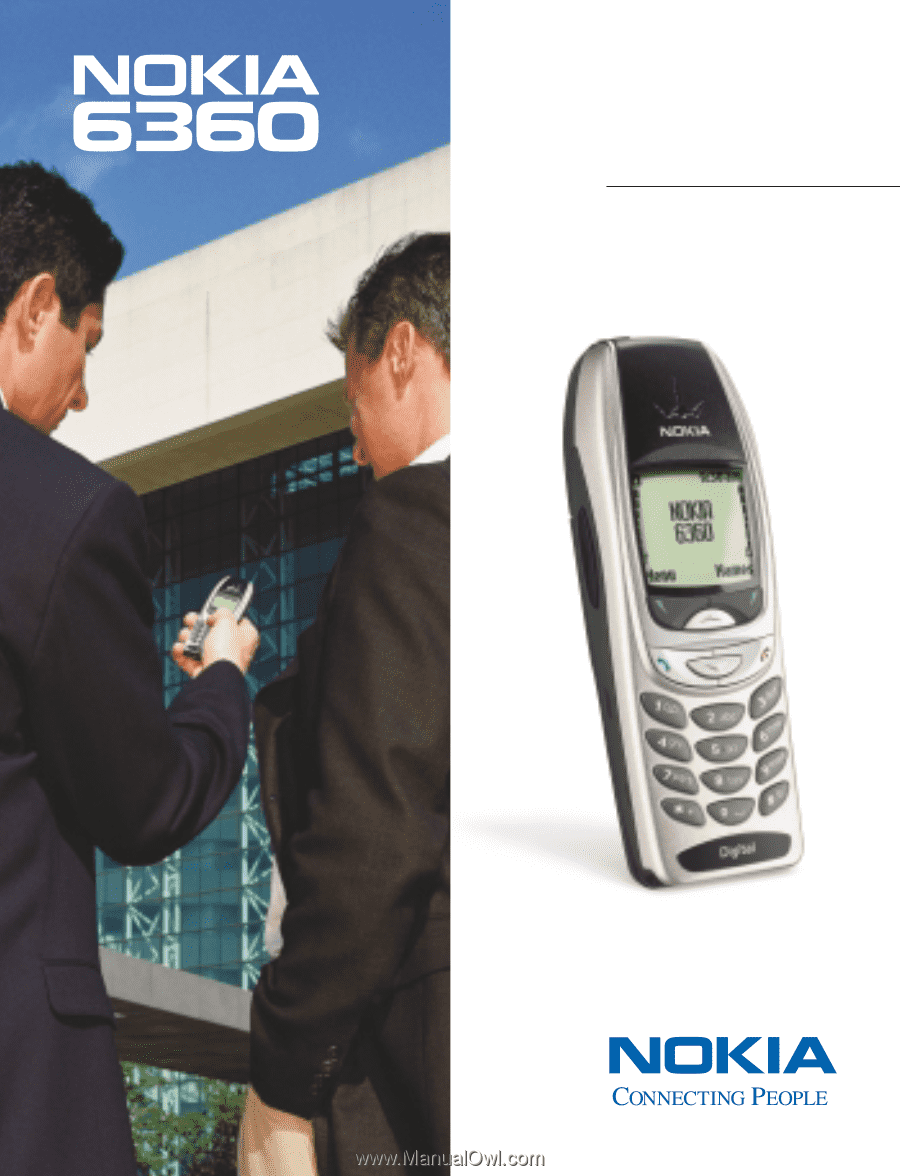
User Guide