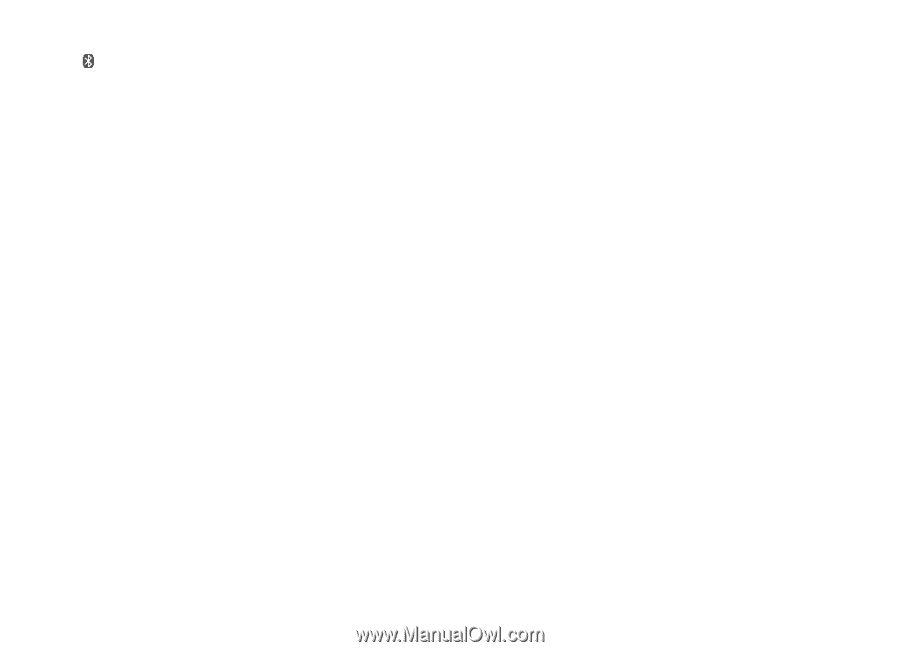Nokia 6500 Classic User Guide - Page 33
Connect a Bluetooth device, See a list of your Bluetooth connections, Send data to a Bluetooth device - pc suit
 |
View all Nokia 6500 Classic manuals
Add to My Manuals
Save this manual to your list of manuals |
Page 33 highlights
Settings indicates that Bluetooth is active. Remember that Bluetooth uses battery power and may reduce battery life. Connect a Bluetooth device Select Menu > Settings > Connectivity > Bluetooth > Search audio enhanc. and the device that you want to connect to. See a list of your Bluetooth connections Select Menu > Settings > Connectivity > Bluetooth > Active devices. Send data to a Bluetooth device Select Menu > Settings > Connectivity > Bluetooth > Paired devices. Select the device that you want to connect to, and enter a passcode. To connect to another device, you must agree on a passcode (up to 16 characters) to use. You only use the passcode one time to set up the connection and begin transferring data. If you do not see the device on the list, select New to list Bluetooth devices in range. Hide your Bluetooth device from others Select Menu > Settings > Connectivity > Bluetooth > My phone's visibility or My phone's name. Select Hidden, or turn off Bluetooth completely. Modem settings You can connect the phone using Bluetooth wireless technology or a USB data cable connection to a compatible PC and use the phone as a modem to enable GPRS connectivity from the PC. To define the settings for connections from your PC: 1 Select Menu > Settings > Connectivity > Packet data > Packet data settings > Active access point, and activate the access point you want to use. 2 Select Edit active access pt., enter a name to change the access point settings, and select OK. 3 Select Packet data acc. pt., enter the access point name (APN) to establish a connection to a network, and select OK. 4 Establish an internet connection by using your phone as a modem. See the "Nokia PC Suite" user guide for more information. If you have set the settings both on your PC and on your phone, the PC settings are used. Copyright © 2008 Nokia. All rights reserved. 33