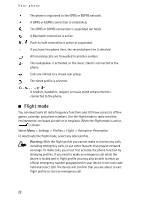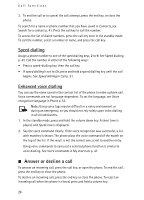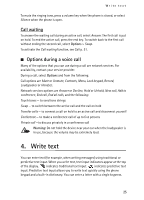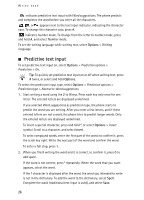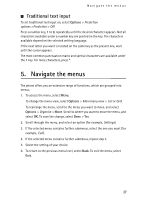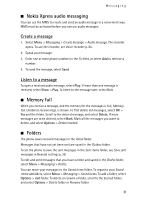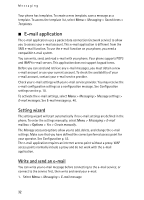Nokia 6555 User Guide - Page 27
Traditional text input, 5. Navigate the menus
 |
View all Nokia 6555 manuals
Add to My Manuals
Save this manual to your list of manuals |
Page 27 highlights
Navigate the menus ■ Traditional text input To set traditional text input on, select Options > Prediction options >Prediction > Off. Press a number key, 1 to 9, repeatedly until the desired character appears. Not all characters available under a number key are printed on the key. The characters available depend on the selected writing language. If the next letter you want is located on the same key as the present one, wait until the cursor appears. The most common punctuation marks and special characters are available under the 1 key. For more characters, press *. 5. Navigate the menus The phone offers you an extensive range of functions, which are grouped into menus. 1. To access the menu, select Menu. To change the menu view, select Options > Main menu view > List or Grid. To rearrange the menu, scroll to the menu you want to move, and select Options > Organise > Move. Scroll to where you want to move the menu, and select OK. To save the change, select Done > Yes. 2. Scroll through the menu, and select an option (for example, Settings). 3. If the selected menu contains further submenus, select the one you want (for example, Call). 4. If the selected menu contains further submenus, repeat step 3. 5. Select the setting of your choice. 6. To return to the previous menu level, select Back. To exit the menu, select Exit. 27