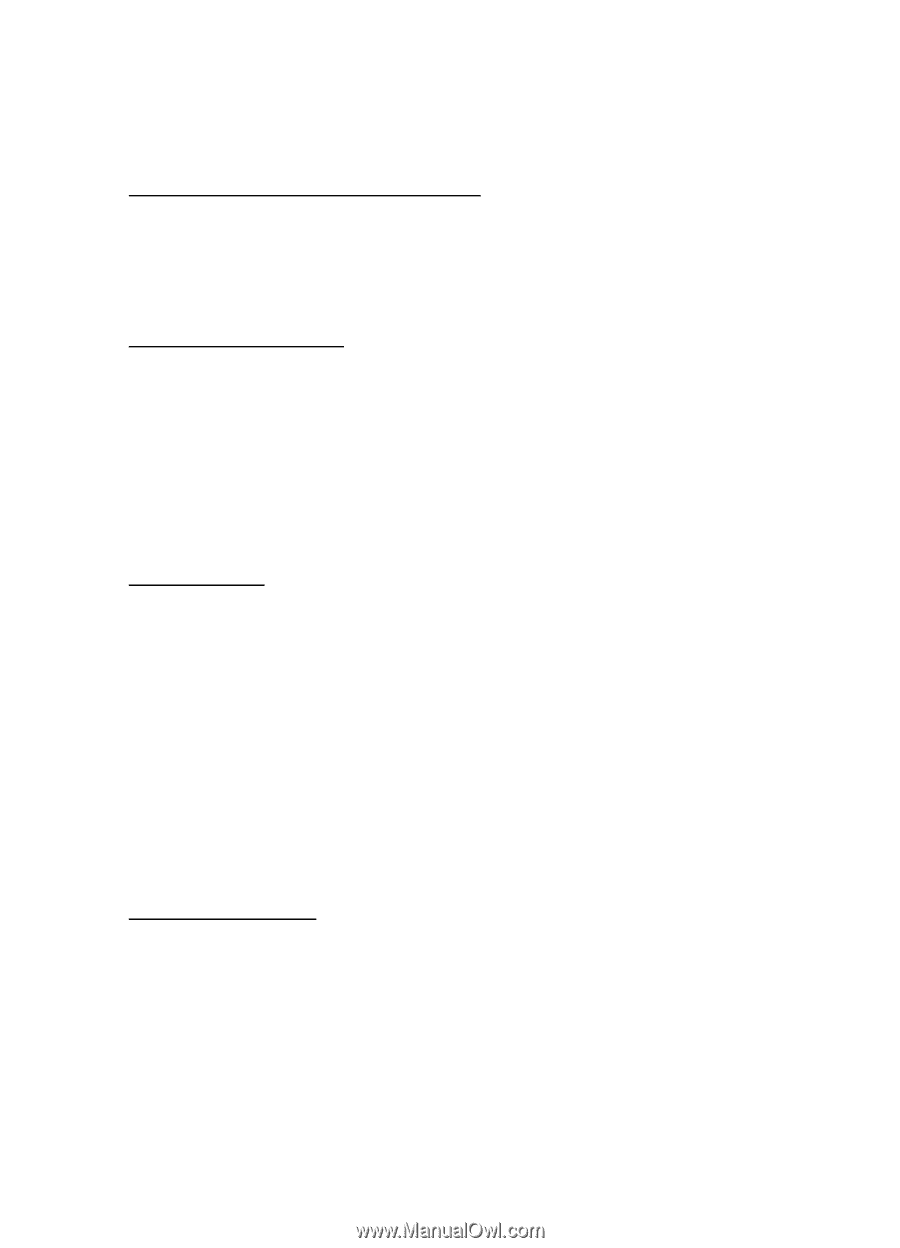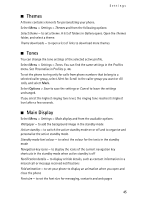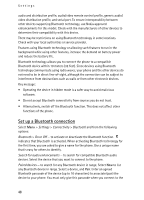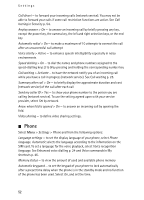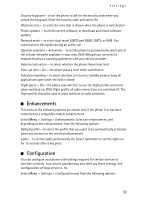Nokia 6555 User Guide - Page 49
Bluetooth wireless connection, Bluetooth settings, Packet data, Modem settings
 |
View all Nokia 6555 manuals
Add to My Manuals
Save this manual to your list of manuals |
Page 49 highlights
Settings device for the first time. Your phone connects to the device, and you can start data transfer. Bluetooth wireless connection Select Menu > Settings > Connectivity > Bluetooth. To check which Bluetooth connection is currently active, select Active devices. To view a list of Bluetooth devices that are currently paired with the phone, select Paired devices. Bluetooth settings To define how your phone is shown to other Bluetooth devices, select Menu > Settings > Connectivity > Bluetooth > Bluetooth settings > My phone's visibility or My phone's name. If you are concerned about security, turn off the Bluetooth function, or set My phone's visibility to Hidden. Always accept only Bluetooth communication from others with whom you agree. Packet data General packet radio service (GPRS) or 3G are network services that allows mobile phones to send and receive data over an internet protocol (IP)-based network. To define how to use the service, select Menu > Settings > Connectivity > Packet data > Packet data connection and from the following options: When needed - to set the packet data connection to established when an application needs it. The connection is closed when the application is terminated. Always online - to set the phone to automatically connect to a packet data network when you switch the phone on Modem settings You can connect the phone using Bluetooth wireless technology or USB data cable connection to a compatible PC and use the phone as a modem to enable GPRS or 3G connectivity from the PC. To define the settings for connections from your PC, select Menu > Settings > Connectivity > Packet data > Packet data settings > Active access point, and activate the access point you want to use. Select Edit active access point > Packet data access point, enter a name to change the access point settings, and 49