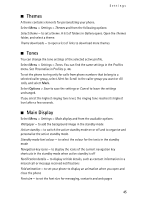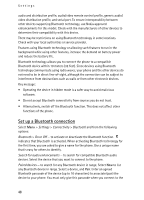Nokia 6555 User Guide - Page 46
Mini display, Date and time, My shortcuts, Left selection key - cell phone
 |
View all Nokia 6555 manuals
Add to My Manuals
Save this manual to your list of manuals |
Page 46 highlights
Settings Operator logo - to set your phone to display or hide the operator logo Cell info display > On - to display the cell identity, if available from the network ■ Mini display Select Menu > Settings > Mini display. You can change the settings for Wallpaper, Screen saver, Power saver, Sleep mode, and Fold animation. ■ Date and time To change the time, time zone, and date settings, select Menu > Settings > Date and time > Date & time settings, Date and time format, or Auto-update of date & time (network service). When traveling to a different time zone, select Menu > Settings > Date and time > Date & time settings > Time zone and the time zone of your location in terms of the time difference with respect to Greenwich Mean Time (GMT) or Universal Time Coordinated (UTC). The time and date are set according to the time zone and enable your phone to display the correct sending time of received text or multimedia messages. For example, GMT -5 denotes the time zone for New York (USA), 5 hours west of Greenwich/London (UK). ■ My shortcuts With personal shortcuts you get quick access to often used phone functions. Left selection key To select a function from the list, select Menu > Settings > My shortcuts > Left selection key. If the left selection key is Go to to activate a function, in the standby mode, select Go to > Options and from the following options: Select options - to add a function to the shortcut list or to remove one Organise - to rearrange the functions on your personal shortcut list Right selection key To select a function from the list, select Menu > Settings > My shortcuts > Right selection key. 46