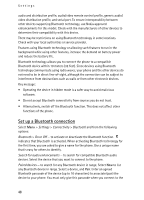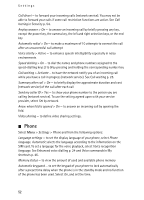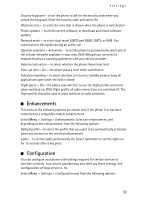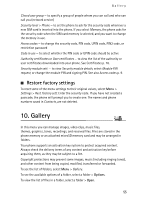Nokia 6555 User Guide - Page 51
Synchronise from a compatible PC, Synchronise from a server, USB data cable, Call - music player
 |
View all Nokia 6555 manuals
Add to My Manuals
Save this manual to your list of manuals |
Page 51 highlights
Settings Synchronise from a compatible PC To synchronise data from calendar, notes, and contacts, install the Nokia PC Suite software for your phone on the PC. Use Bluetooth wireless technology or a USB data cable for the synchronization, and start the synchronization from the PC. Synchronise from a server To use a remote internet server, subscribe to a synchronization service. For more information and the settings required for this service, contact your service provider. You may receive the settings as a configuration message. See Configuration settings service p. 10 and Configuration p. 53. To start the synchronization from your phone, select Menu > Settings > Connectivity > Data transfer > Server sync. Depending on the settings, select Initializing sync or Initializing copy. Synchronizing for the first time or after an interrupted synchronization may take up to 30 minutes to complete. USB data cable You can use the USB data cable to transfer data between the phone and a compatible PC. You can also use the USB data cable with Nokia PC Suite. To activate the phone for data transfer or image printing, connect the data cable. Confirm USB data cable connected. Select mode. and select from the following options: Nokia mode - to use the phone to interact with applications on a PC that has Nokia PC Suite Printing & Media - to connect the phone to a PC to synchronise it with Windows Media Player (music, video) Data storage - to connect to a PC that does not have Nokia software and use the phone as a data storage To change the USB mode, select Menu > Settings > Connectivity > USB data cable > Nokia mode, Printing & Media, or Data storage. ■ Call Select Menu > Settings > Call and from the following options: 51